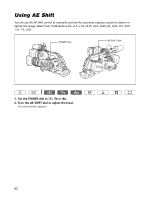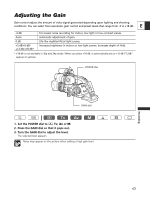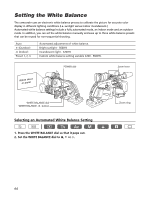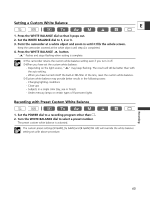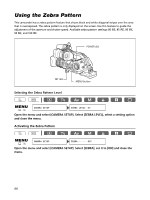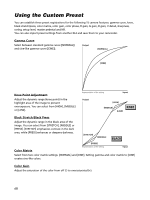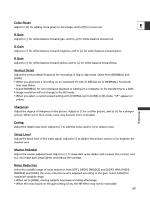Canon XL2 XL2 Instruction Manual - Page 67
Using the Skin Detail Function
 |
View all Canon XL2 manuals
Add to My Manuals
Save this manual to your list of manuals |
Page 67 highlights
Using the Skin Detail Function You can adjust hue, chroma, area and Y level to determine the skin area and soften the details to reduce the appearance of skin imperfections. A zebra pattern identifying the skin area appears, E alternating with the normal picture (a white pattern appears on a connected TV or computer screen). Activating the Skin Detail Function ( 26) CAMERA SETUP SKIN D.SET SKIN DETAIL••OFF Open the menu and select [CAMERA SETUP] and [SKIN D.SET]. Select [SKIN DETAIL], set it to [HIGH ], [MIDDLE ] or [LOW ] and close the menu. " " appears. Determining the Skin Area Recording ( 26) CAMERA SETUP SKIN D.SET HUE G R CHROMA + AREA + Y LEVEL + Open the menu and select [CAMERA SETUP] and [SKIN D.SET]. Select [HUE], [CHROMA], [AREA] or [Y LEVEL], adjust the levels and close the menu. • HUE: Adjust the hue for detection of the skin area. Adjusting to [R] detects reddish skin color, and to [G] detects greenish skin color. • CHROMA: Adjust the saturation for detection of the skin area. Adjusting to [+] detects brighter skin color, and to [-] detects lighter skin color. • AREA: Adjust the color range for detection of the skin area. Adjusting to [+] detects a wide color range, and to [-] detects a narrow color range. • Y LEVEL: Adjust the brightness for detection of the skin area. Adjusting to [+] detects brighter skin color, and to [-] detects darker skin color. You cannot record on the tape while determining the skin area. 67