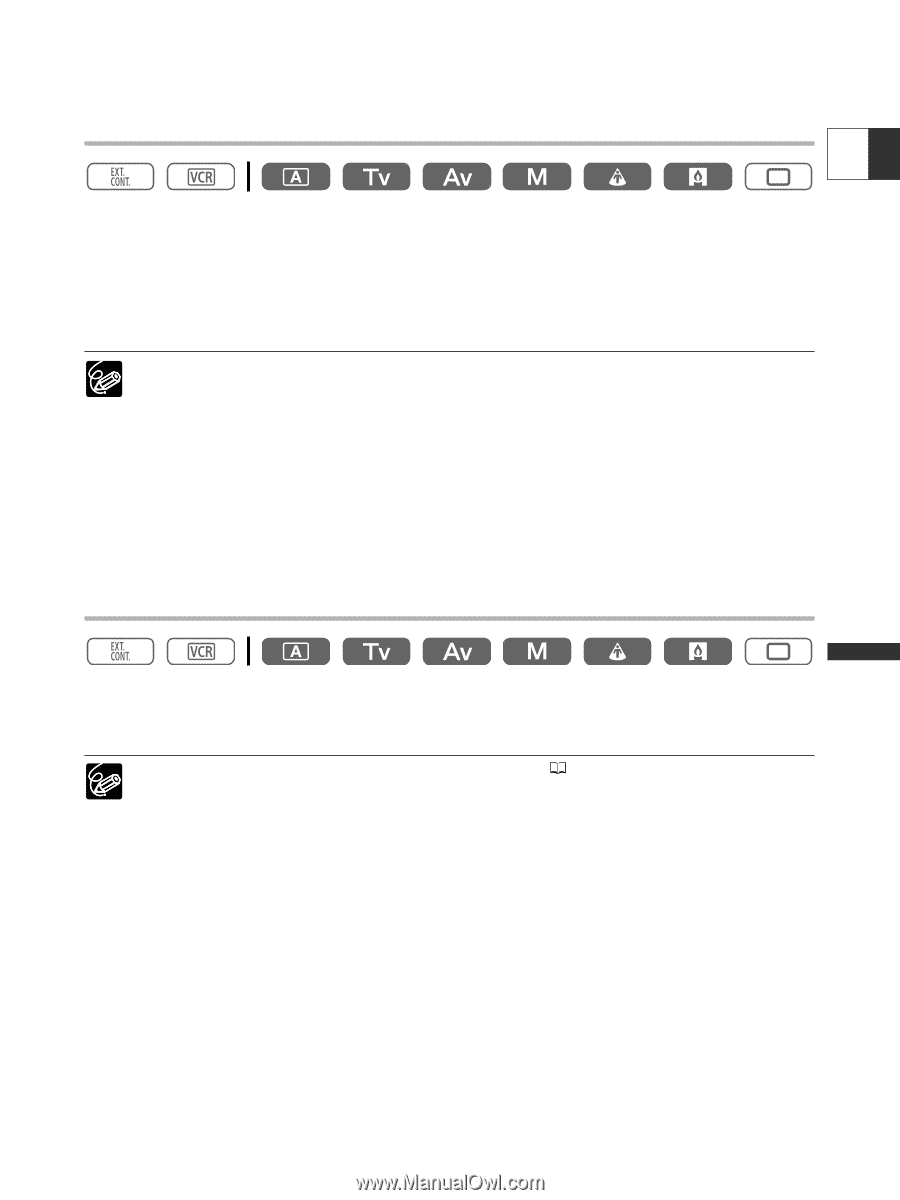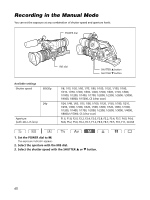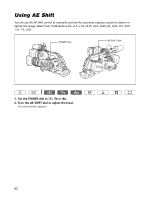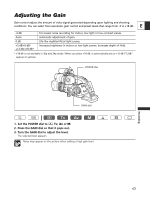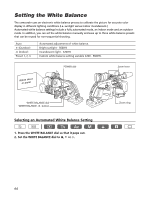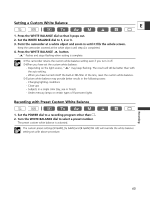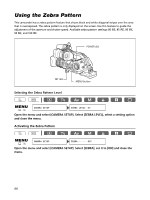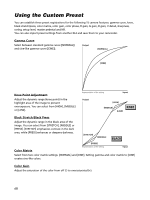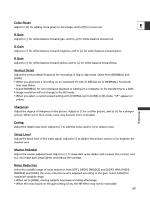Canon XL2 XL2 Instruction Manual - Page 65
Setting a Custom White Balance, Recording with Preset Custom White Balance
 |
View all Canon XL2 manuals
Add to My Manuals
Save this manual to your list of manuals |
Page 65 highlights
Setting a Custom White Balance E 1. Press the WHITE BALANCE dial so that it pops out. 2. Set the WHITE BALANCE dial to 1, 2 or 3. 3. Point the camcorder at a white object and zoom in until it fills the whole screen. Keep the camcorder zoomed at the white object until step 4 is completed. 4. Press the WHITE BALANCE W button. "W" flashes and stops flashing when setting is complete. ❍ The camcorder retains the custom white balance setting even if you turn it off. ❍ When you have set the custom white balance: - Depending on the light source, "W" may keep flashing. The result will still be better than with the auto setting. - When you have turned on/off the built-in ND-filter of the lens, reset the custom white balance. ❍ Custom white balance may provide better results in the following cases: - Changing lighting conditions - Close-ups - Subjects in a single color (sky, sea or forest) - Under mercury lamps or certain types of fluorescent lights Recording with Preset Custom White Balance 1. Set the POWER dial to a recording program other than [. 2. Turn the WHITE BALANCE dial to select a preset number. The preset custom white balance is activated. The custom preset settings [R GAIN], [G GAIN] and [B GAIN] ( 69) will override the white balance setting set with above procedure. 65 Recording