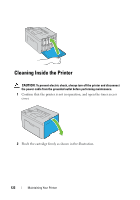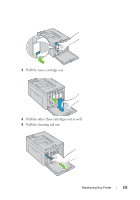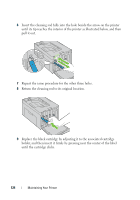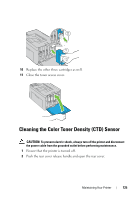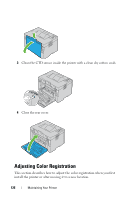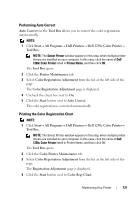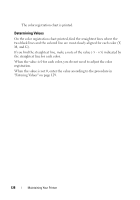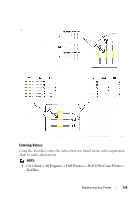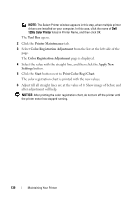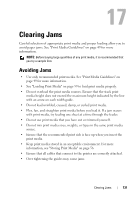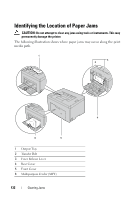Dell 1250C User's Guide - Page 129
Performing Auto Correct, Printing the Color Registration Chart, Dell 1250c Color Printer
 |
View all Dell 1250C manuals
Add to My Manuals
Save this manual to your list of manuals |
Page 129 highlights
Performing Auto Correct Auto Correct on the Tool Box allows you to correct the color registration automatically. NOTE: 1 Click Start All Programs Dell Printers Dell 1250c Color Printer Tool Box. NOTE: The Select Printer window appears in this step, when multiple printer drivers are installed on your computer. In this case, click the name of Dell 1250c Color Printer listed in Printer Name, and then click OK. The Tool Box opens. 2 Click the Printer Maintenance tab. 3 Select Color Registration Adjustment from the list at the left side of the page. The Color Registration Adjustment page is displayed. 4 Uncheck the check box next to On. 5 Click the Start button next to Auto Correct. The color registration is corrected automatically. Printing the Color Registration Chart NOTE: 1 Click Start All Programs Dell Printers Dell 1250c Color Printer Tool Box. NOTE: The Select Printer window appears in this step, when multiple printer drivers are installed on your computer. In this case, click the name of Dell 1250c Color Printer listed in Printer Name, and then click OK. The Tool Box opens. 2 Click the Color Printer Maintenance tab. 3 Select Color Registration Adjustment from the list at the left side of the page. The Registration Adjustment page is displayed. 4 Click the Start button next to Color Regi Chart. Maintaining Your Printer 127