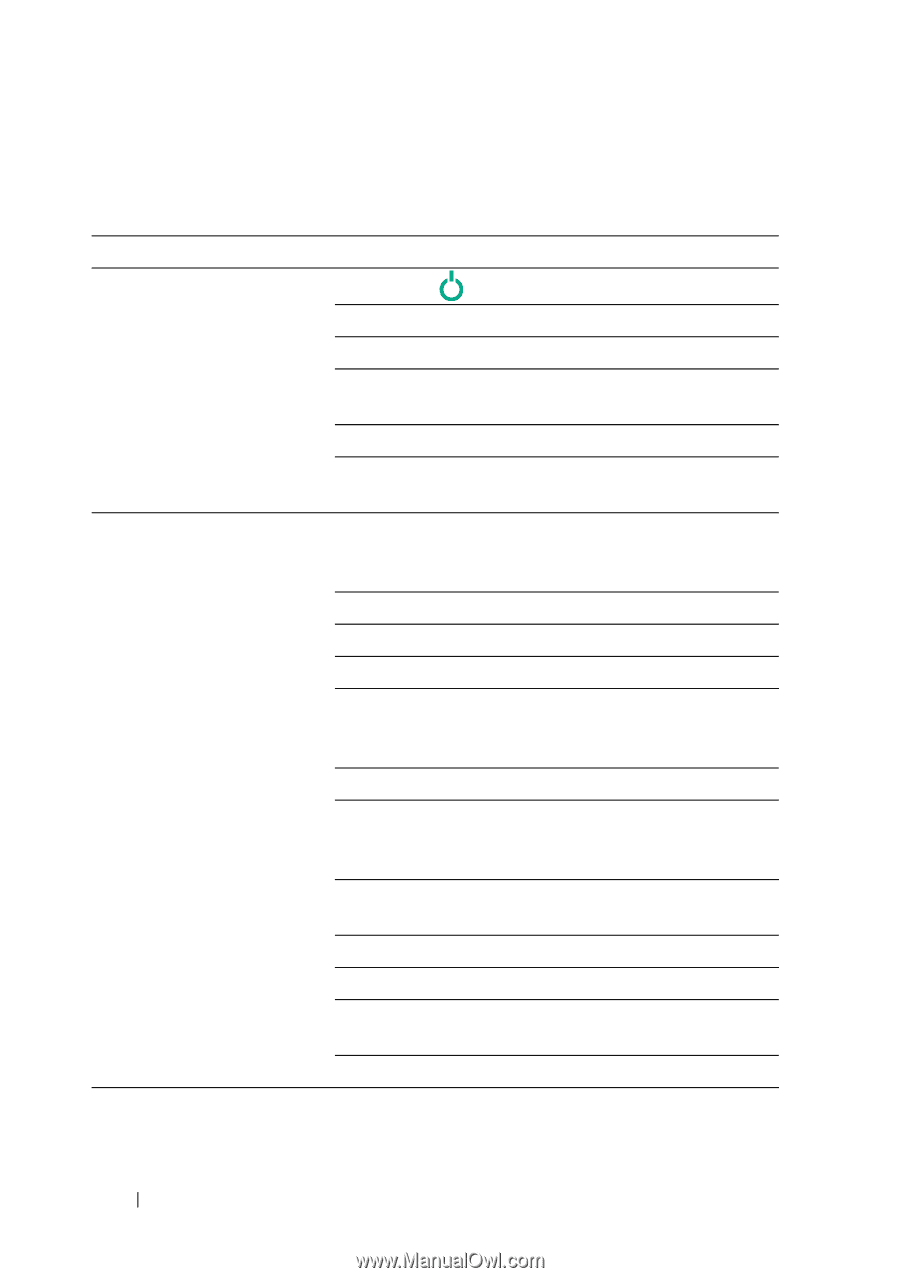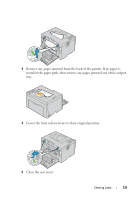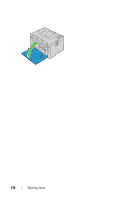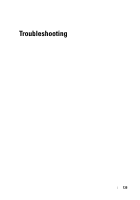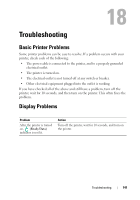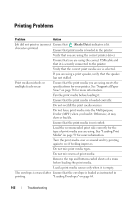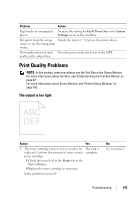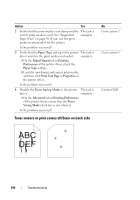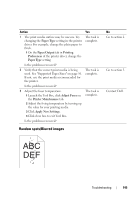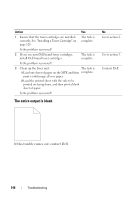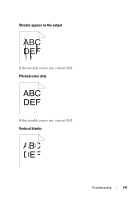Dell 1250C User's Guide - Page 144
Printing Problems
 |
View all Dell 1250C manuals
Add to My Manuals
Save this manual to your list of manuals |
Page 144 highlights
Printing Problems Problem Action Job did not print or incorrect Ensure that (Ready/Data) indicator is lit. characters printed. Ensure that print media is loaded in the printer. Verify that you are using the correct printer driver. Ensure that you are using the correct USB cable and that it is securely connected to the printer. Verify that the correct print media size is selected. If you are using a print spooler, verify that the spooler has not stalled. Print media misfeeds or multiple feeds occur Ensure that the print media you are using meets the specifications for your printer. See "Supported Paper Sizes" on page 56 for more information. Fan the print media before loading it. Ensure that the print media is loaded correctly. Do not overfill the print media sources. Do not force print media into the Multipurpose Feeder (MPF) when you load it. Otherwise, it may skew or buckle. Ensure that the print media is not curled. Load the recommended print side correctly for the type of print media you are using. See "Loading Print Media" on page 59 for more information. Turn the print media over or around and try printing again to see if feeding improves. Do not mix print media types. Do not mix reams of print media. Remove the top and bottom curled sheets of a ream before loading the print media. Load a print media source only when it is empty. The envelope is creased after Ensure that the envelope is loaded as instructed in printing. "Loading Envelopes" on page 64. 142 Troubleshooting