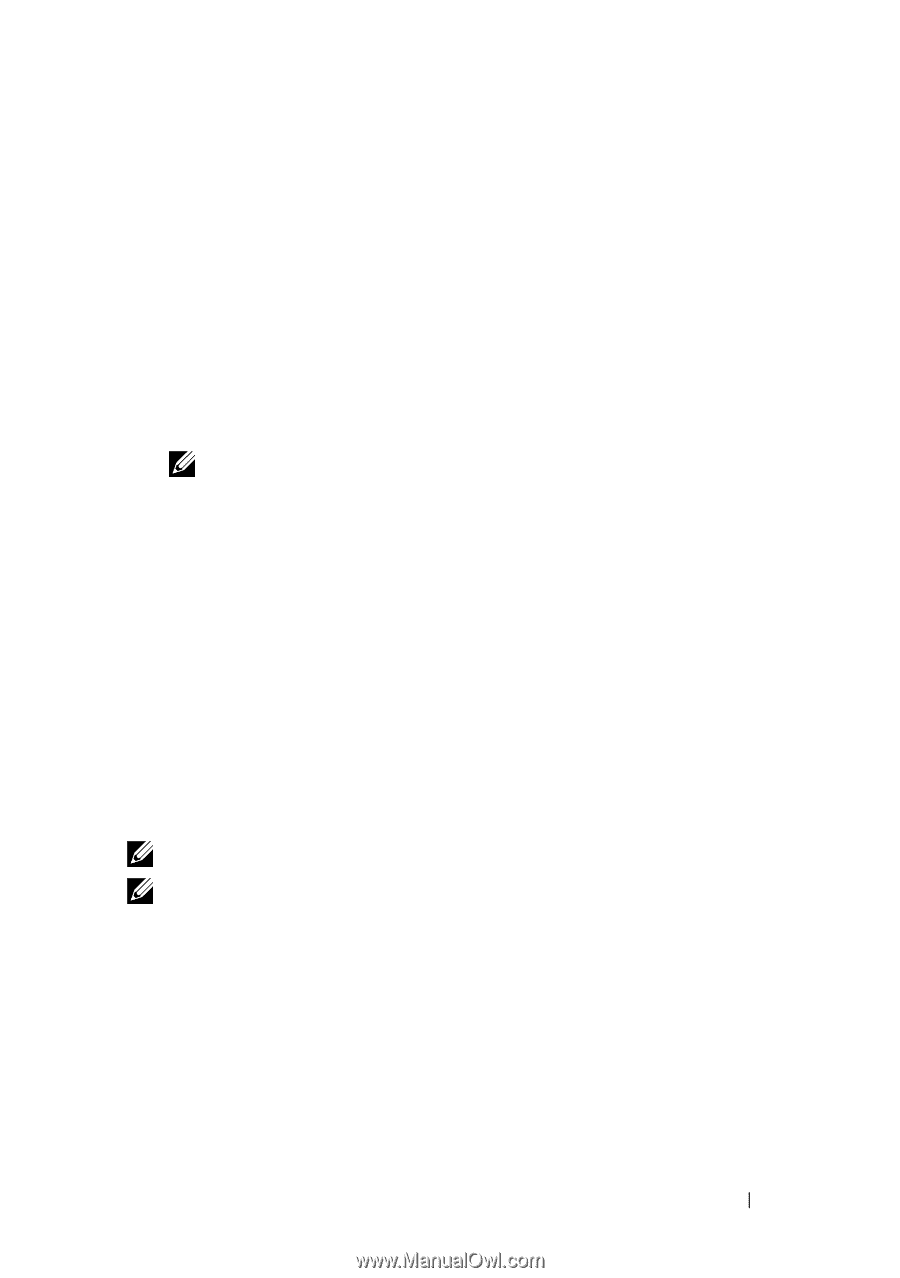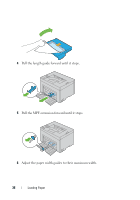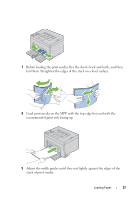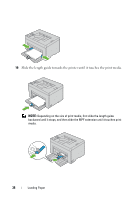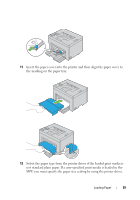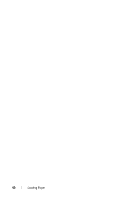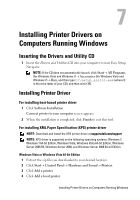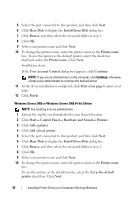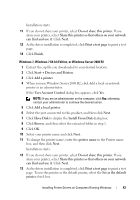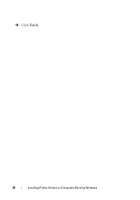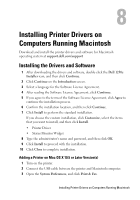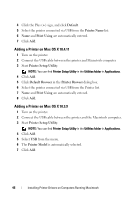Dell 1250C User's Guide - Page 43
Installing Printer Drivers on Computers Running Windows, Inserting the Drivers and Utility CD, - driver xp
 |
View all Dell 1250C manuals
Add to My Manuals
Save this manual to your list of manuals |
Page 43 highlights
7 Installing Printer Drivers on Computers Running Windows Inserting the Drivers and Utility CD 1 Insert the Drivers and Utilities CD into your computer to start Easy Setup Navigator. NOTE: If the CD does not automatically launch, click Start All Programs (for Windows Vista and Windows 7) Accessories (for Windows Vista and Windows 7) Run, and then type D:\setup_assist.exe (where D is the drive letter of your CD), and then click OK. Installing Printer Driver For installing host-based printer driver 1 Click Software Installation. Connect printer to your computer screen appears. 2 When the installation is completed, click Finish to exit this tool. For installing XML Paper Specification (XPS) printer driver NOTE: Download and install the XPS printer driver at support.dell.com/support NOTE: XPS driver is supported on the following operating systems: Windows 7, Windows 7 64-bit Edition, Windows Vista, Windows Vista 64-bit Edition, Windows Server 2008 R2, Windows Server 2008, and Windows Server 2008 64-bit Edition. Windows Vista or Windows Vista 64-bit Edition 1 Extract the zip file you downloaded to your desired location. 2 Click Start Control Panel Hardware and Sound Printers. 3 Click Add a printer. 4 Click Add a local printer. Installing Printer Drivers on Computers Running Windows