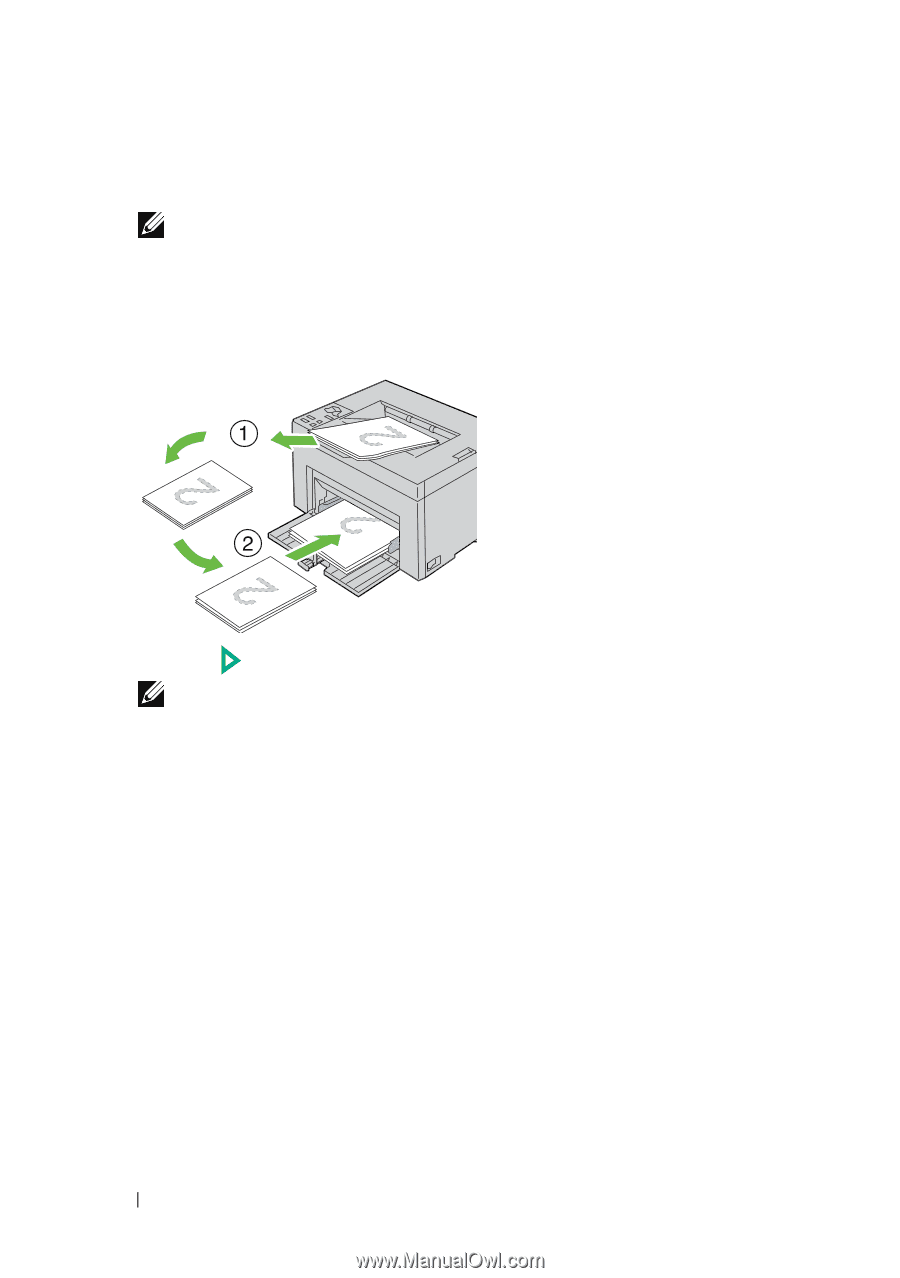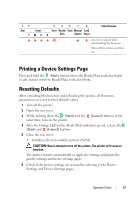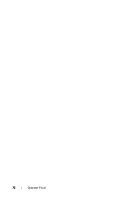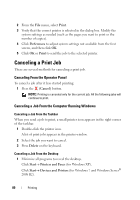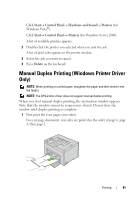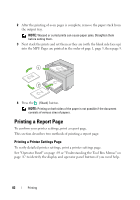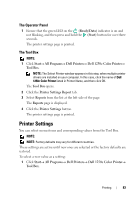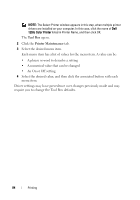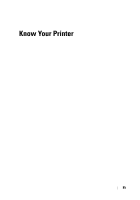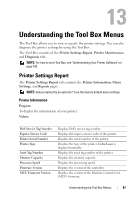Dell 1250C User's Guide - Page 84
Printing a Report Printing a Printer Settings
 |
View all Dell 1250C manuals
Add to My Manuals
Save this manual to your list of manuals |
Page 84 highlights
2 After the printing of even pages is complete, remove the paper stack from the output tray. NOTE: Warped or curled prints can cause paper jams. Straighten them before setting them. 3 Next stack the prints and set them as they are (with the blank side face up) into the MPF. Pages are printed in the order of page 1, page 3, then page 5. 4 Press the (Start) button. NOTE: Printing on both sides of the paper is not possible if the document consists of various sizes of papers. Printing a Report Page To confirm your printer settings, print a report page. This section describes two methods of printing a report page. Printing a Printer Settings Page To verify detailed printer settings, print a printer settings page. See "Operator Panel" on page 69 or "Understanding the Tool Box Menus" on page 87 to identify the display and operator panel buttons if you need help. 82 Printing