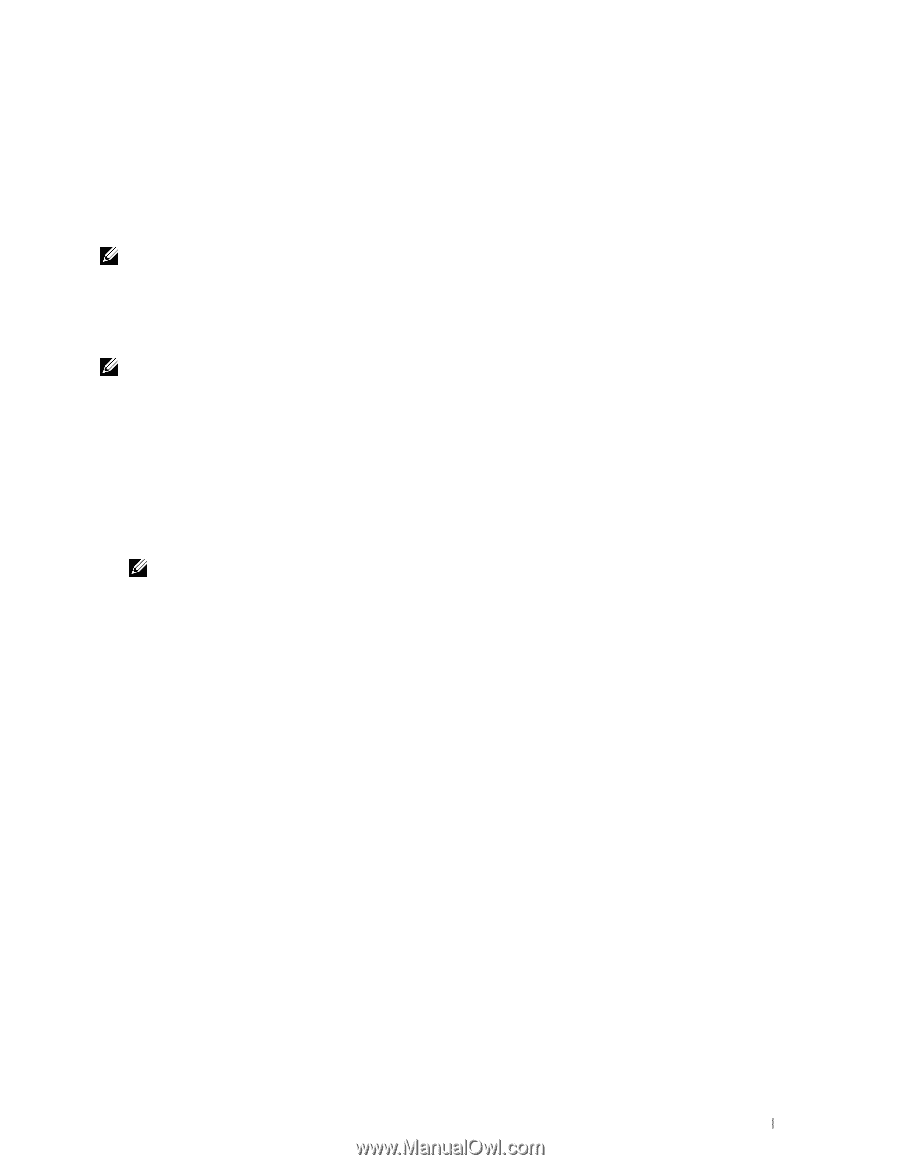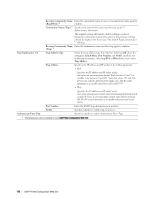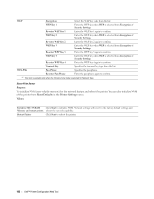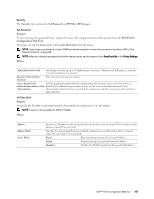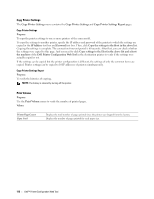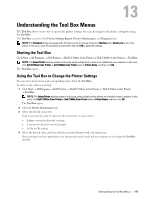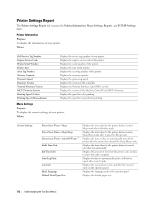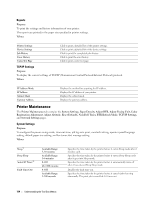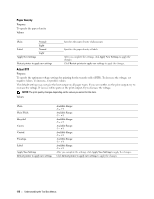Dell C1760NW Color Laser Printer User Guide - Page 113
Understanding the Tool Box Menus, Starting the Tool Box
 |
View all Dell C1760NW Color Laser Printer manuals
Add to My Manuals
Save this manual to your list of manuals |
Page 113 highlights
13 Understanding the Tool Box Menus The Tool Box allows you to view or specify the printer settings. You can also diagnose the printer settings by using the Tool Box. The Tool Box consists of the Printer Settings Report, Printer Maintenance, and Diagnosis tabs. NOTE: The Password dialog box appears the first time you try to change settings on Tool Box when Panel Lock is set on the printer. In this case, enter the password you specified, and click OK to apply the settings. Starting the Tool Box Click Start → All Programs → Dell Printers → Dell C1760nw Color Printer or Dell C1660w Color Printer → Tool Box. NOTE: The Select Printer window appears in this step, when multiple printer drivers are installed on your computer. In this case, click Dell C1760nw Color Printer or Dell C1660w Color Printer listed in Printer Name, and then click OK. The Tool Box opens. Using the Tool Box to Change the Printer Settings You can select menu items and corresponding values from the Tool Box. To select a new value as a setting: 1 Click Start → All Programs → Dell Printers → Dell C1760nw Color Printer or Dell C1660w Color Printer → Tool Box. NOTE: The Select Printer window appears in this step, when multiple printer drivers are installed on your computer. In this case, click Dell C1760nw Color Printer or Dell C1660w Color Printer listed in Printer Name, and then click OK. The Tool Box opens. 2 Click the Printer Maintenance tab. 3 Select the desired menu item. Each menu item has a list of values for the menu item. A value can be: • A phrase or word to describe a setting • A numerical value that can be changed • An On or Off setting 4 Select the desired value, and then click the associated button with each menu item. Driver settings may have precedence over changes previously made and may require you to change the Tool Box defaults. Understanding the Tool Box Menus 111