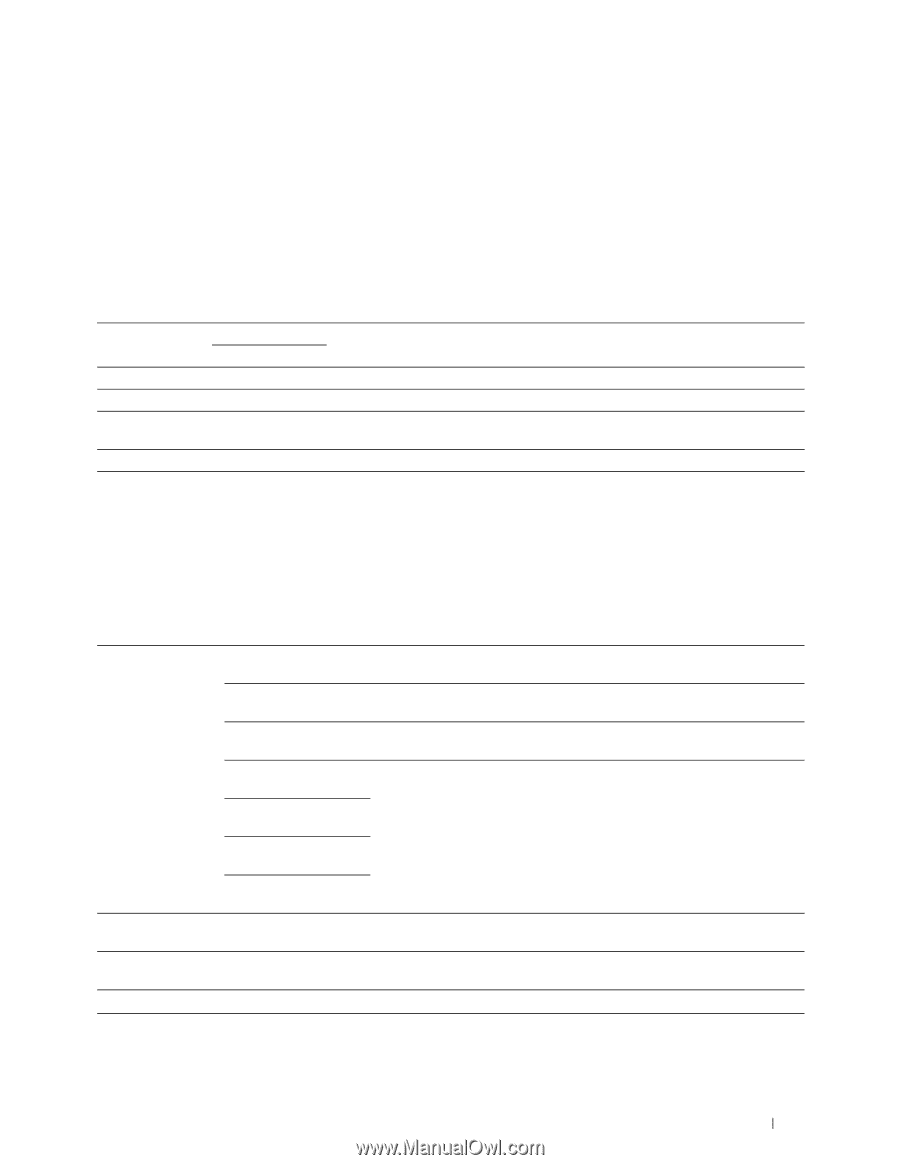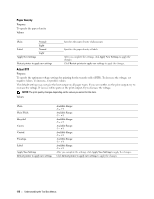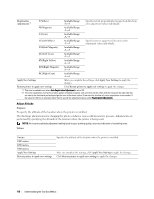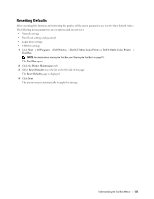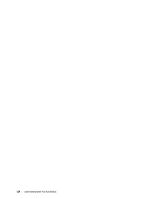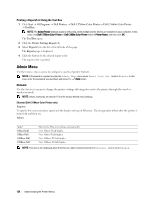Dell C1760NW Color Laser Printer User Guide - Page 123
Diagnosis, Chart Print, Machine Check
 |
View all Dell C1760NW Color Laser Printer manuals
Add to My Manuals
Save this manual to your list of manuals |
Page 123 highlights
Diagnosis The Diagnosis tab contains the Chart Print, Machine Check, Environment Sensor Info, Developer Stir Mode, and Refresh Mode pages. Chart Print Purpose: To print various charts that can be used for diagnosing your printer. Values: Paper Size A4 Letter Ghost Configuration Chart 4 Colors Configuration Chart Alignment Chart Drum Refresh Configuration Chart Selects the paper size to print charts. Click to print a chart to check for ghost printing. Click to print bands of yellow, magenta, cyan, and black with varying density. Click to print a chart, and then check for proper alignment of the print image on the paper. Prints a chart to check the light fatigue of the drum cartridge. Machine Check Purpose: To check the operation of the different components of the printer. Values: Machine Check Main Motor Operation Click Start to operate the main motor inside the printer. Confirm the motor Check sound. Feed Roll Operation Check*1 Click Start to operate the feed roll. Confirm the motor sound. REGI CLUTCH Operation Check Click Start to operate the REGI CLUTCH. Confirm that you can hear the clutch clicking. Dispense Motor Check Click Start to operate the dispense motor for each toner cartridge. Confirm (Yellow) the motor sound. Dispense Motor Check (Magenta) Dispense Motor Check (Cyan) Dispense Motor Check (Black) Play of Sound Click to play back through speakers of your computer a recording of the normal sound for the currently selected Machine Check item. Start Click to check the operation of the item selected in Machine Check and display the results to Result. *1 When you perform the feed roll operation check, remove the paper from the Multipurpose Feeder (MPF). Understanding the Tool Box Menus 121