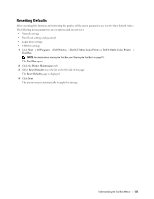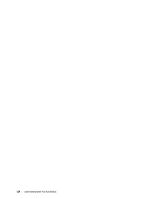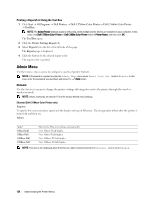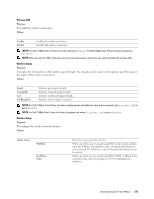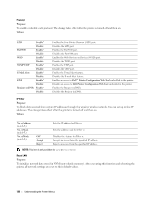Dell C1760NW Color Laser Printer User Guide - Page 127
Understanding the Printer Menus, Report/List, Printer Setting, Device Settings, Job History
 |
View all Dell C1760NW Color Laser Printer manuals
Add to My Manuals
Save this manual to your list of manuals |
Page 127 highlights
14 Understanding the Printer Menus When your printer is configured as a network printer available to a number of users, the access to the Admin Menu menus can be limited. This prevents unauthorized users from using the operator panel to inadvertently change the default menu settings that has been set by the administrator. However, you can select settings for individual print jobs using the printer driver. Print settings selected from the printer driver have precedence over the default menu settings selected from the operator panel. Report/List Use the Report/List menu to print the settings and history information of your printer. NOTE: A Password is required to enter the Report/List menu when Panel Lock Set is set to Enable. In this case, enter the password you specified, and press the (Set) button. Printer Setting Purpose: To print a list of the information such as the printer name, service tag, the status of the printer, consumables, and the network settings. Device Settings Purpose: To print a detailed list of all the settings on the operator panel menus. Job History Purpose: To print a detailed list of the print jobs that have been processed. This list contains the last 10 print jobs. Error History Purpose: To print a detailed list of paper jams and fatal errors. Color Test Page Purpose: To print a page for testing colors. Printing a Report/List Using the Operator Panel 1 Press the (Menu) button. 2 Press the button until Report/List appears, and then press the (Set) button. 3 Press the button until the desired report or list appears, and then press the (Set) button. The selected report or list is printed. Understanding the Printer Menus 125