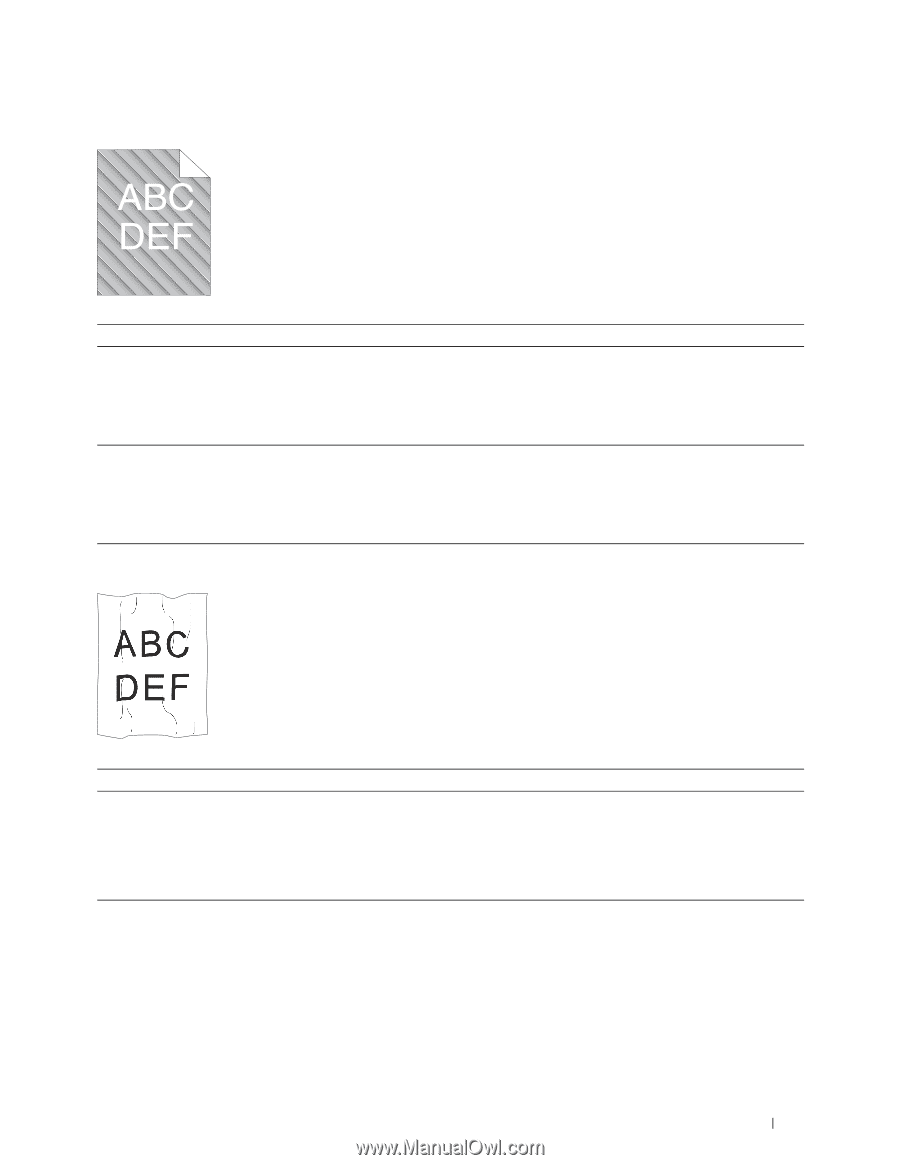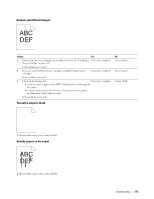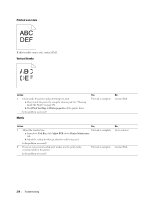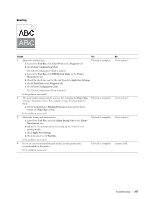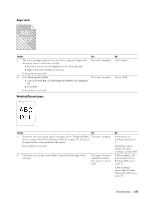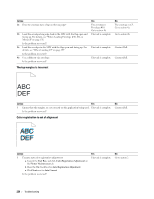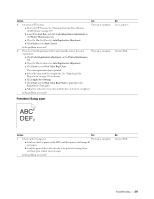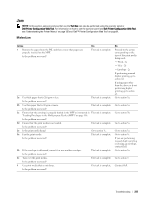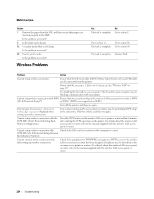Dell C1760NW Color Laser Printer User Guide - Page 221
Auger mark, Wrinkled/Stained paper, Status, Developer Stir Mode, Tool Box, Diagnosis, Start
 |
View all Dell C1760NW Color Laser Printer manuals
Add to My Manuals
Save this manual to your list of manuals |
Page 221 highlights
Auger mark Action 1 The toner cartridges may be low or need to be replaced. Confirm the amount of toner in each toner cartridge. a Check the toner level in the Status tab in the Status Monitor. b Replace the toner cartridges as necessary. Is the problem recovered? 2 Start Developer Stir Mode. a Launch the Tool Box, click Developer Stir Mode on the Diagnosis tab. b Click Start. Is the problem recovered? Yes The task is complete. The task is complete. No Go to action 2. Contact Dell. Wrinkled/Stained paper Action Yes 1 Verify that the correct print media is being used. See "Supported Paper The task is complete. Sizes" on page 148 and "Print Media Guidelines" on page 143. If not, use the print media recommended for the printer. Is the problem recovered? 2 Check the crease. Is the crease within 30 mm of the four edges of the envelope? This type of crease is considered normal. Your printer is not at fault. No If printing on an envelope, go to action 2. If printing on print media other than envelopes, contact Dell. If the envelope is 220 mm or longer (C5 or Envelope #10), go to action 3a. If the envelope is shorter than 220 mm (Monarch or DL), go to action 3b. Troubleshooting 219