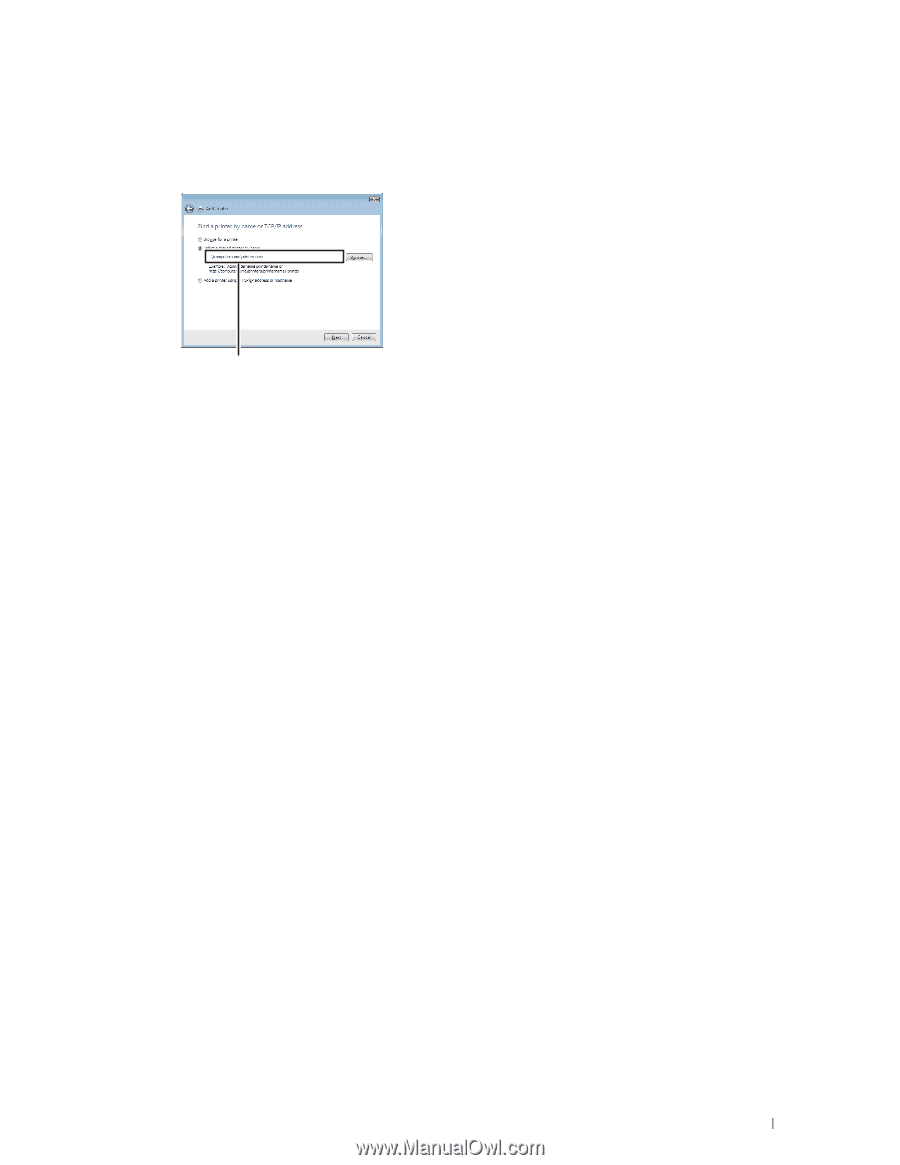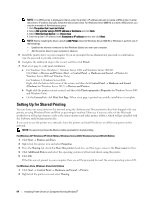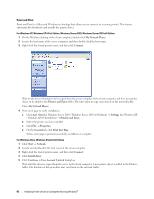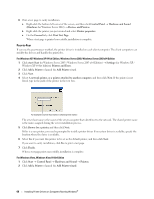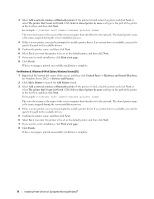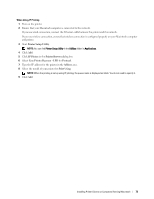Dell C1760NW Color Laser Printer User Guide - Page 71
Add a Printer, Control Panel
 |
View all Dell C1760NW Color Laser Printer manuals
Add to My Manuals
Save this manual to your list of manuals |
Page 71 highlights
3 Select Add a network, wireless or Bluetooth printer, and then click Next. If the printer is listed, select the printer and click Next, or select The printer that I want isn't listed and type in the path of the printer in the Select a shared printer by name text box and click Next. For example:\\\ The server host name is the name of the server computer that identifies it on the network. The shared printer name is the name assigned during the server installation process. 4 If this is a new printer, you may be prompted to install a printer driver. If no system driver is available, specify the location where the driver is available. 5 Select Yes if you want this printer to be set as the default printer, and then click Next. 6 If you want to verify installation, click Print a test page. 7 Click Finish. When a test page is printed successfully, installation is complete. For Windows Server 2008, Windows Server 2008 64-bit Edition 1 Click Start → Control Panel → Printers. 2 Click Add a Printer to launch the Add Printer wizard. 3 Select Add a network, wireless or Bluetooth printer, and then click Next. If the printer is listed, select the printer and click Next, or select The printer that I want isn't listed and type in the path of the printer in the Select a shared printer by name text box and click Next. For example: \\\ The server host name is the name of the server computer that identifies it on the network. The shared printer name is the name assigned during the server installation process. 4 If this is a new printer, you may be prompted to install a printer driver. If no system driver is available, specify the location where the driver is available. 5 Select Yes if you want this printer to be set as the default printer, and then click Next. 6 If you want to verify installation, click Print a test page. 7 Click Finish. When a test page is printed successfully, installation is complete. For Windows 7, Windows 7 64-bit Edition, Windows Server 2008 R2 1 Click Start → Devices and Printers. 2 Click Add a Printer to launch the Add Printer wizard. Installing Printer Drivers on Computers Running Windows® 69