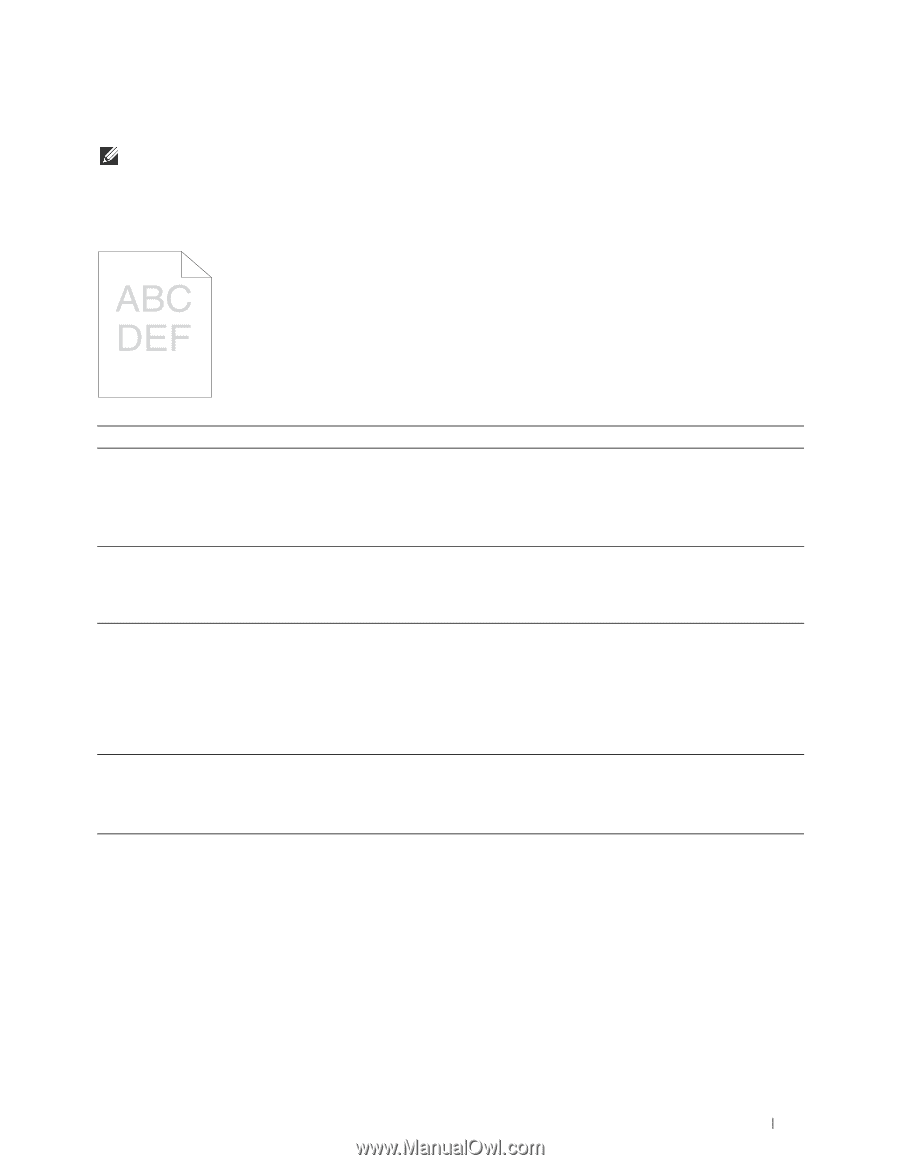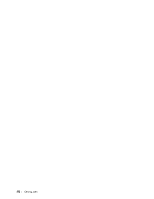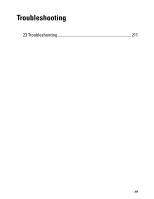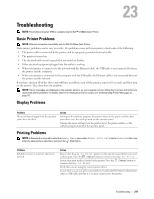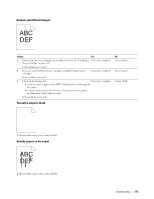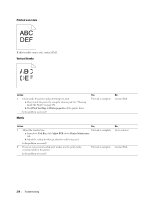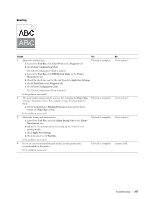Dell C1760NW Color Laser Printer User Guide - Page 215
Print Quality Problems, The output is too light
 |
View all Dell C1760NW Color Laser Printer manuals
Add to My Manuals
Save this manual to your list of manuals |
Page 215 highlights
Print Quality Problems NOTE: In this section, some procedures that use the Tool Box can also be performed using the operator panel or Dell Printer Configuration Web Tool. For information on how to use the operator panel and Dell Printer Configuration Web Tool, see "Understanding the Printer Menus" on page 125 and "Dell™ Printer Configuration Web Tool" on page 81. The output is too light Action Yes 1 The toner cartridges may be low or need to be replaced. Confirm the The task is complete. amount of toner in each toner cartridge. a Check the toner level in the Status tab in the Status Monitor. b Replace the toner cartridges as necessary. Is the problem recovered? 2 Verify that the print media is not damp and the correct print media is The task is complete. used. See "Supported Paper Types" on page 149. If not, use the print media recommended for the printer. Is the problem recovered? 3 Verify that the Paper Type setting in the printer driver matches the print The task is complete. media you loaded. a On the General tab in Printing Preferences of the printer driver, check the Paper Type setting. b Load dry (not damp) and corrected print media, and then click Print Test Page in Printer properties of the printer driver. Is the problem recovered? 4 Disable the Toner Saver in the printer driver. The task is complete. a On the Others tab in Printing Preferences of the printer driver, ensure that Off is selected in the Toner Saver drop-down menu. Is the problem recovered? No Go to action 2. Go to action 3. Go to action 4. Contact Dell. Troubleshooting 213