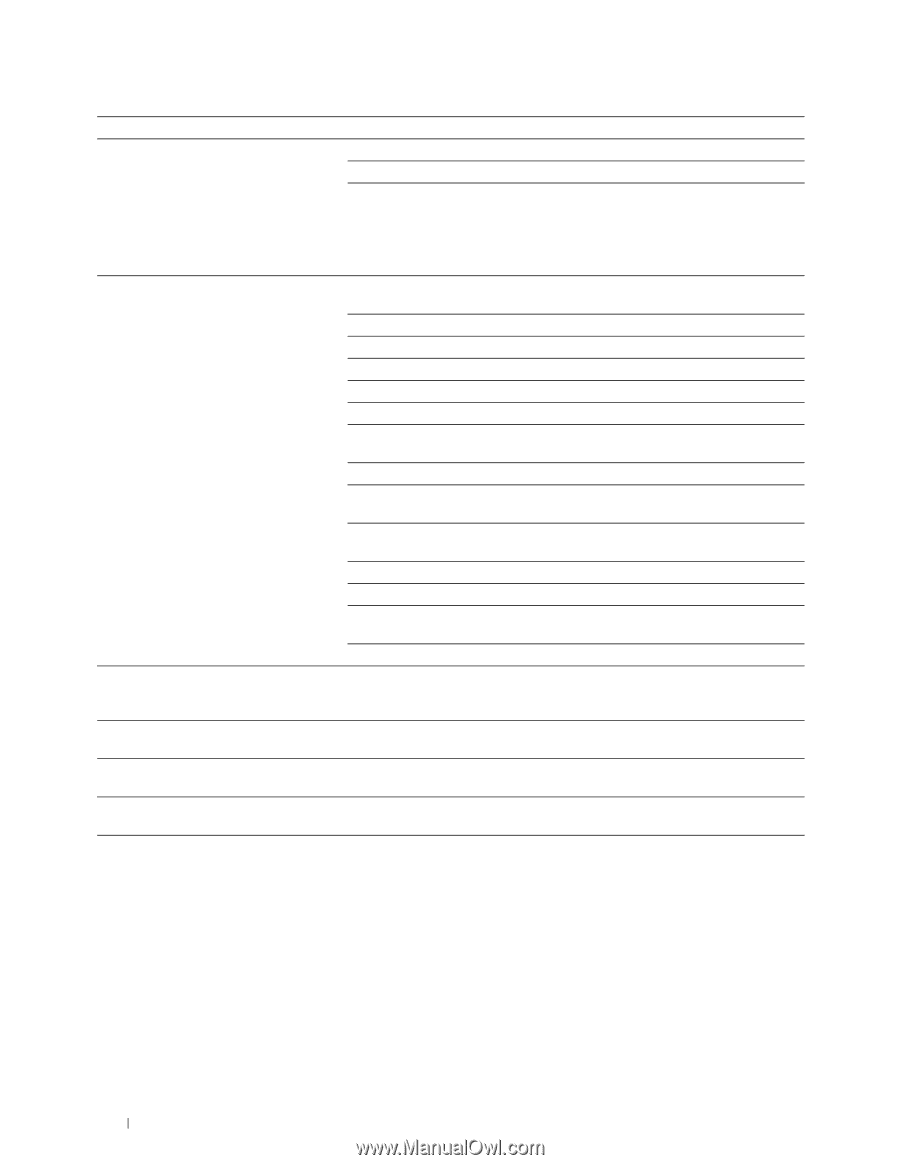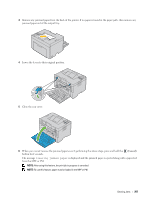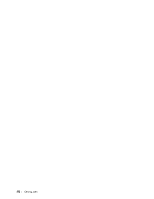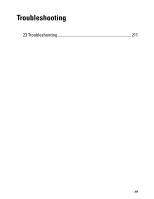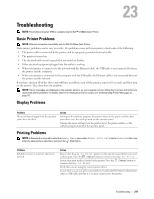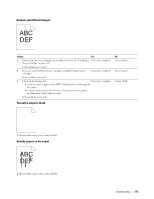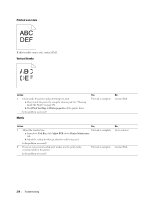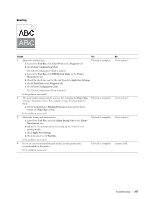Dell C1760NW Color Laser Printer User Guide - Page 214
Time-Out, Printer Settings, Dell Printer Configuration Web Tool, Flip on Short Edge, Duplex, General
 |
View all Dell C1760NW Color Laser Printer manuals
Add to My Manuals
Save this manual to your list of manuals |
Page 214 highlights
Problem Print media misfeeds or multiple feeds occur. The envelope is creased after printing. Page breaks in unexpected places. Print media does not stack neatly in the output tray. Printer does not duplex pages. Action Verify that the correct print media size is selected. If you are using a print spooler, verify that the spooler has not stalled. Check the interface of your printer from the Admin Menu. Determine the host interface you are using. Print a device settings report to verify that the current interface settings are correct. Refer to "Printing a Report/List Using the Operator Panel" on page 125 for details on how to print a device settings report. Ensure that the print media you are using meets the specifications for your printer. See "Supported Paper Sizes" on page 148 for more information. Fan the print media before loading it. Ensure that the print media is loaded correctly. Ensure that the width and length guides are adjusted correctly. Ensure that the PSI is securely inserted. Do not overfill the print media sources. Do not force print media into the PSI or the Multipurpose Feeder (MPF) when you load it. Otherwise, it may skew or buckle. Ensure that the print media is not curled. Load the recommended print side correctly for the type of print media you are using. See "Loading Print Media" on page 151 for more information. Turn the print media over or around and try printing again to see if feeding improves. Do not mix print media types. Do not mix reams of print media. Remove the top and bottom curled sheets of a ream before loading the print media. Load a print media source only when it is empty. Ensure that the envelope is loaded as instructed in "Loading Envelopes in the Multipurpose Feeder (MPF)" on page 156 or "Loading an Envelope in the Priority Sheet Inserter (PSI)" on page 161. Increase the setting for Time-Out in the Printer Settings menu in the Dell Printer Configuration Web Tool. Turn the print media stack over in the PSI and MPF. Select Flip on Short Edge or Flip on Long Edge from the Duplex menu on the General tab in the printer driver. 212 Troubleshooting