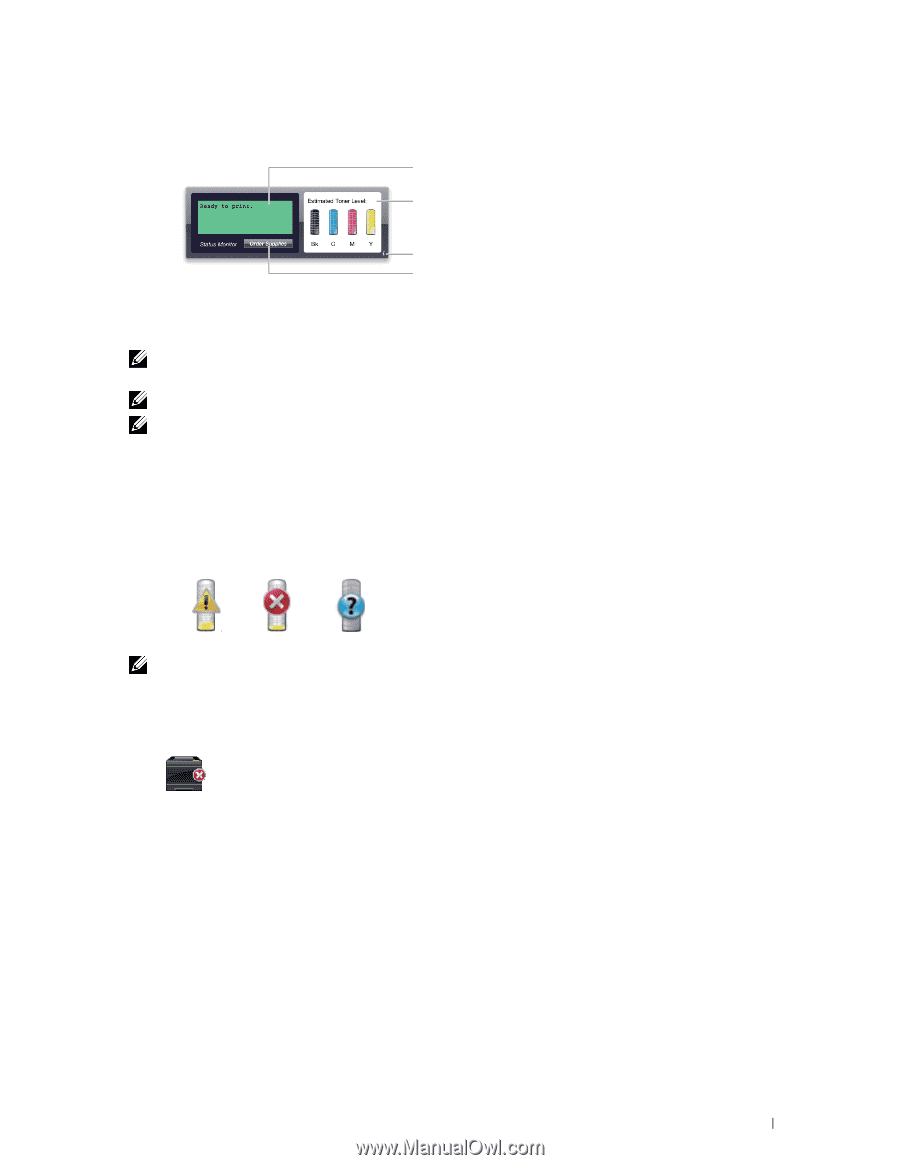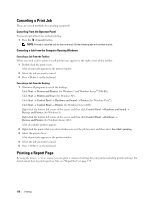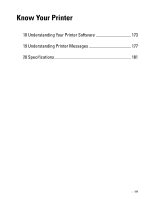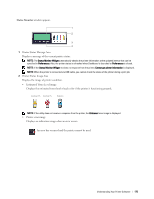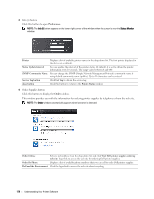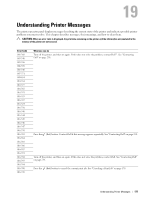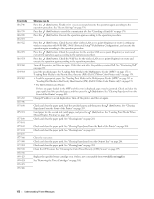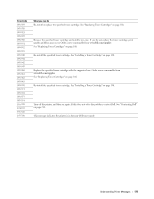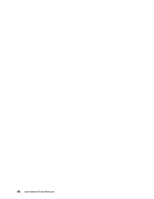Dell C1760NW Color Laser Printer User Guide - Page 177
Status Monitor, Estimated Toner Level image
 |
View all Dell C1760NW Color Laser Printer manuals
Add to My Manuals
Save this manual to your list of manuals |
Page 177 highlights
Status Monitor window appears. 1 2 3 4 1 Printer Status Message Area Displays a message of the current printer status. NOTE: The Status Monitor Widget automatically obtains the printer information at the updated interval that can be specified in Preferences. Also, the printer status is refreshed when Dashboard is launched or Preferences is closed. NOTE: If the Status Monitor Widget receives no response from the printer, Cannot get printer information is displayed. NOTE: When the printer is connected via USB cable, you cannot check the status of the printer during a print job. 2 Printer Status Image Area Displays the image of printer condition. • Estimated Toner Level image Displays the estimated toner level of each color if the printer is functioning properly. Less than 29% Less than 9% Unknown NOTE: If the utility does not receive a response from the printer, the Unknown toner image is displayed. • Printer error image Displays an indication image when an error occurs. An error has occurred and the printer cannot be used. Understanding Your Printer Software 175