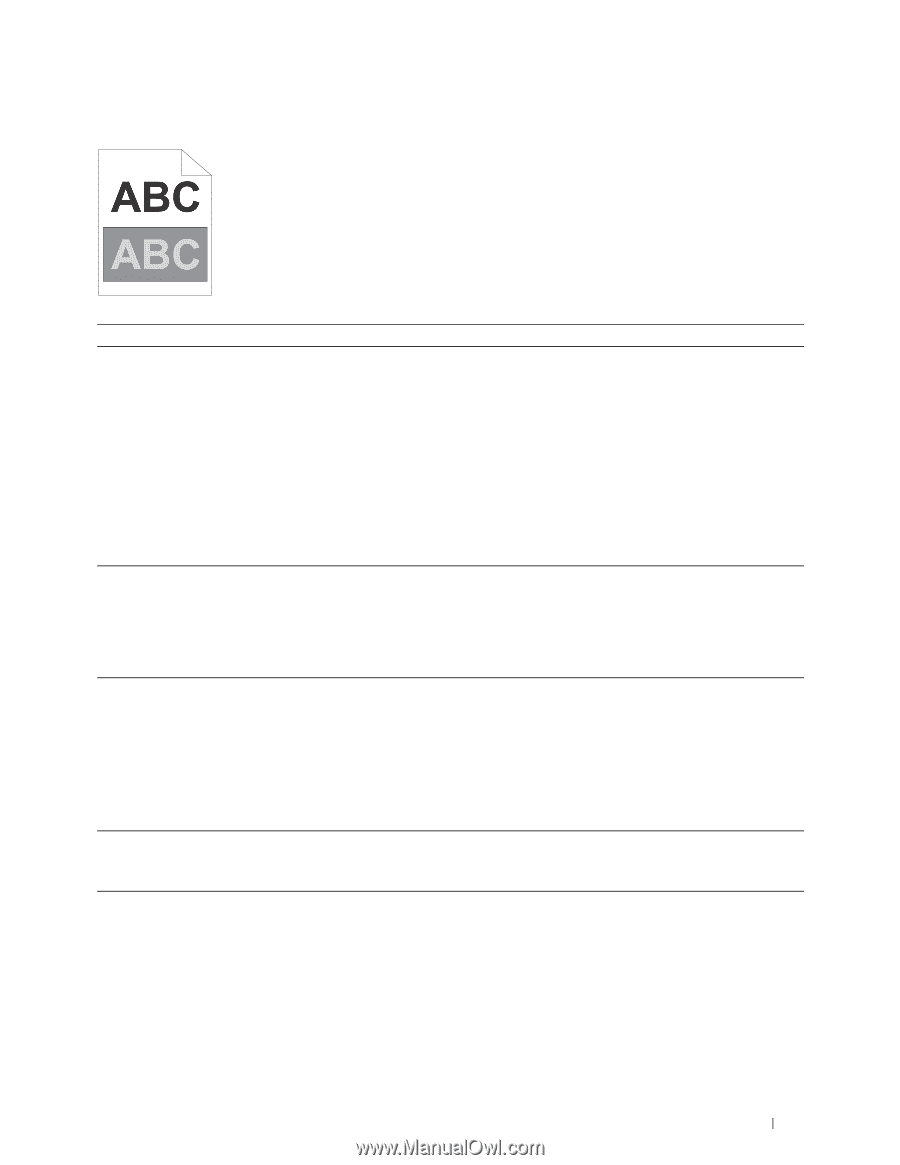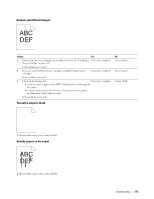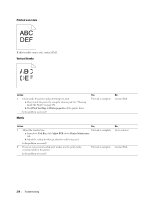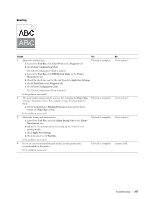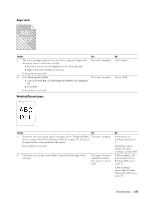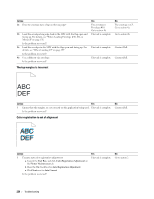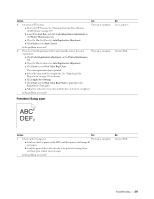Dell C1760NW Color Laser Printer User Guide - Page 219
Ghosting, BTR Refresh Mode
 |
View all Dell C1760NW Color Laser Printer manuals
Add to My Manuals
Save this manual to your list of manuals |
Page 219 highlights
Ghosting Action Yes 1 Adjust the transfer bias. a Launch the Tool Box, click Chart Print on the Diagnosis tab. b Click Ghost Configuration Chart. The task is complete. The Ghost Configuration Chart is printed. c Launch the Tool Box, click BTR Refresh Mode on the Printer Maintenance tab. d Check the check box next to On, and then click Apply New Settings. e Click Chart Print on the Diagnosis tab. f Click Ghost Configuration Chart. The Ghost Configuration Chart is printed. Is the problem recovered? 2 The print media surface may be uneven. Try changing the Paper Type The task is complete. setting in the printer driver. For example, change the plain paper to thick. a On the General tab in Printing Preferences of the printer driver, change the Paper Type setting. Is the problem recovered? 3 Adjust the fusing unit temperature. The task is complete. a Launch the Tool Box, and click Adjust Fusing Unit on the Printer Maintenance tab. b Adjust the fixing temperature by turning up the value for your printing media. c Click Apply New Settings. d Click close box to exit Tool Box. Is the problem recovered? 4 If you use non-recommended print media, use the print media recommended for the printer. The task is complete. Is the problem recovered? No Go to action 2. Go to action 3. Go to action 4. Contact Dell. Troubleshooting 217