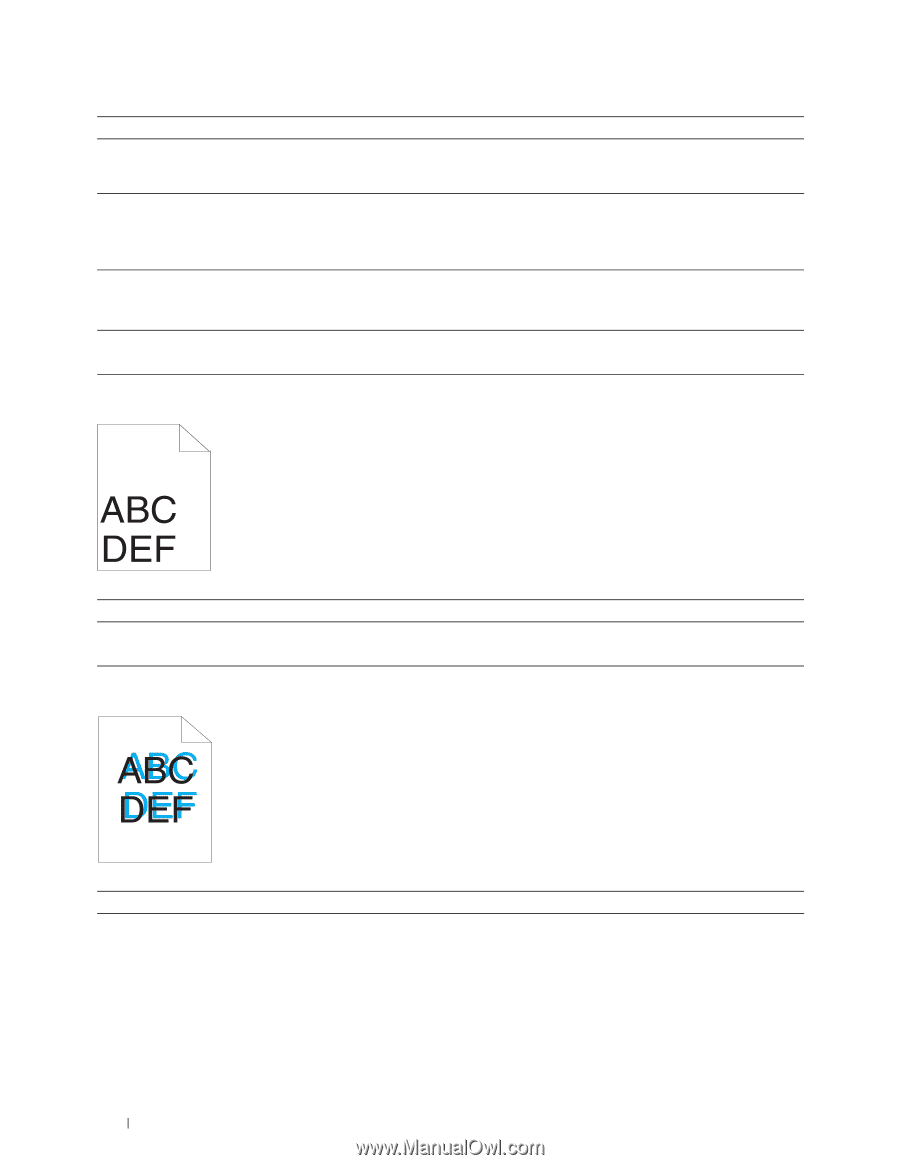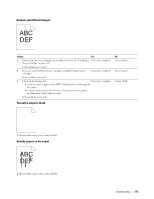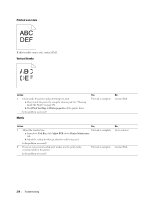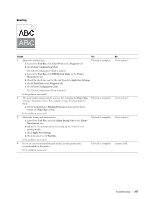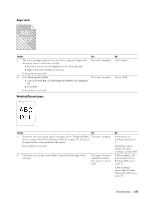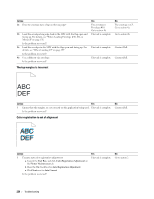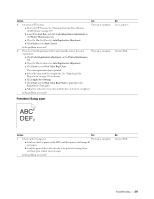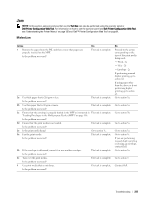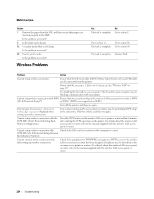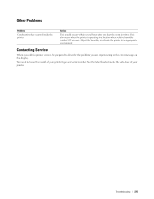Dell C1760NW Color Laser Printer User Guide - Page 222
The top margins is incorrect, Color registration is out of alignment, Tool Box
 |
View all Dell C1760NW Color Laser Printer manuals
Add to My Manuals
Save this manual to your list of manuals |
Page 222 highlights
Action 3a Does the envelope have a flap on the long edge? 3b Load the envelope long edge feed in the MPF with the flap open and facing up. For details, see "When Loading Envelope #10, DL, or Monarch" on page 156. Is the problem recovered? 4a Load the envelope in the MPF with the flap open and facing up. For details, see "When Loading C5" on page 157. Is the problem recovered? 4b Use a different size envelope. Is the problem recovered? Yes The envelope is Envelope #10. Go to action 4b. The task is complete. The task is complete. The task is complete. No The envelope is C5. Go to action 4a. Go to action 4b. Contact Dell. Contact Dell. The top margins is incorrect Action Yes 1 Ensure that the margins are set correctly on the application being used. The task is complete. Is the problem recovered? No Contact Dell. Color registration is out of alignment Action 1 Execute auto color registration adjustment. a Launch the Tool Box, and click Color Registration Adjustment on the Printer Maintenance tab. b Clear the On check box for Auto Registration Adjustment. c Click Start next to Auto Correct. Is the problem recovered? Yes The task is complete. No Go to action 2. 220 Troubleshooting