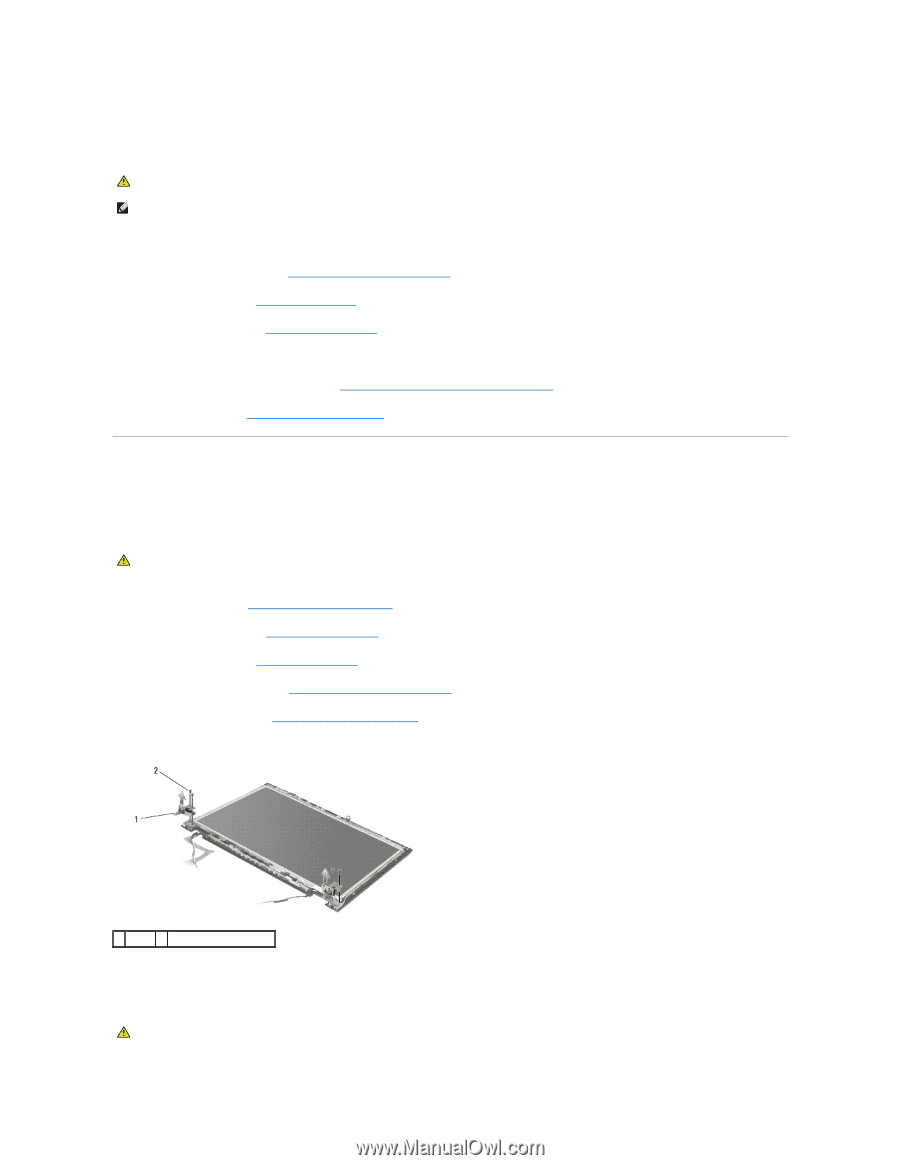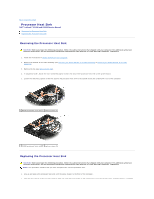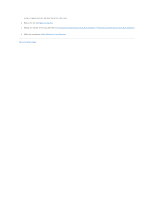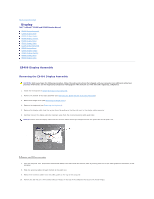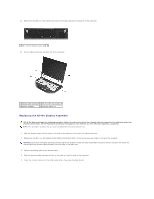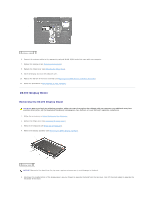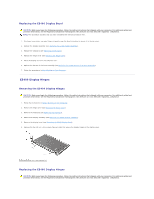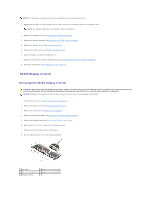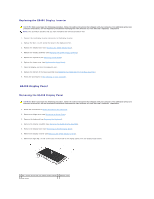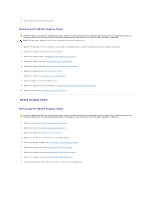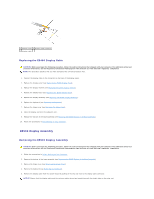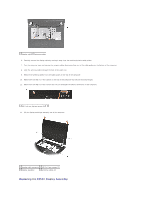Dell Latitude E5500 Service Manual - Page 17
E5400 Display Hinges - replacement keyboard
 |
View all Dell Latitude E5500 manuals
Add to My Manuals
Save this manual to your list of manuals |
Page 17 highlights
Replacing the E5400 Display Bezel CAUTION: Before you begin the following procedure, follow the safety instructions that shipped with your computer. For additional safety best practices information, see the Regulatory Compliance Homepage on www.dell.com at: www.dell.com/regulatory_compliance. NOTE: This procedure assumes that you have completed the removal procedure first. 1. Starting at any corner, use your fingers to gently snap the bezel into place to secure it to the top cover. 2. Replace the display assembly (see Replacing the E5400 Display Assembly). 3. Replace the keyboard (see Replacing the Keyboard). 4. Replace the hinge cover (see Replacing the Hinge Cover). 5. Close the display and turn the computer over. 6. Replace the bottom of the base assembly (see Replacing the E5400 Bottom of the Base Assembly). 7. Follow the procedures in After Working on Your Computer. E5400 Display Hinges Removing the E5400 Display Hinges CAUTION: Before you begin the following procedure, follow the safety instructions that shipped with your computer. For additional safety best practices information, see the Regulatory Compliance Homepage on www.dell.com at: www.dell.com/regulatory_compliance. 1. Follow the instructions in Before Working on Your Computer. 2. Remove the hinge cover (see Removing the Hinge Cover). 3. Remove the keyboard (see Removing the Keyboard). 4. Remove the display assembly (see Removing the E5400 Display Assembly). 5. Remove the display bezel (see Removing the E5400 Display Bezel). 6. Remove the four M2.5 x 5-mm screws (two per side) that secure the display hinges to the display cover. 1 hinge 2 M2.5 x 5-mm screws (4) Replacing the E5400 Display Hinges CAUTION: Before you begin the following procedure, follow the safety instructions that shipped with your computer. For additional safety best practices information, see the Regulatory Compliance Homepage on www.dell.com at: www.dell.com/regulatory_compliance.