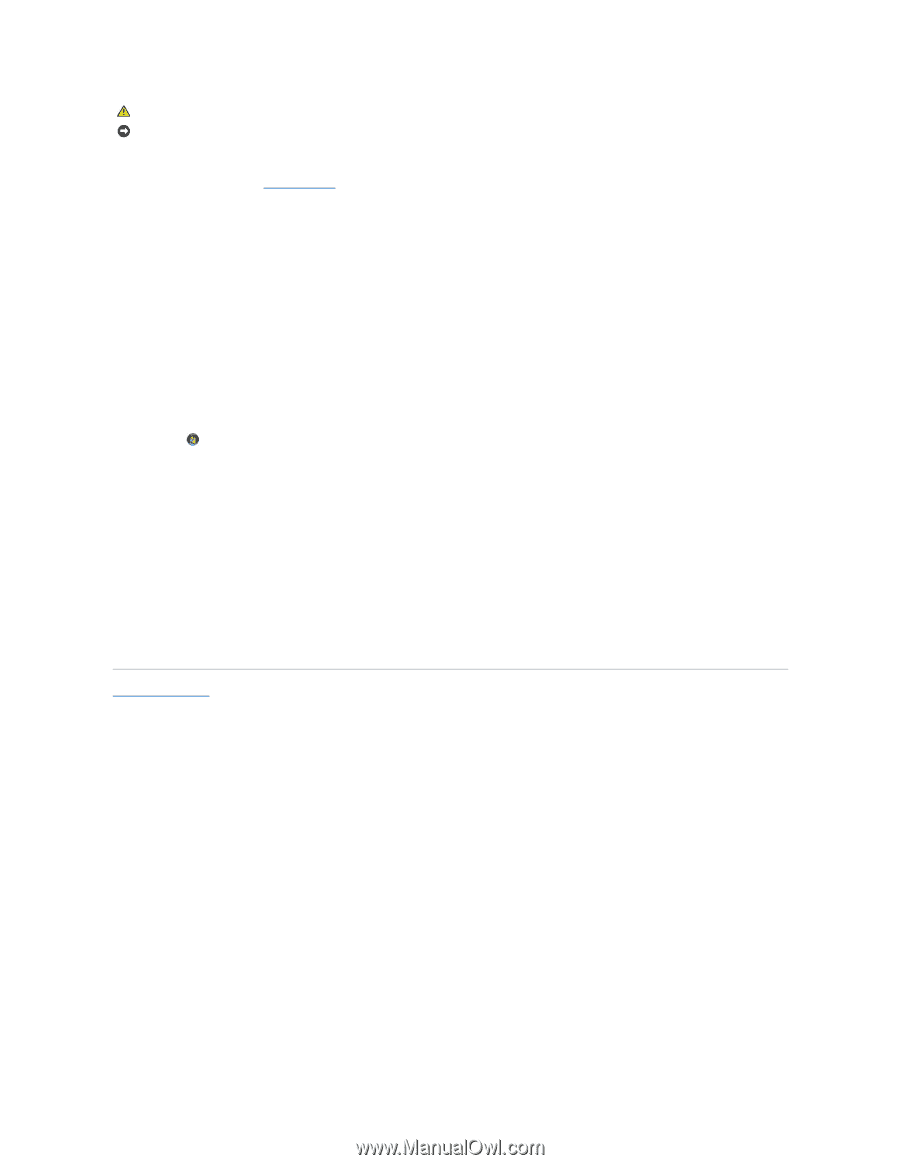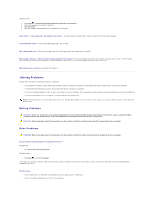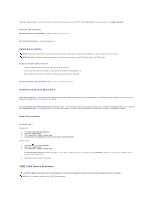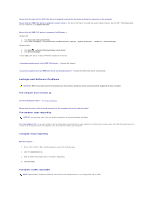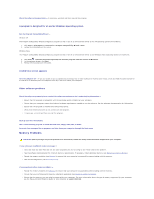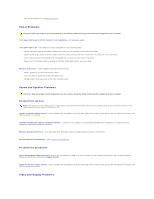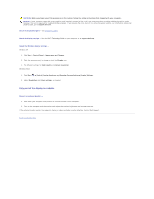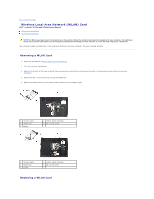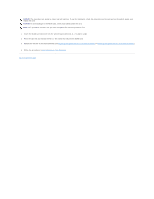Dell Latitude E5500 Service Manual - Page 71
Only part of the display is readable - external monitor
 |
View all Dell Latitude E5500 manuals
Add to My Manuals
Save this manual to your list of manuals |
Page 71 highlights
CAUTION: Before you begin any of the procedures in this section, follow the safety instructions that shipped with your computer. NOTICE: If your computer came with a PCI graphics card installed, removal of the card is not necessary when installing additional graphics cards; however, the card is required for troubleshooting purposes. If you remove the card, store it in a safe and secure location. For information about your graphics card, go to support.dell.com. Check the diagnostic lights - See Diagnostic Lights. Check the display settings - See the Dell™ Technology Guide on your computer or at support.dell.com. Adjust the Windows display settings - Windows XP: 1. Click Start® Control Panel® Appearance and Themes. 2. Click the area you want to change or click the Display icon. 3. Try different settings for Color quality and Screen resolution. Windows Vista: 1. Click Start ® Control Panel® Hardware and Sound® Personalization® Display Settings. 2. Adjust Resolution and Colors settings, as needed. Only part of the display is readable Connect an external monitor - 1. Shut down your computer and connect an external monitor to the computer. 2. Turn on the computer and the monitor and adjust the monitor brightness and contrast controls. If the external monitor works, the computer display or video controller may be defective. Contact Dell Support. Back to Contents Page