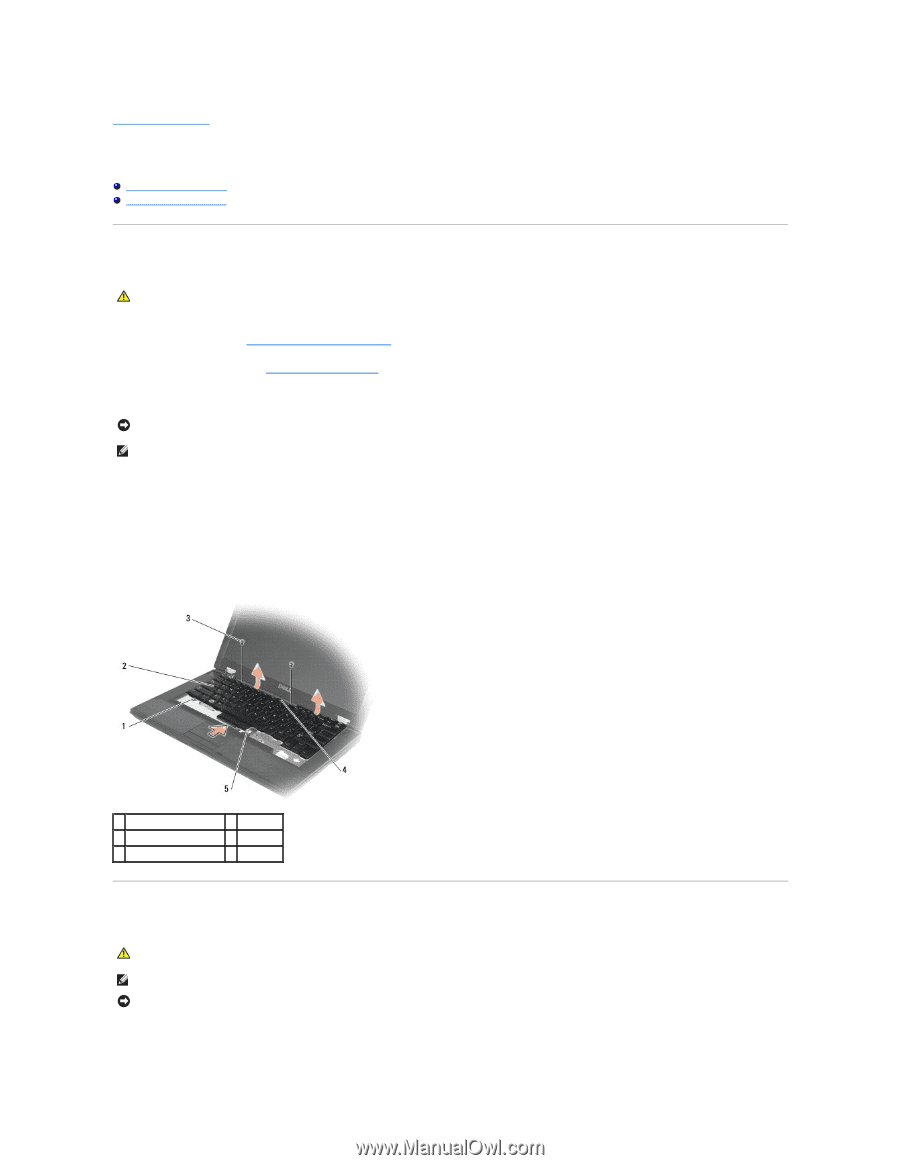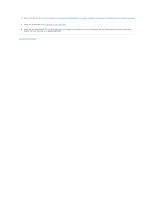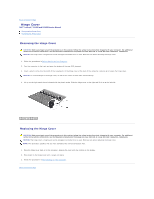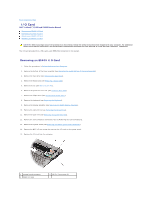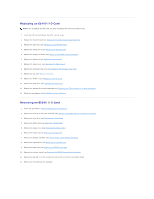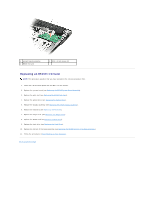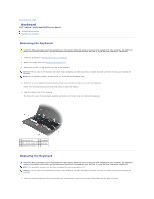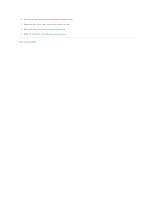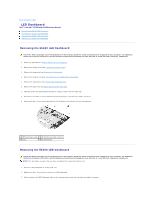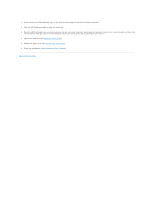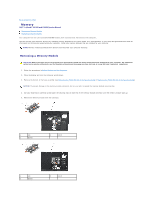Dell Latitude E5500 Service Manual - Page 37
Keyboard
 |
View all Dell Latitude E5500 manuals
Add to My Manuals
Save this manual to your list of manuals |
Page 37 highlights
Back to Contents Page Keyboard Dell™ Latitude™ E5400 and E5500 Service Manual Removing the Keyboard Replacing the Keyboard Removing the Keyboard CAUTION: Before you begin any of the procedures in this section, follow the safety instructions that shipped with your computer. For additional safety best practices information, see the Regulatory Compliance Homepage on www.dell.com at: www.dell.com/regulatory_compliance. 1. Follow the procedures in Before Working on Your Computer. 2. Remove the hinge cover (see Removing the Hinge Cover). 3. Remove the two M2 x 3-mm screws at the top of the keyboard. NOTICE: The key caps on the keyboard are fragile, easily dislodged, and time-consuming to replace. Exercise care when removing and handling the keyboard. NOTE: Lift the keyboard carefully to ensure that you do not pull on the display cable. 4. Gently lift up on the keyboard using the black pull tab and screw hole brackets at the top of the keyboard. Gently rock the keyboard back and forth while pulling it toward the display. 5. Slide the keyboard out of the computer. The connector is part of the keyboard assembly and slides out of its slot when you remove the keyboard. 1 secure tabs (5) 2 keyboard 3 M2 x 3-mm screws (2) 4 pull tab 5 keyboard connector Replacing the Keyboard CAUTION: Before you begin any of the procedures in this section, follow the safety instructions that shipped with your computer. For additional safety best practices information, see the Regulatory Compliance Homepage on www.dell.com at: www.dell.com/regulatory_compliance. NOTE: This procedure assumes that you have completed the removal procedure first. NOTICE: The key caps on the keyboard are fragile, easily dislodged, and time-consuming to replace. Exercise care when removing and handling the keyboard. 1. Insert the keyboard connector into the connector slot, being careful to insert the five secure tabs underneath the palm rest cover.