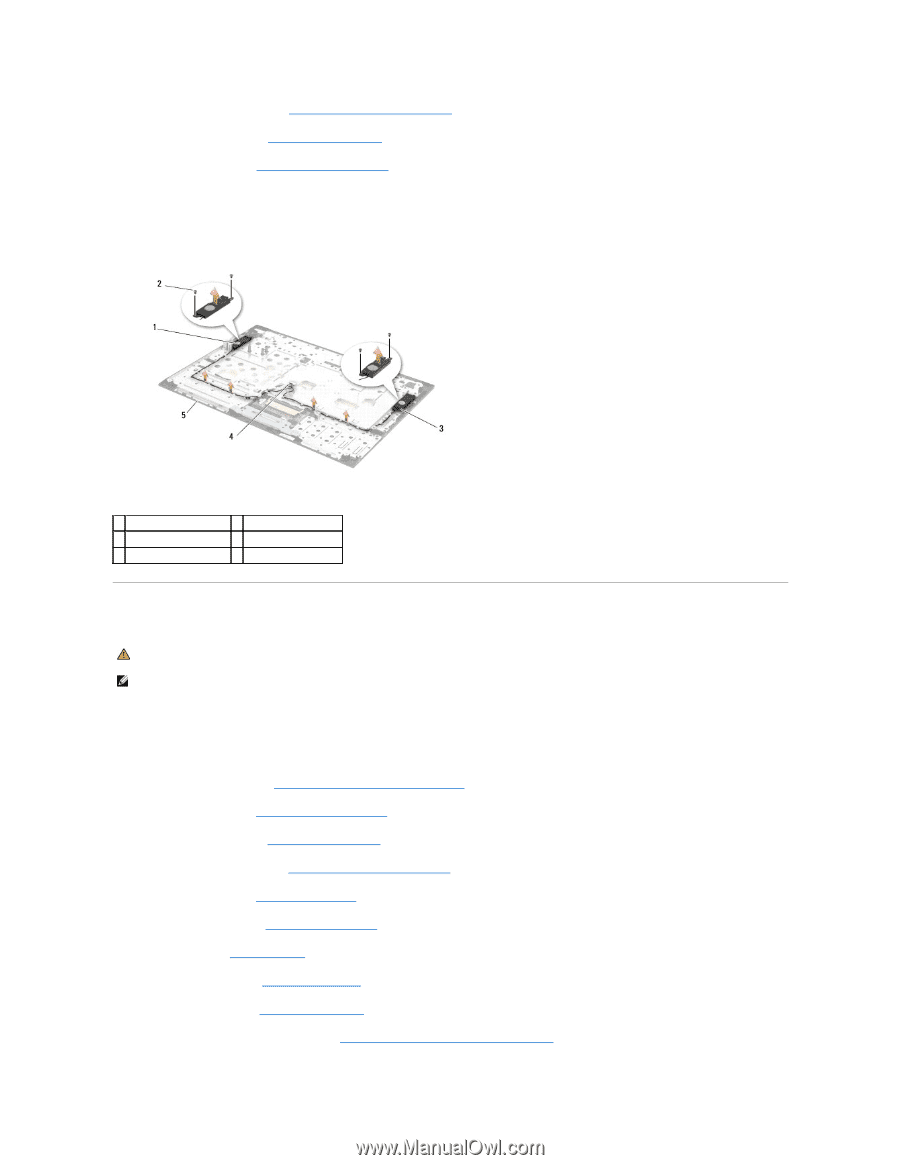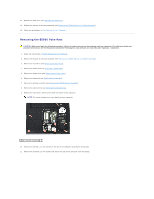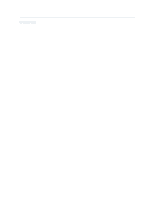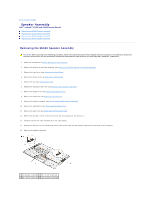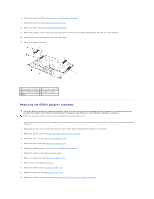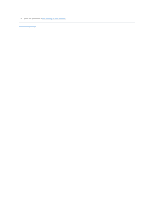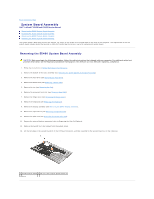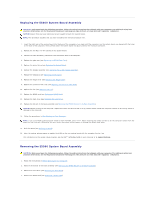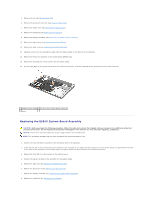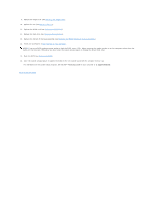Dell Latitude E5500 Service Manual - Page 55
Replacing the E5500 Speaker Assembly
 |
View all Dell Latitude E5500 manuals
Add to My Manuals
Save this manual to your list of manuals |
Page 55 highlights
8. Remove the display assembly (see Removing the E5500 Display Assembly). 9. Remove the optical drive (see Removing the Optical Drive). 10. Remove the palm rest (see Removing the E5500 Palm Rest). 11. Remove the two M2 x 3-mm screws that secure the each of the right and left speaker assemblies to the palm rest of the computer. 12. Carefully remove the cable assembly from the cable guides. 13. Remove the speaker assembly. 1 left speaker assembly 2 M2 x 3-mm screws (4) 3 right speaker assembly 4 speaker connector 5 base Replacing the E5500 Speaker Assembly CAUTION: Before you begin the following procedure, follow the safety instructions that shipped with your computer. For additional safety best practices information, see the Regulatory Compliance Homepage on www.dell.com at: www.dell.com/regulatory_compliance. NOTE: This procedure assumes that you have completed the removal procedure first. 1. Align the guide holes in the speaker assembly with the guide posts on the palm rest of the computer, then lower the right and left speaker assemblies into place. 2. Replace the four M2 x 3-mm screws that secure the right and left speaker assemblies to the base of the computer. 3. Replace the system board (see Replacing the E5500 System Board Assembly). 4. Replace the palm rest (see Replacing the E5500 Palm Rest). 5. Replace the optical drive (see Replacing the Optical Drive). 6. Replace the display assembly (see Replacing the E5500 Display Assembly). 7. Replace the keyboard (see Replacing the Keyboard). 8. Replace the hinge cover (see Replacing the Hinge Cover). 9. Replace the fan (see Replacing the Fan). 10. Replace the WLAN card (see Replacing a WLAN Card). 11. Replace the hard drive (see Replacing the Hard Drive). 12. Replace the bottom of the base assembly (see Replacing the E5500 Bottom of the Base Assembly).