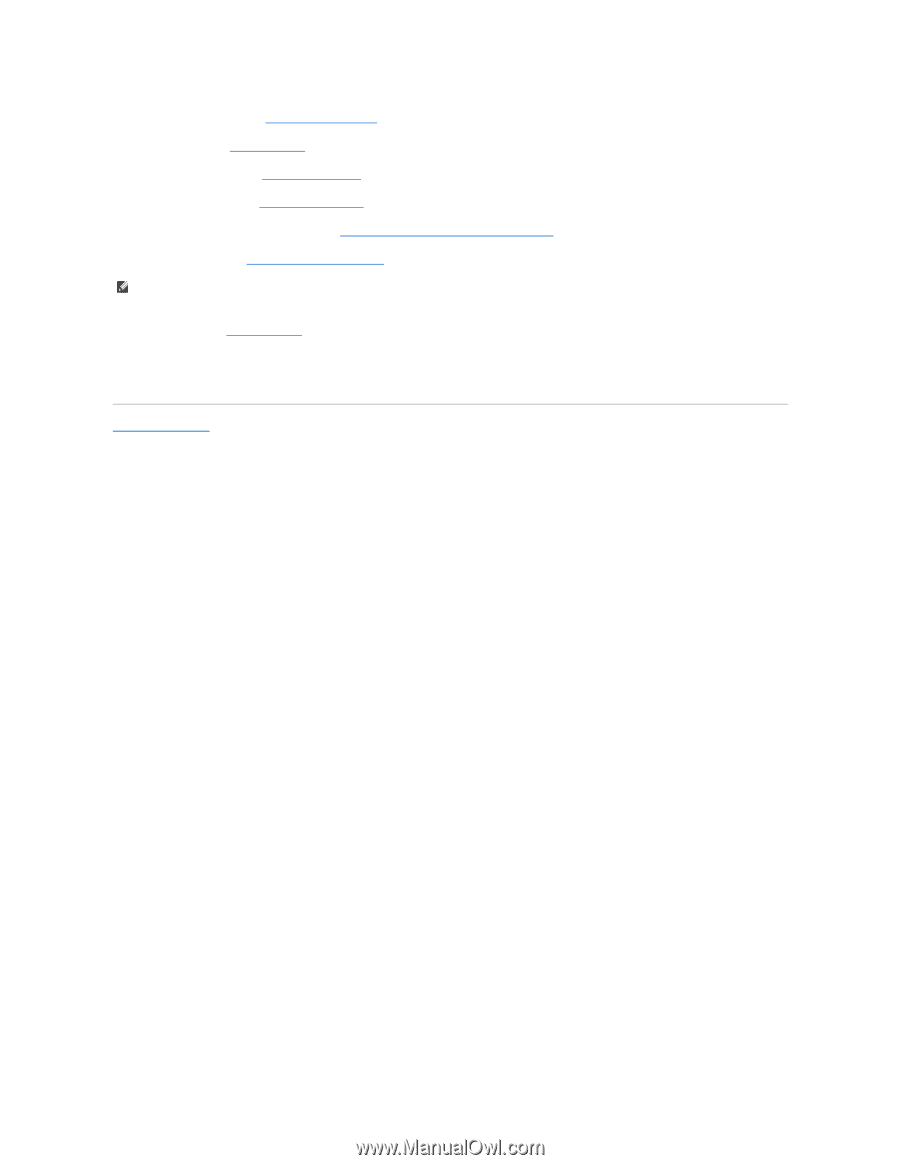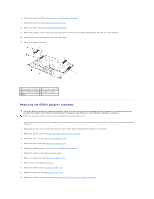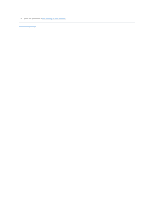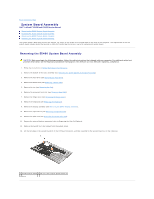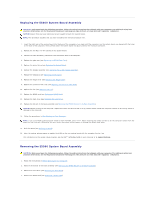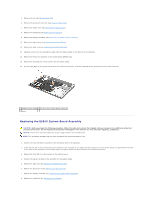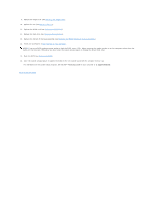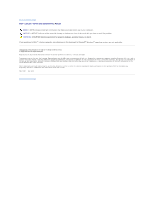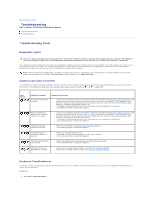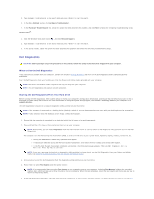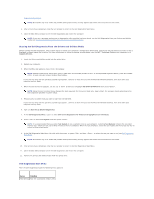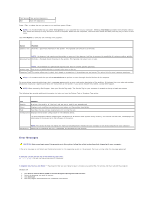Dell Latitude E5500 Service Manual - Page 60
Replacing a WLAN Card
 |
View all Dell Latitude E5500 manuals
Add to My Manuals
Save this manual to your list of manuals |
Page 60 highlights
9. Replace the hinge cover (see Replacing the Hinge Cover). 10. Replace the fan (see Replacing the Fan). 11. Replace the WLAN card (see Replacing a WLAN Card). 12. Replace the hard drive (see Replacing the Hard Drive). 13. Replace the bottom of the base assembly (see Replacing the E5500 Bottom of the Base Assembly). 14. Follow the procedures in After Working on Your Computer. NOTE: If you use a BIOS update program media to flash the BIOS, press before inserting the media in order to set the computer to boot from the media for one time only. Otherwise, you must enter the system setup program to change the default boot order. 15. Flash the BIOS (see Flashing the BIOS). 16. Enter the system setup program to update the BIOS on the new system board with the computer Service Tag. For information on the system setup program, see the Dell™ Technology Guide on your computer or at support.dell.com. Back to Contents Page