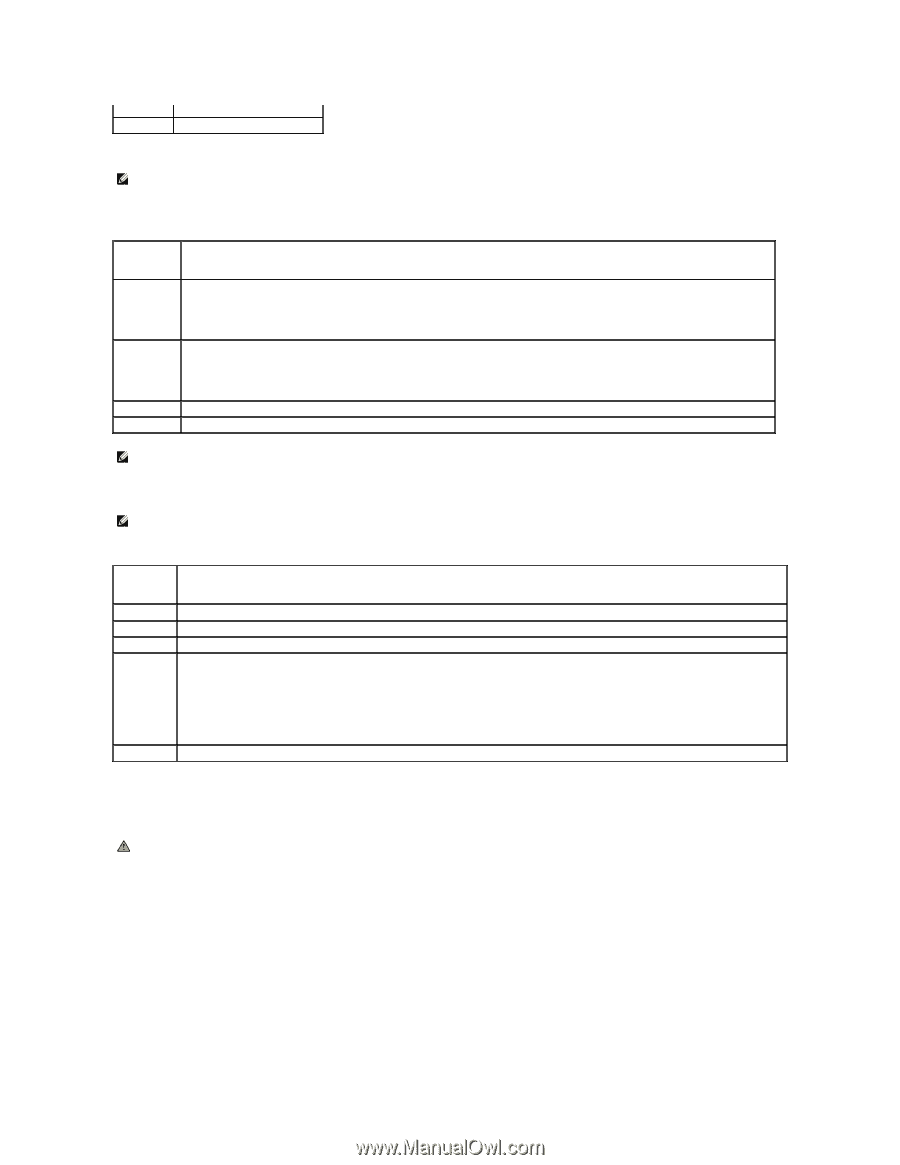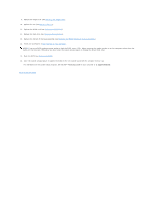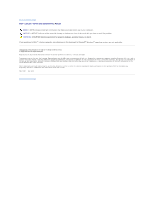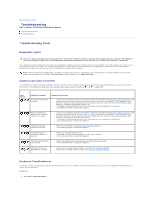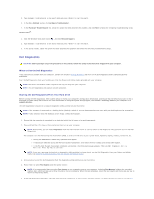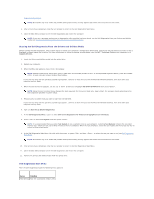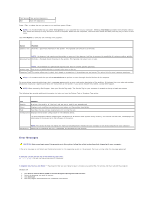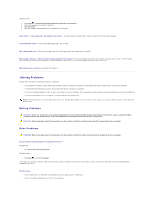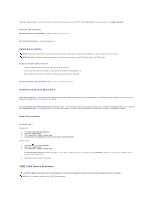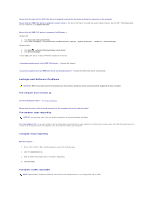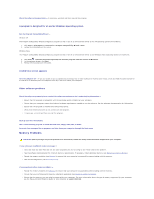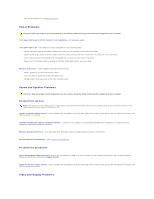Dell Latitude E5500 Service Manual - Page 65
Error Messages - base system device
 |
View all Dell Latitude E5500 manuals
Add to My Manuals
Save this manual to your list of manuals |
Page 65 highlights
Test System Run system diagnostics Exit Exit the diagnostics Press to select the test you want to run and then press . NOTE: It is recommended that you select Test System to run a complete test on your computer. Selecting Test Memory initiates the extended memory test, which can take up to thirty minutes or more to complete. When the test completes, record the test results and then press any key to return to this menu. After Test System is selected, the following menu appears: Option Express Test Function Performs a quick test of devices in the system. This typically can take 10 to 20 minutes. NOTE: The Express Test requires no interaction on your part. Run Express Test first to increase the possibility of tracing a problem quickly. Extended Test Performs a thorough check of devices in the system. This typically can take 1 hour or more. NOTE: The Extended Test periodically requires your input to answer specific questions. Custom Test Use to test a specific device or customize the tests to be run. Symptom Tree This option allows you to select tests based on a symptom of the problem you are having. This option lists the most common symptoms. NOTE: It is recommended that you select Extended Test to perform a more thorough check of devices in the computer. For any problem encountered during a test, a message appears with an error code and a description of the problem. Write down the error code and problem description exactly as it appears and follow the instructions on the screen. If you cannot resolve the problem, contact Dell Support. NOTE: When contacting Dell Support, have your Service Tag ready. The Service Tag for your computer is located at the top of each test screen. The following tabs provide additional information for tests run from the Custom Test or Symptom Tree option: Tab Results Function Displays the results of the test and any error conditions encountered. Errors Displays error conditions encountered, error codes, and the problem description. Help Describes the test and any requirements for running the test. Configuration Displays the hardware configuration for the selected device. The Dell Diagnostics obtains configuration information for all devices from System Setup, memory, and various internal tests, and displays the information in the device list in the left pane of the screen. Parameters NOTE: The device list may not display the names of all components installed on your computer or all devices attached to your computer. Allows you to customize the test, if applicable, by changing the test settings. Error Messages CAUTION: Before you begin any of the procedures in this section, follow the safety instructions that shipped with your computer. If the error message is not listed, see the documentation for the operating system or the program that was running when the message appeared. A filename cannot contain any of the following characters Do not use these characters in filenames. A required .DLL file was not found - The program that you are trying to open is missing an essential file. To remove and then reinstall the program: Windows XP: 1. Click Start® Control Panel® Add or Remove Programs® Programs and Features. 2. Select the program you want to remove. 3. Click Uninstall. 4. See the program documentation for installation instructions.