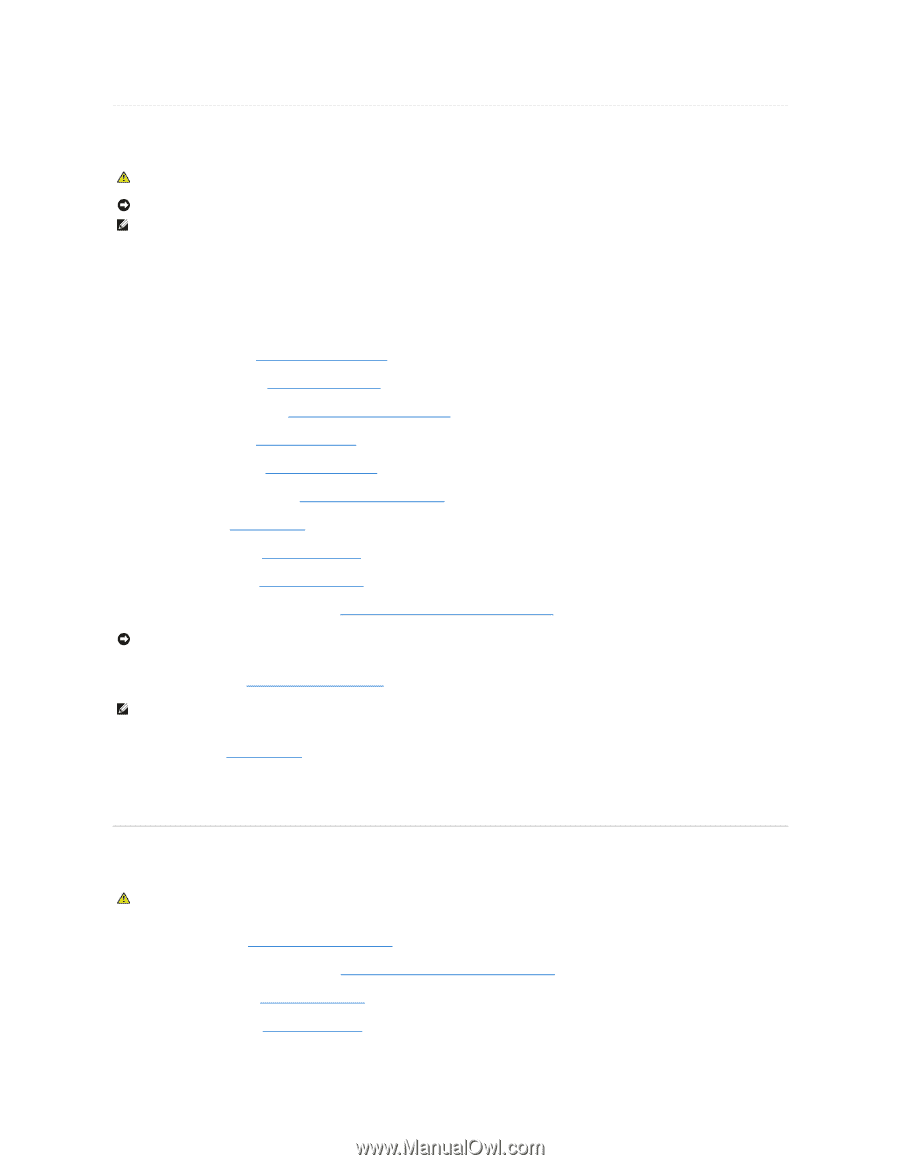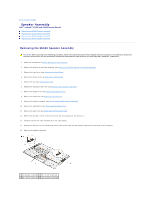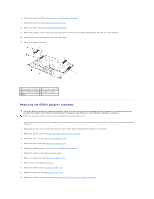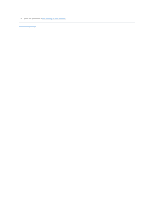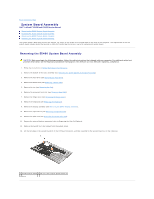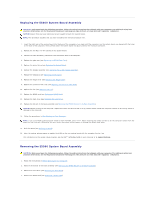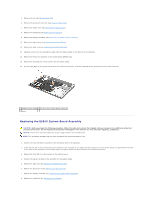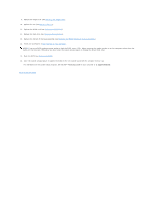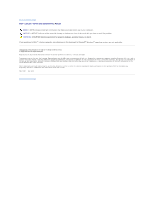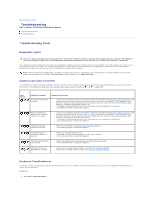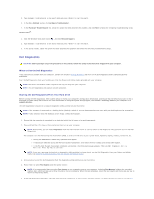Dell Latitude E5500 Service Manual - Page 58
Replacing the E5400 System Board Assembly, Removing the E5500 System Board Assembly
 |
View all Dell Latitude E5500 manuals
Add to My Manuals
Save this manual to your list of manuals |
Page 58 highlights
Replacing the E5400 System Board Assembly CAUTION: Before you begin the following procedure, follow the safety instructions that shipped with your computer. For additional safety best practices information, see the Regulatory Compliance Homepage on www.dell.com at: www.dell.com/regulatory_compliance. NOTICE: Ensure that any loose cables do not get caught beneath the system board. NOTE: This procedure assumes that you have completed the removal procedure first. 1. Insert the right side of the system board into the base of the computer at an angle until the connectors on the system board are aligned with the holes on the base of the computer, then carefully lower the system board into place and into the I/O board connector. 2. Replace the two M2.5 x 5-mm screws on the system board. 3. Connect the coin cell battery connector from the bottom side of the computer. 4. Replace the palm rest (see Replacing the E5400 Palm Rest). 5. Replace the optical drive (see Replacing the Optical Drive). 6. Replace the display assembly (see Replacing the E5400 Display Assembly). 7. Replace the keyboard (see Replacing the Keyboard). 8. Replace the hinge cover (see Replacing the Hinge Cover). 9. Replace the processor heat sink (see Replacing the Processor Heat Sink). 10. Replace the fan (see Replacing the Fan). 11. Replace the WLAN card (see Replacing a WLAN Card). 12. Replace the hard drive (see Replacing the Hard Drive). 13. Replace the bottom of the base assembly (see Replacing the E5400 Bottom of the Base Assembly). NOTICE: Before turning on the computer, replace all screws and ensure that no stray screws remain inside the computer. Failure to do so may result in damage to the computer. 14. Follow the procedures in After Working on Your Computer. NOTE: If you use a BIOS update program media to flash the BIOS, press before inserting the media in order to set the computer to boot from the media for one time only. Otherwise, you must enter the system setup program to change the default boot order. 15. Flash the BIOS (see Flashing the BIOS). 16. Enter the system setup program to update the BIOS on the new system board with the computer Service Tag. For information on the system setup program, see the Dell™ Technology Guide on your computer or at support.dell.com. Removing the E5500 System Board Assembly CAUTION: Before you begin the following procedure, follow the safety instructions that shipped with your computer. For additional safety best practices information, see the Regulatory Compliance Homepage on www.dell.com at: www.dell.com/regulatory_compliance. 1. Follow the instructions in Before Working on Your Computer. 2. Remove the bottom of the base assembly (see Removing the E5400 Bottom of the Base Assembly). 3. Remove the hard drive (see Removing the Hard Drive). 4. Remove the WLAN card (see Removing a WLAN Card).