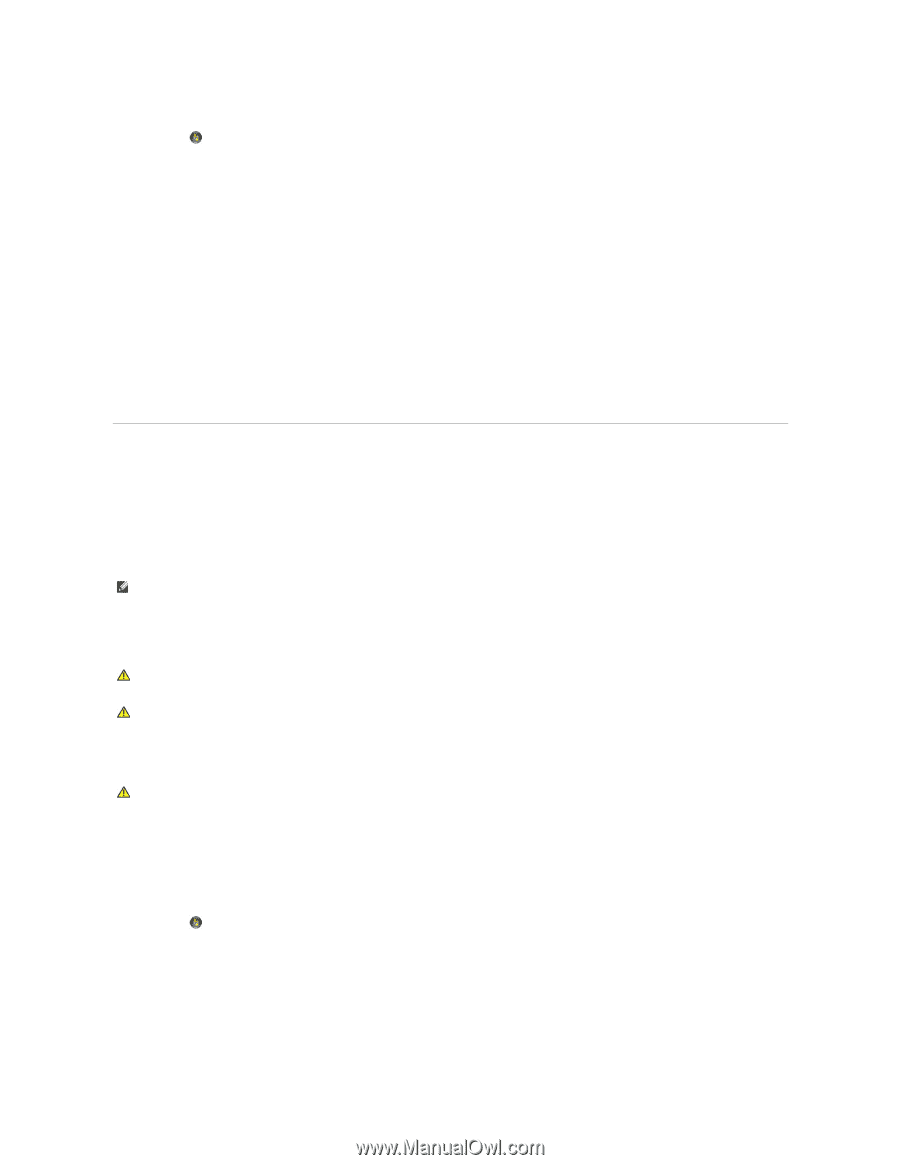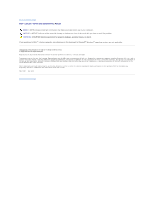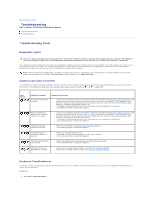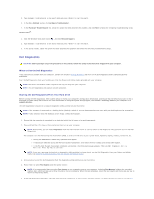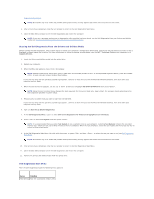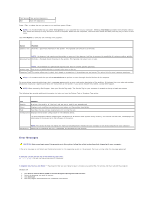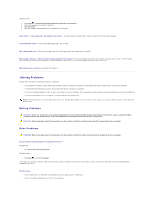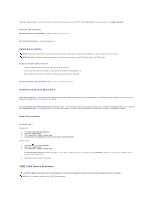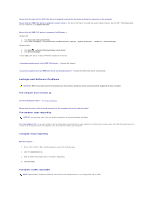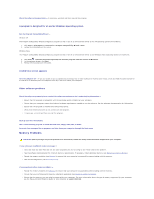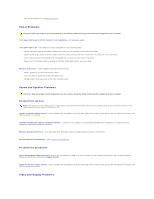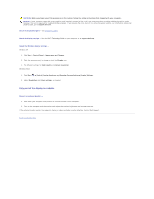Dell Latitude E5500 Service Manual - Page 66
Solving Problems - system restore
 |
View all Dell Latitude E5500 manuals
Add to My Manuals
Save this manual to your list of manuals |
Page 66 highlights
Windows Vista: 1. Click Start ® Control Panel® Programs® Programs and Features. 2. Select the program you want to remove. 3. Click Uninstall. 4. See the program documentation for installation instructions. drive letter :\ is not accessible. The device is not ready - The drive cannot read the disk. Insert a disk into the drive and try again. Insert bootable media - Insert a bootable floppy disk, CD, or DVD. Non-system disk error - Remove the floppy disk from the floppy drive and restart your computer. Not enough memory or resources. Close some programs and try again - Close all windows and open the program that you want to use. In some cases, you may have to restart your computer to restore computer resources. If so, run the program that you want to use first. Operating system not found - Contact Dell Support. Solving Problems Follow these tips when troubleshooting your computer: l If you added or removed a part before the problem started, review the installation procedures and ensure that the part is correctly installed. l If a peripheral device does not work, ensure that the device is properly connected. l If an error message appears on the screen, write down the exact message. This message may help support personnel diagnose and fix the problem(s). l If an error message occurs in a program, see the program's documentation. NOTE: The procedures in this document were written for the Windows default view, so they may not apply if you set your Dell computer to the Windows Classic view. Battery Problems CAUTION: There is a danger of a new battery exploding if it is incorrectly installed. Replace the battery only with the same or equivalent type recommended by the manufacturer. Discard used batteries according to the manufacturer's instructions. CAUTION: Before you begin any of the procedures in this section, follow the safety instructions that shipped with your computer. Drive Problems CAUTION: Before you begin any of the procedures in this section, follow the safety instructions that shipped with your computer. Ensure that Microsoft® Windows® recognizes the drive - Windows XP: l Click Start and click My Computer. Windows Vista: l Click Start and click Computer. If the drive is not listed, perform a full scan with your antivirus software to check for and remove viruses. Viruses can sometimes prevent Windows from recognizing the drive. Test the drive - l Insert another disc to eliminate the possibility that the original drive is defective. l Insert a bootable floppy disk and restart the computer.