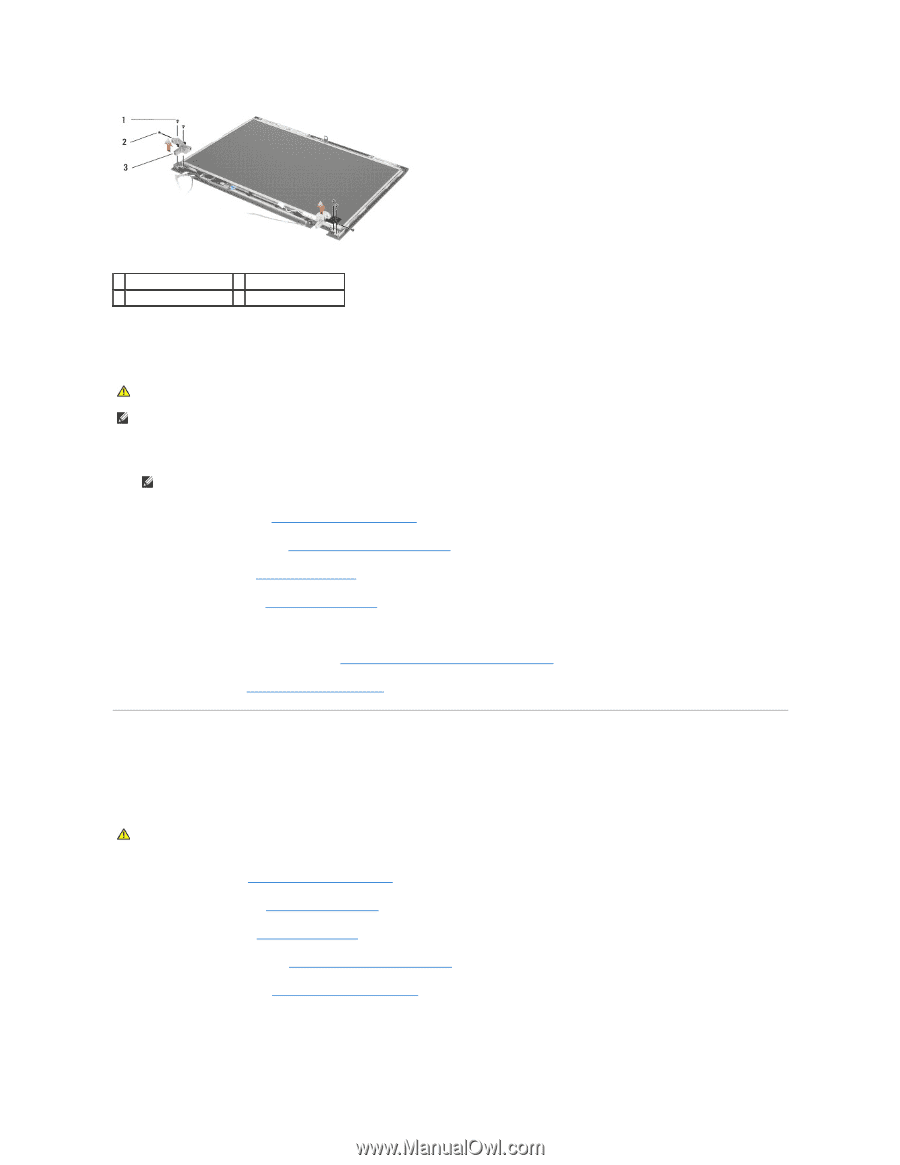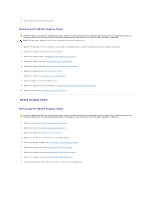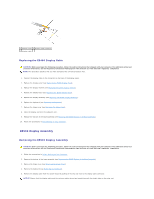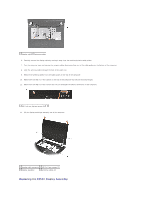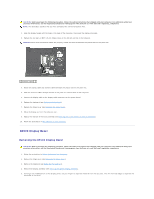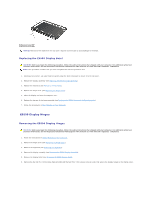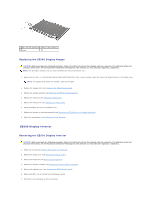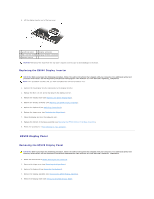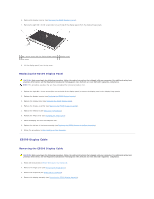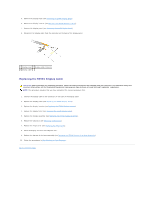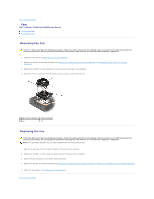Dell Latitude E5500 Service Manual - Page 25
E5500 Display Inverter
 |
View all Dell Latitude E5500 manuals
Add to My Manuals
Save this manual to your list of manuals |
Page 25 highlights
1 M2.5 x 8-mm screws (4) 2 M2 x 3-mm screws (2) 3 hinge Replacing the E5500 Display Hinges CAUTION: Before you begin the following procedure, follow the safety instructions that shipped with your computer. For additional safety best practices information, see the Regulatory Compliance Homepage on www.dell.com at: www.dell.com/regulatory_compliance. NOTE: This procedure assumes that you have completed the removal procedure first. 1. Replace the four M2.5 x 8-mm screws (two per side) and the two M2 x 3-mm screws (one per side) that secure the display hinges to the display cover. NOTE: The display hinge panels are labeled L (left) and R (right). 2. Replace the display bezel (see Replacing the E5500 Display Bezel). 3. Replace the display assembly (see Replacing the E5500 Display Assembly). 4. Replace the keyboard (see Replacing the Keyboard). 5. Replace the hinge cover (see Replacing the Hinge Cover). 6. Close the display and turn the computer over. 7. Replace the bottom of the base assembly (see Replacing the E5500 Bottom of the Base Assembly). 8. Follow the procedures in After Working on Your Computer. E5500 Display Inverter Removing the E5500 Display Inverter CAUTION: Before you begin the following procedure, follow the safety instructions that shipped with your computer. For additional safety best practices information, see the Regulatory Compliance Homepage on www.dell.com at: www.dell.com/regulatory_compliance. 1. Follow the instructions in Before Working on Your Computer. 2. Remove the hinge cover (see Removing the Hinge Cover). 3. Remove the keyboard (see Removing the Keyboard). 4. Remove the display assembly (see Removing the E5500 Display Assembly). 5. Remove the display bezel (see Removing the E5500 Display Bezel). 6. Remove the M2.5 x 5-mm screw from the display inverter. 7. Disconnect the two display inverter connectors.