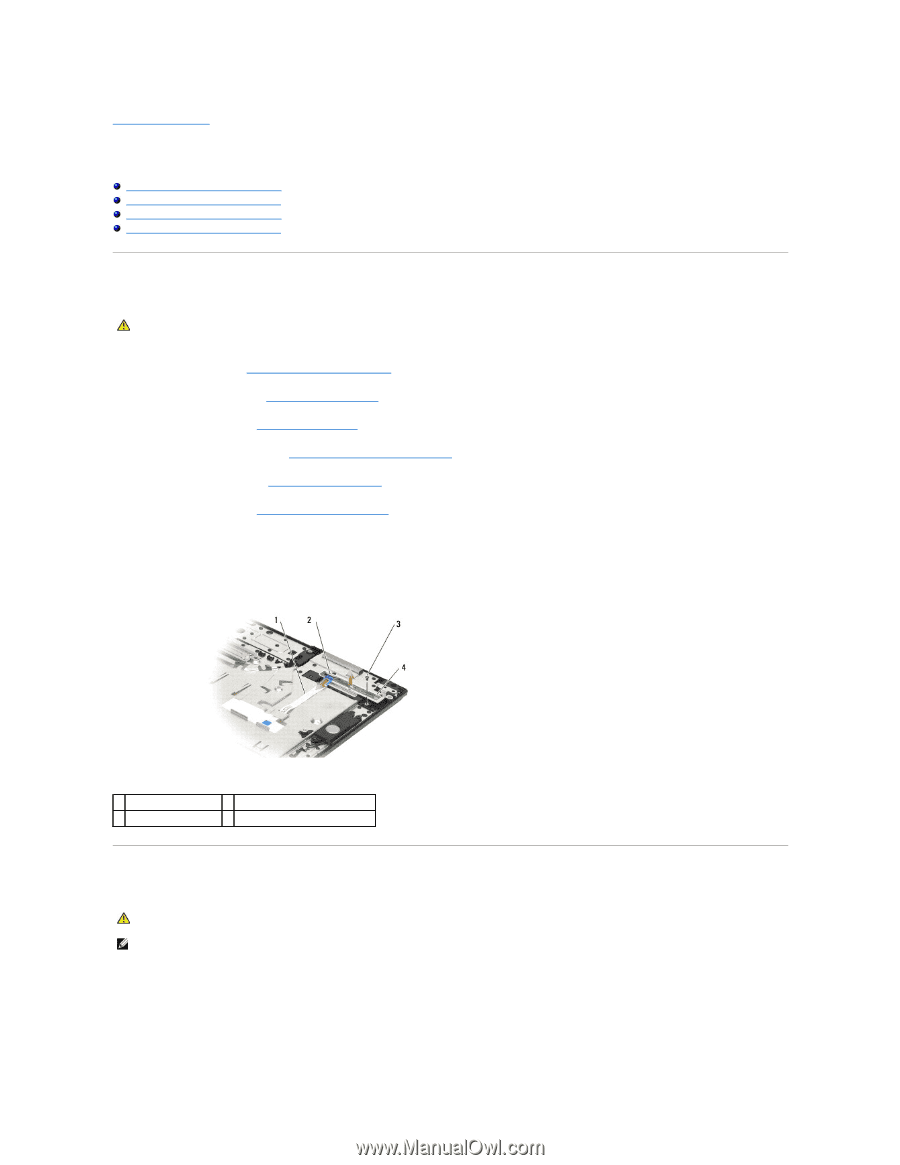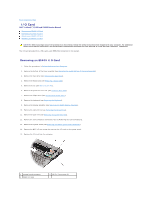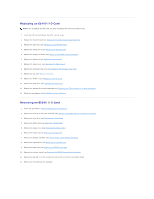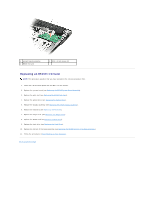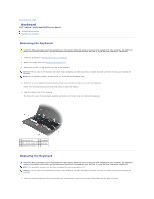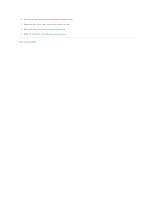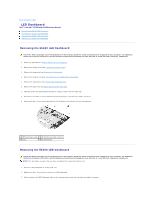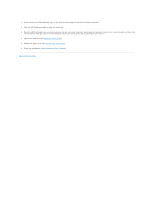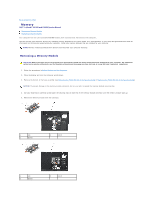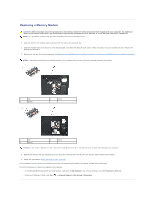Dell Latitude E5500 Service Manual - Page 39
Removing the E5400 LED Dashboard, Replacing the E5400 LED Dashboard - motherboard
 |
View all Dell Latitude E5500 manuals
Add to My Manuals
Save this manual to your list of manuals |
Page 39 highlights
Back to Contents Page LED Dashboard Dell™ Latitude™ E5400 and E5500 Service Manual Removing the E5400 LED Dashboard Replacing the E5400 LED Dashboard Removing the E5500 LED Dashboard Replacing the E5500 LED Dashboard Removing the E5400 LED Dashboard CAUTION: Before you begin any of the procedures in this section, follow the safety instructions that shipped with your computer. For additional safety best practices information, see the Regulatory Compliance Homepage on www.dell.com at: www.dell.com/regulatory_compliance. 1. Follow the procedures in Before Working on Your Computer. 2. Remove the hinge cover (see Removing the Hinge Cover). 3. Remove the keyboard (see Removing the Keyboard). 4. Remove the display assembly (see Removing the E5400 Display Assembly). 5. Remove the optical drive (see Removing the Optical Drive). 6. Remove the palm rest (see Removing the E5400 Palm Rest). 7. Carefully loosen the LED Dashboard cable by sliding it away from the metal tab. 8. Disconnect the cable to the motherboard by gently pulling on the tab near cable's connector. 9. Remove the M2 x 3-mm screw securing the LED Dashboard and remove it from the computer. 1 LED Dashboard cable 2 LED Dashboard cable connector 3 screw 4 LED Dashboard Replacing the E5400 LED Dashboard CAUTION: Before you begin any of the procedures in this section, follow the safety instructions that shipped with your computer. For additional safety best practices information, see the Regulatory Compliance Homepage on www.dell.com at: www.dell.com/regulatory_compliance. NOTE: This procedure assumes that you have completed the removal procedure first. 1. Place the LED Dashboard on to the palm rest. 2. Replace the M2 x 3-mm screw to secure the LED Dashboard. 3. Gently connect the LED Dashboard cable to the system board using the tab close the cable's connector.