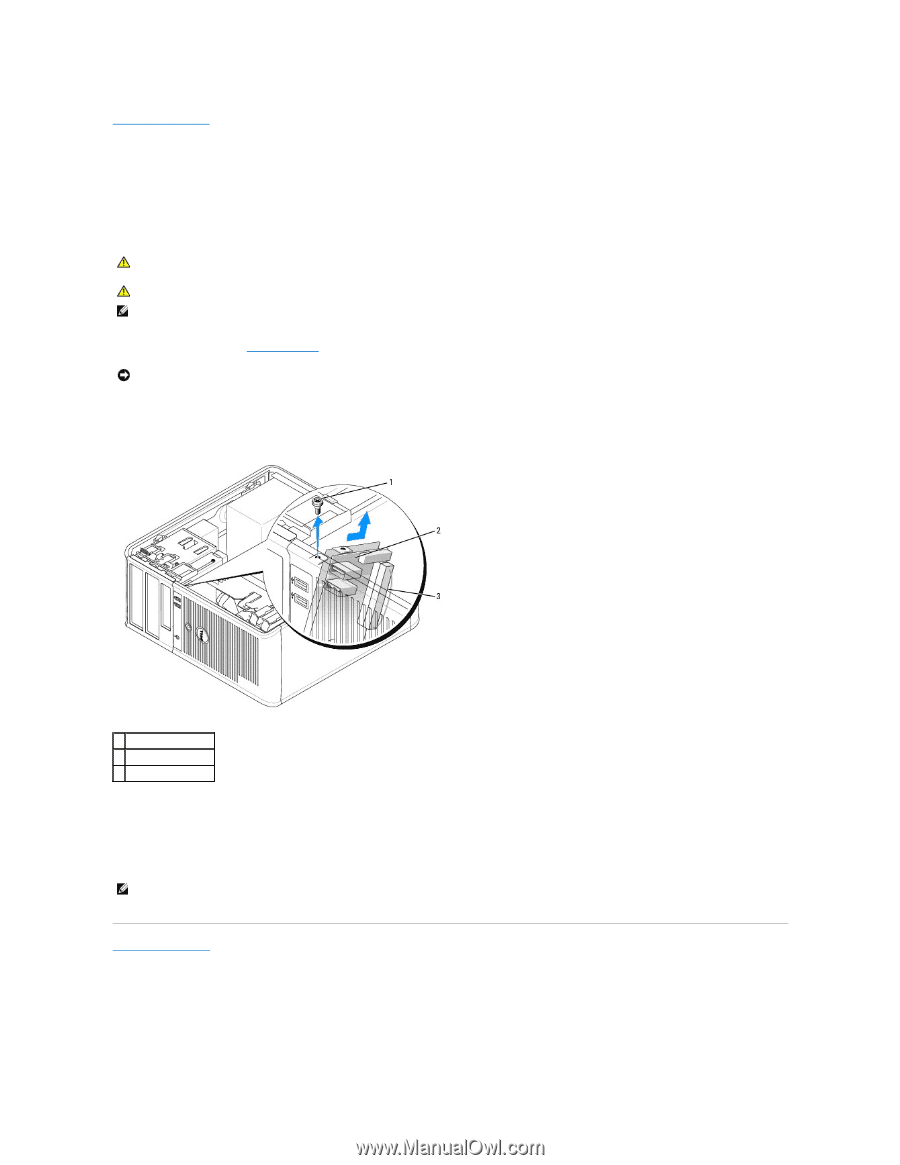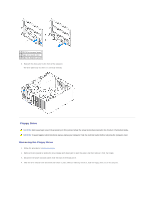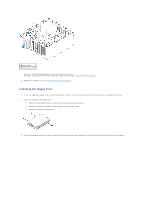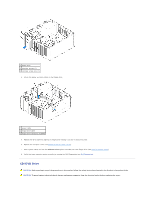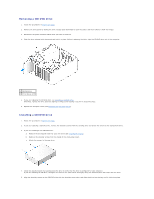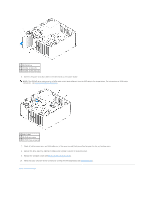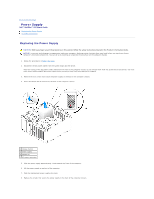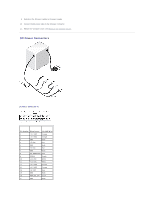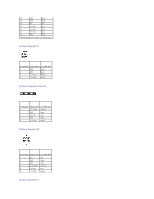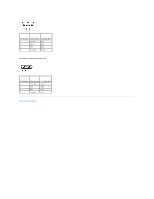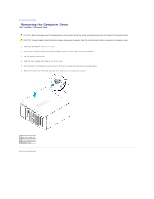Dell OptiPlex 320 User Guide - Page 101
Removing the I/O Panel, Replacing the I/O Panel
 |
UPC - 683728237738
View all Dell OptiPlex 320 manuals
Add to My Manuals
Save this manual to your list of manuals |
Page 101 highlights
Back to Contents Page I/O Panel Dell™ OptiPlex™ 320 User's Guide Removing the I/O Panel CAUTION: Before you begin any of the procedures in this section, follow the safety instructions located in the Product Information Guide. CAUTION: To guard against electrical shock, always unplug your computer from the electrical outlet before removing the cover. NOTE: Note the routing of all cables as you remove them so that you can re-route them correctly when installing the new I/O panel. 1. Follow the procedures in Before You Begin. NOTICE: When sliding the I/O panel out of the computer, be extremely careful. Carelessness my result in damage to the cable connectors and the cable routing clips. 2. Remove the screw that secures the I/O panel. 3. Disconnect all of the cables from the I/O panel, and remove the panel from the computer. 1 securing screw 2 I/O panel 3 I/O cable connector Replacing the I/O Panel 1. To replace the I/O panel, follow the removal procedure in the reverse order. NOTE: Use the guides on the I/O panel bracket to help position the I/O panel in place, and use the notch on the I/O panel bracket to help seat the panel. Back to Contents Page