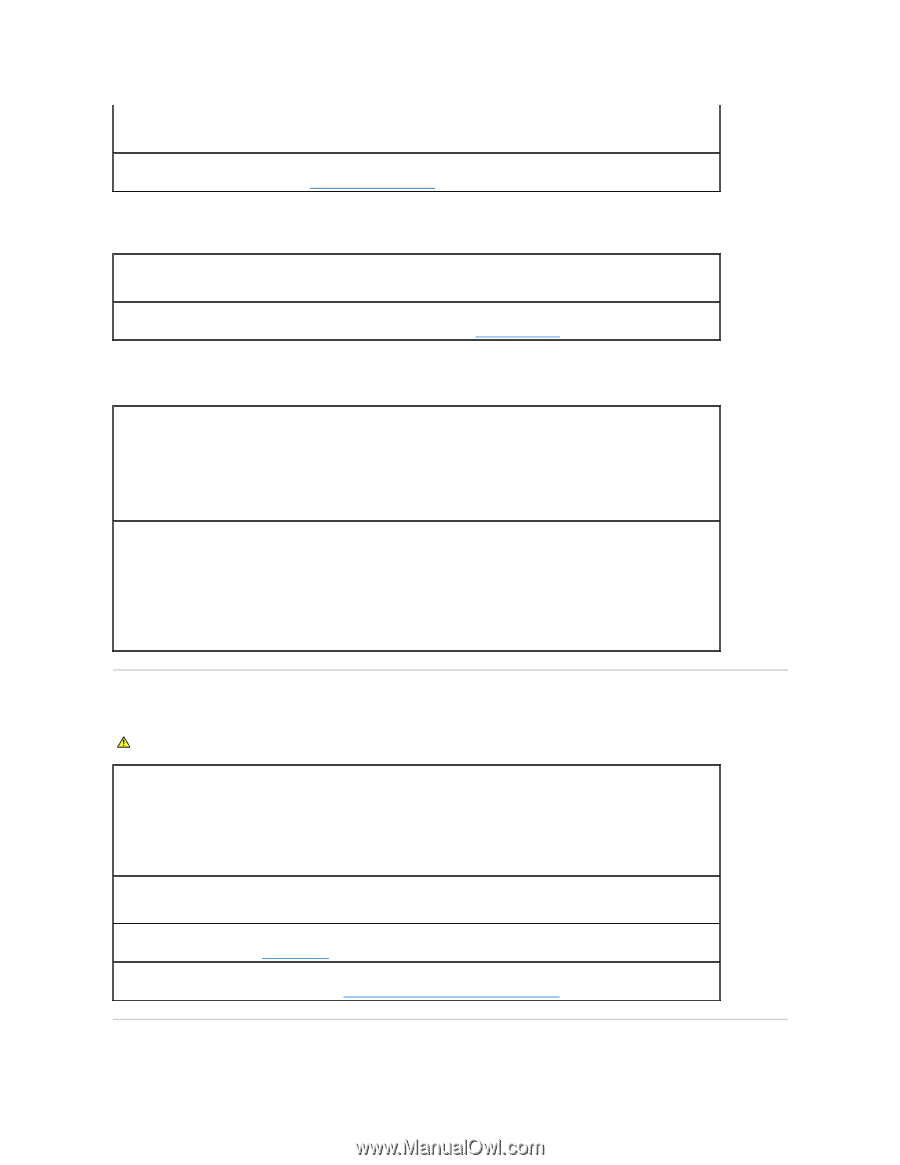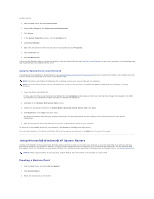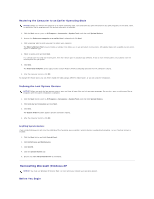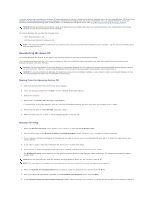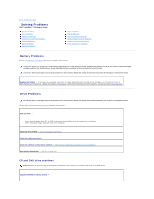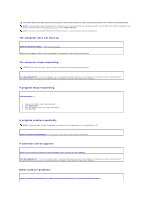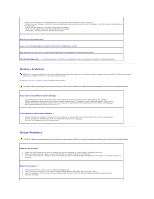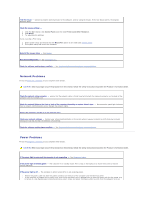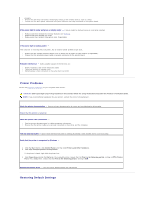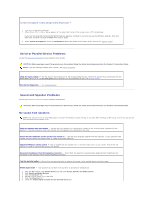Dell OptiPlex 320 User Guide - Page 121
Keyboard Problems, Lockups and Software Problems
 |
UPC - 683728237738
View all Dell OptiPlex 320 manuals
Add to My Manuals
Save this manual to your list of manuals |
Page 121 highlights
l Click the speaker icon in the lower-right corner of your screen. l Ensure that the volume is turned up by clicking the slidebar and dragging it up. l Ensure that the sound is not muted by clicking any boxes that are checked. Check the speakers and subwoofer - See Sound and Speaker Problems. Problems writing to a CD/DVD-RW drive Close other programs - The CD/DVD-RW drive must receive a steady stream of data when writing. If the stream is interrupted, an error occurs. Try closing all programs before you write to the CD/DVD-RW. Turn off Standby mode in Windows before writing to a CD/DVD-RW disc - See Power Management. Hard drive problems Running the Dell IDE Hard Drive Diagnostics - The Dell IDE Hard Drive Diagnostics is a utility that tests the hard drive to troubleshoot or confirm a hard drive failure. 1. Turn on your computer (if your computer is already on, restart it). 2. When F2 = Setup appears in the upper-right corner of the screen, press . 3. Follow the instructions on the screen. Run Check Disk - 1. Click the Start button and click My Computer. 2. Right-click Local Disk C:. 3. Click Properties. 4. Click the Tools tab. 5. Under Error-checking, click Check Now. 6. Click Scan for and attempt recovery of bad sectors. 7. Click Start. Keyboard Problems CAUTION: Before you begin any of the procedures in this section, follow the safety instructions located in the Product Information Guide. Check the keyboard cable - l Ensure that the keyboard cable is firmly connected to the computer. l Shut down the computer, reconnect the keyboard cable as shown in the Quick Reference Guide for your computer, and then restart the computer. l Check the cable connector for bent or broken pins and for damaged or frayed cables. Straighten bent pins. l Remove keyboard extension cables and connect the keyboard directly to the computer. Test the keyboard - Connect a properly working keyboard to the computer, and try using the keyboard. If the new keyboard works, the original keyboard is faulty. Run the Dell Diagnostics - See Dell Diagnostics. Check for software and hardware conflicts - See Resolving Software and Hardware Incompatibilities. Lockups and Software Problems