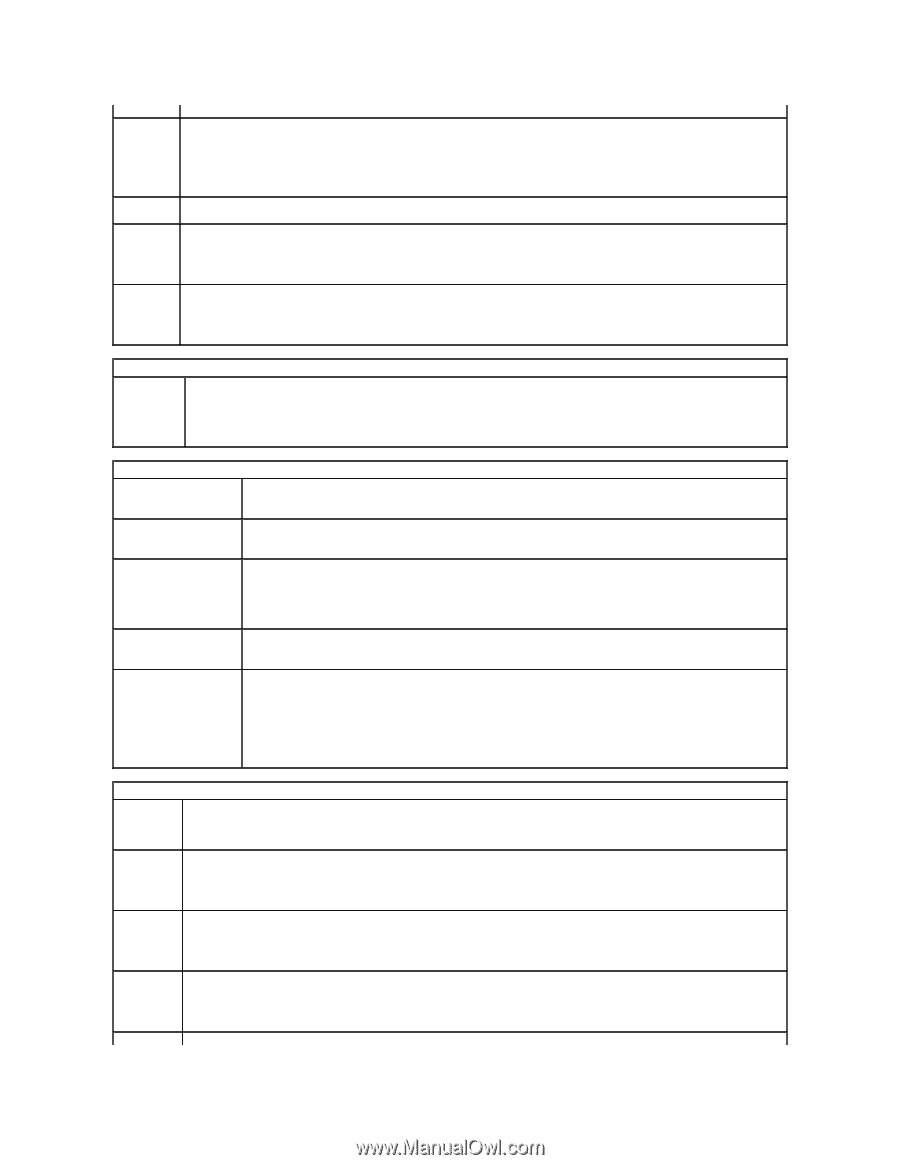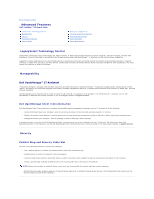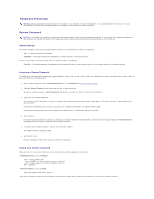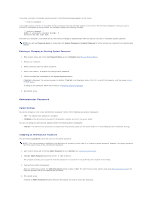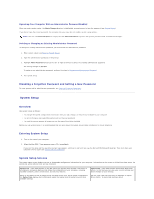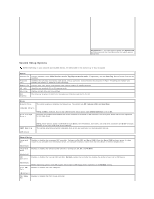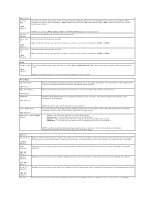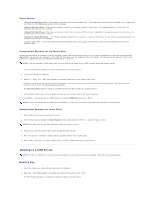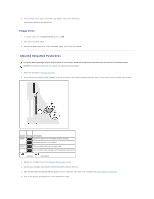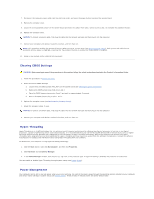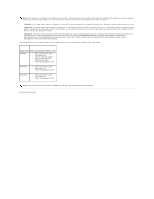Dell OptiPlex 320 User Guide - Page 7
LPT Port Mode, LPT Port DMA, Onboard/Card, Quiet, Performance, Bypass, Suggested, System, Admin, - video card
 |
UPC - 683728237738
View all Dell OptiPlex 320 manuals
Add to My Manuals
Save this manual to your list of manuals |
Page 7 highlights
(On default) LPT Port Mode (PS/2 default) Determines the mode of operation of the internal parallel port. Off disables the port. AT configures the port for AT compatibility. PS/2 configures the port for PS/2 compatibility. EPP configures the port for the EPP bidirectional protocol. ECP configures the port for the ECP bidirectional protocol. LPT Port Address Serial Port #1 (Auto default) Serial Port #2 (Auto default) NOTE: If you set the LPT Port Mode to ECP, the LPT Port DMA appears in the option menu. Determines the address that the built-in parallel port uses. Determines how the serial port operates. Auto, the default setting, automatically configures a connector to a particular designation (COM1 or COM3). Determines how the serial port operates. Auto, the default setting, automatically configures a connector to a particular designation (COM2 or COM4). Video Primary Video (Auto default) This setting specifies which video controller is primary, Auto or Onboard/Card. When Auto is selected, the add-in video controller will be used. NOTE: A PCI Express graphics card will override the integrated video controller. Performance HyperThreading (On default) Multiple CPU Core (On default) SpeedStep (Off default) Determines whether the physical processor appears as one or two logical processors. The performance of some applications improves with additional logical processors. On enables hyperthreading. Determines whether the processor will have one or two cores enabled. On enables the second core. Enables Intel® SpeedStep® for all supported processors in the computer. This setting changes the processor power consumption and frequency. NOTE: This option may not be available on your computer. Limit CPUID Value (Off default) Limits the maximum value the processor standard CPUID function will support. Some operating systems do not complete installation when the max CPUID function supported is greater than 3. HDD Acoustic Mode (Bypass default) l Quiet - The hard drive operates at its most quiet setting. l Performance - The hard drive operates at its maximum speed. l Bypass - Your computer does not test or change the current acoustics mode setting. l Suggested - The hard drive operates at the level suggested by the drive manufacturer. NOTE: Switching to performance mode may cause the drive to be noisier, but its performance is not affected. Changing the acoustics setting does not alter your hard-drive image. Security Unlock Setup (Locked default) When an administrator password is being used, allows the user access to modify system setup settings. Enter the administrator password at the prompt to unlock system setup. If the correct password is not entered here, the user can view but not modify system setup fields. Admin Password Displays the current status of your system setup program's password security feature and allows you to verify and assign a new admin password. (Not Set default) System Password Displays the current status of the system's password security feature and allows a new system password to be assigned and verified. (Not Set default) Drive 0-n Password Displays the current status of the hard drive's password security feature and allows a new hard drive password to be assigned and verified. (Not Set default) Password Determines the interaction between the System password and the Admin password. Locked prevents a user without a valid Admin