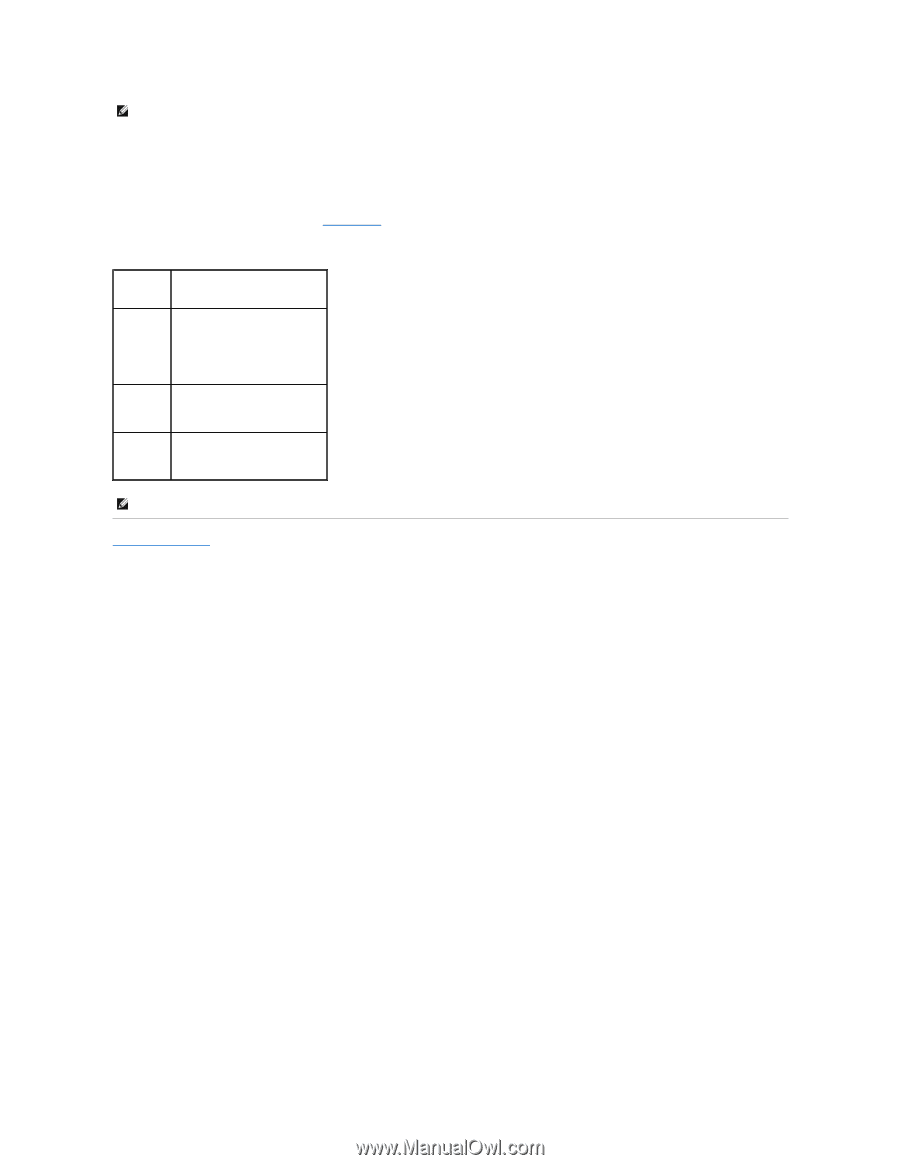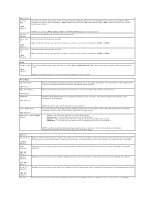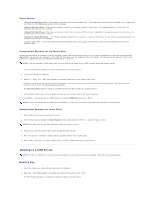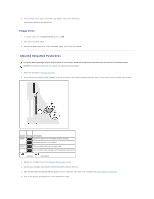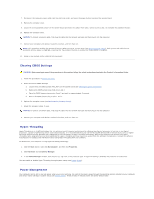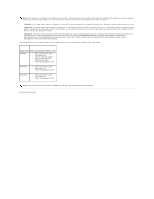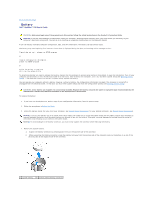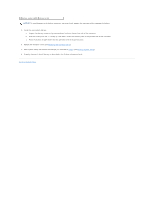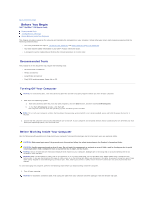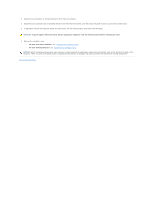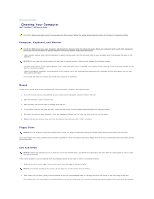Dell OptiPlex 320 User Guide - Page 12
Standby, Hibernate, Shutdown, Auto Power On, Sleep Mode, Wake-Up Methods Windows XP - drivers xp
 |
UPC - 683728237738
View all Dell OptiPlex 320 manuals
Add to My Manuals
Save this manual to your list of manuals |
Page 12 highlights
NOTE: All components installed in the computer must support the hibernate and/or standby mode feature(s) and have the appropriate drivers loaded to enter either of these sleep modes. For more information, see the manufacturer's documentation for each component. l Standby. In this sleep mode, power is reduced or turned off for most components, including the cooling fans. However, system memory remains active. l Hibernate. This sleep mode reduces power consumption to a minimum by writing all data in system memory to a hard drive and then removing system power. Waking up from this mode restarts the computer, and the memory contents are restored. Operation then resumes where the computer left off when it entered the hibernation mode. l Shutdown. This sleep mode removes all power from the computer except a small auxiliary amount. As long as the computer remains connected to an electrical outlet, it can be automatically or remotely started. For example, the Auto Power On option in system setup allows the computer to automatically start at a specified time (see System Setup). Also, your network administrator can remotely start your computer using a power management event such as Remote Wake Up. The following table lists the sleep modes and the methods you can use to wake the computer from each mode. Sleep Mode Wake-Up Methods (Windows XP) Standby l Press the power button l Auto power on l Move or click the mouse l Type on the keyboard l USB device activity l Power management event Hibernate l Press the power button l Auto power on l Power management event Shutdown l Press the power button l Auto power on l Power management event NOTE: For more information on power management, see your operating system documentation. Back to Contents Page