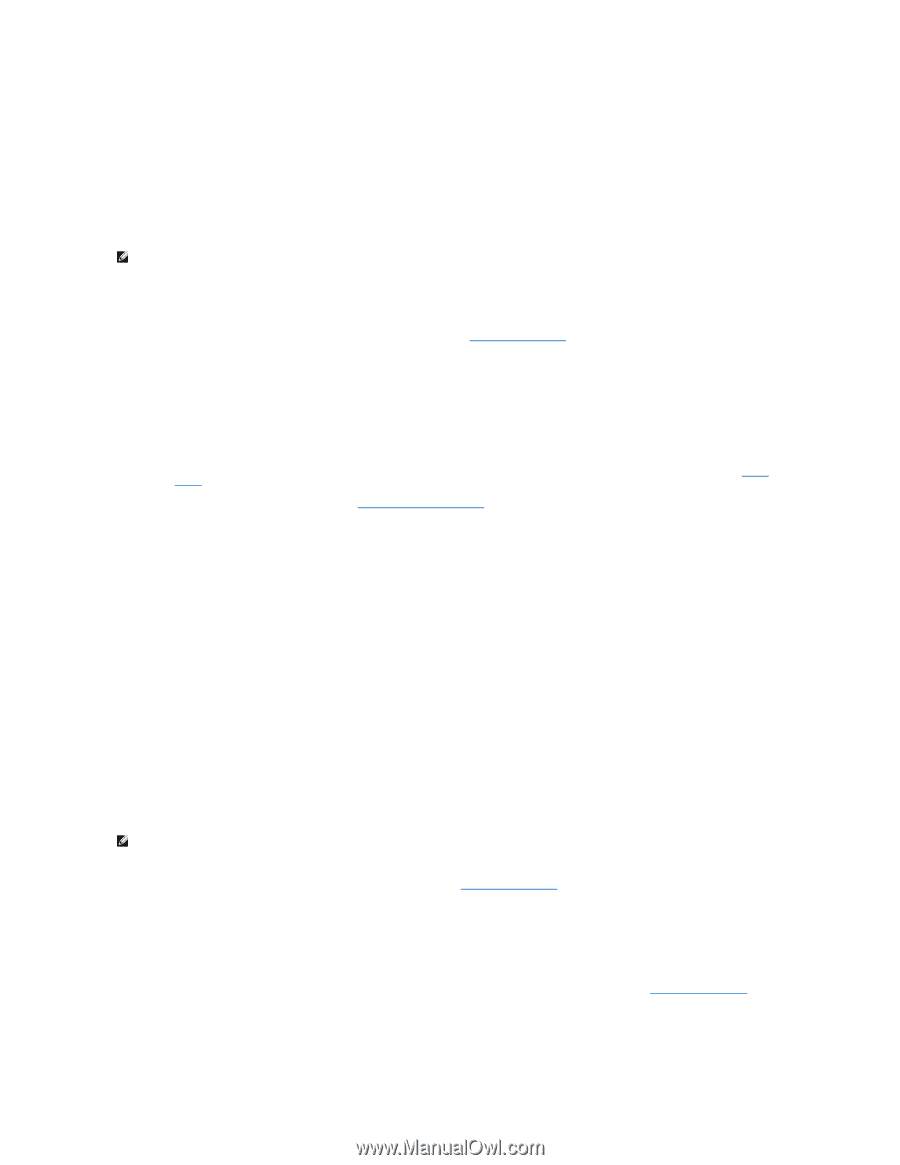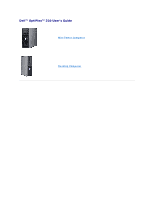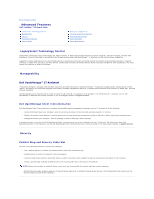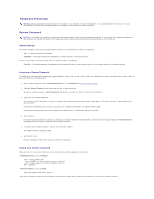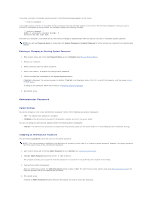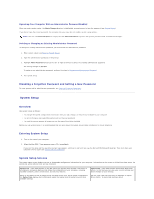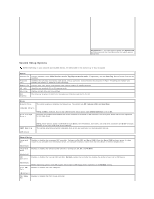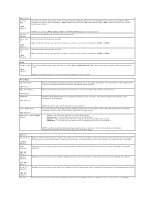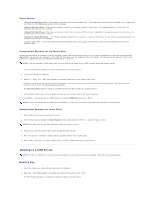Dell OptiPlex 320 User Guide - Page 4
Administrator Password - beep 1 3 2
 |
UPC - 683728237738
View all Dell OptiPlex 320 manuals
Add to My Manuals
Save this manual to your list of manuals |
Page 4 highlights
If you type a wrong or incomplete system password, the following message appears on the screen: ** Incorrect password. ** If you again type an incorrect or incomplete system password, the same message appears on the screen. The third and subsequent times you type an incorrect or incomplete system password, the computer displays the following message: ** Incorrect password. ** Number of unsuccessful password attempts: 3 System halted! Must power down. Even after your computer is turned off and on, the previous message is displayed each time you type an incorrect or incomplete system password. NOTE: You can use Password Status in conjunction with System Password and Admin Password to further protect your computer from unauthorized changes. Deleting or Changing an Existing System Password 1. Enter system setup and verify that Password Status is set to Unlocked (see Entering System Setup). 2. Restart your computer. 3. When prompted, type the system password. 4. Press to disable the existing system password. 5. Confirm that Not Set is displayed for the System Password option. If Not Set is displayed, the system password is deleted. If Not Set is not displayed, press to restart the computer, and then repeat step 3 through step 5. To assign a new password, follow the procedure in Assigning a System Password. 6. Exit system setup. Administrator Password Option Settings You cannot change or enter a new administrator password if either of the following two options is displayed: l Set - An administrator password is assigned. l Disabled - The administrator password is disabled by a jumper setting on the system board. You can only assign an administrator password when the following option is displayed: l Not Set - No administrator password is assigned and the password jumper on the system board is in the enabled position (the default setting). Assigning an Administrator Password The administrator password can be the same as the system password. NOTE: If the two passwords are different, the administrator password can be used as an alternate system password. However, the system password cannot be used in place of the administrator password. 1. Enter system setup and verify that Admin Password is set to Not Set (see Entering System Setup). 2. Highlight Admin Password and press the left- or right-arrow key. The computer prompts you to type and verify the password. If a character is not permitted, the computer emits a beep. 3. Type and then verify the password. After you verify the password, the Admin Password setting changes to Set. The next time you enter system setup (see Entering System Setup), the computer prompts you for the administrator password. 4. Exit system setup. A change to Admin Password becomes effective immediately (no need to restart the computer).