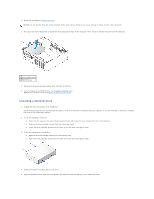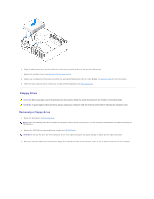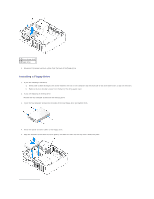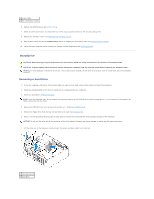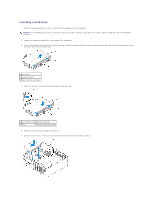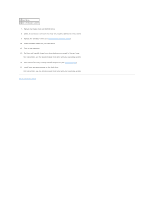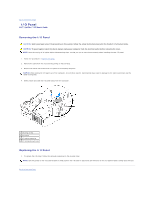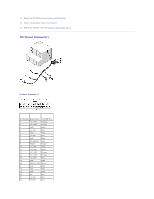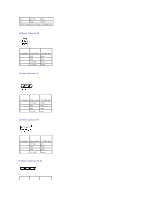Dell OptiPlex 320 User Guide - Page 37
Installing a Hard Drive
 |
UPC - 683728237738
View all Dell OptiPlex 320 manuals
Add to My Manuals
Save this manual to your list of manuals |
Page 37 highlights
Installing a Hard Drive 1. Check the documentation for the drive to verify that it is configured for your computer. NOTICE: To avoid damage to the drive, do not set it on a hard surface. Instead, set the drive on a surface, such as a foam pad, that will sufficiently cushion it. 2. Unpack the replacement hard drive, and prepare it for installation. 3. If your replacement hard drive does not have the plastic hard-drive bracket attached, remove the bracket from the existing drive by unsnapping it from the drive, using the two release tabs. 1 hard drive 2 release tabs (2) 3 plastic hard-drive bracket 4. Attach the bracket to the new drive by snapping it onto the drive. 1 securing tabs (2) 3 release tabs (2) 2 drive 4 plastic hard-drive bracket 5. Connect the power and data cables to the drive. 6. Locate the correct slot for the drive, and slide the drive into the bay until it clicks into place.