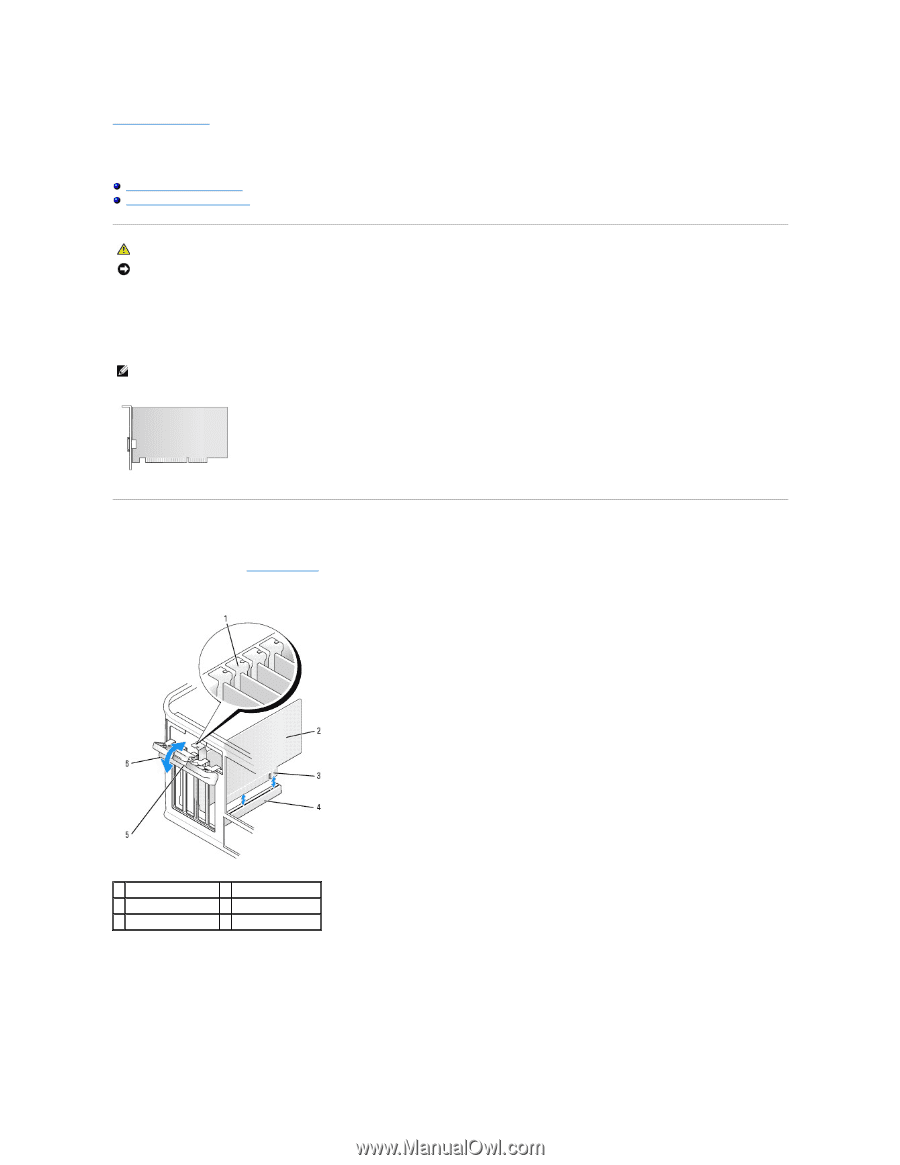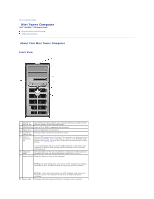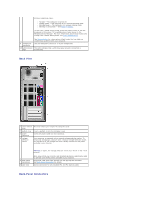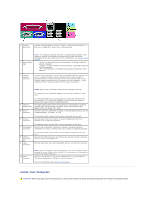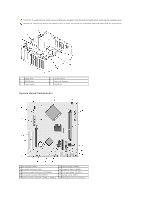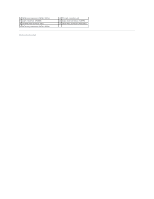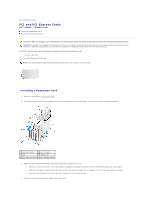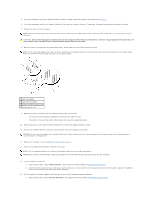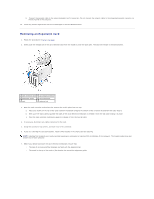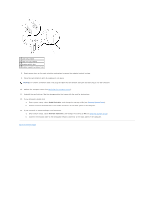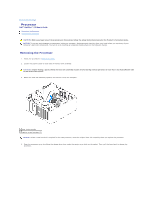Dell OptiPlex 320 User Guide - Page 81
Installing a Expansion Card
 |
UPC - 683728237738
View all Dell OptiPlex 320 manuals
Add to My Manuals
Save this manual to your list of manuals |
Page 81 highlights
Back to Contents Page PCI and PCI Express Cards Dell™ OptiPlex™ 320 User's Guide Installing a Expansion Card Removing an Expansion Card CAUTION: Before you begin any of the procedures in this section, follow the safety instructions located in the Product Information Guide. NOTICE: To prevent static damage to components inside your computer, discharge static electricity from your body before you touch any of your computer's electronic components. You can do so by touching an unpainted metal surface on the computer chassis. Your Dell™ computer provides the following connectors for PCI and PCI Express cards. l Two PCI card slots l One PCI Express x16 card slot NOTE: Your Dell computer uses only PCI and PCI Express slots. ISA cards are not supported. Installing a Expansion Card 1. Follow the procedures in Before You Begin. 2. Push the release tab on the card retention latch from the inside to pivot the latch open. The latch will remain in the open position. 1 alignment guide 4 card connector 2 card 5 release tab 3 card-edge connector 6 card retention latch 3. Open the card retention mechanism that secures the card in place from the top: a. Place your thumb on the top of the card retention mechanism and grip the bottom of the retention mechanism with your fingers. b. With your free hand, gently squeeze the sides of the card retention mechanism to release it from the tab slots holding it in place. c. Pivot the card retention mechanism upward to release it from the two tab slots. 4. Set the card retention mechanism aside in your work area.