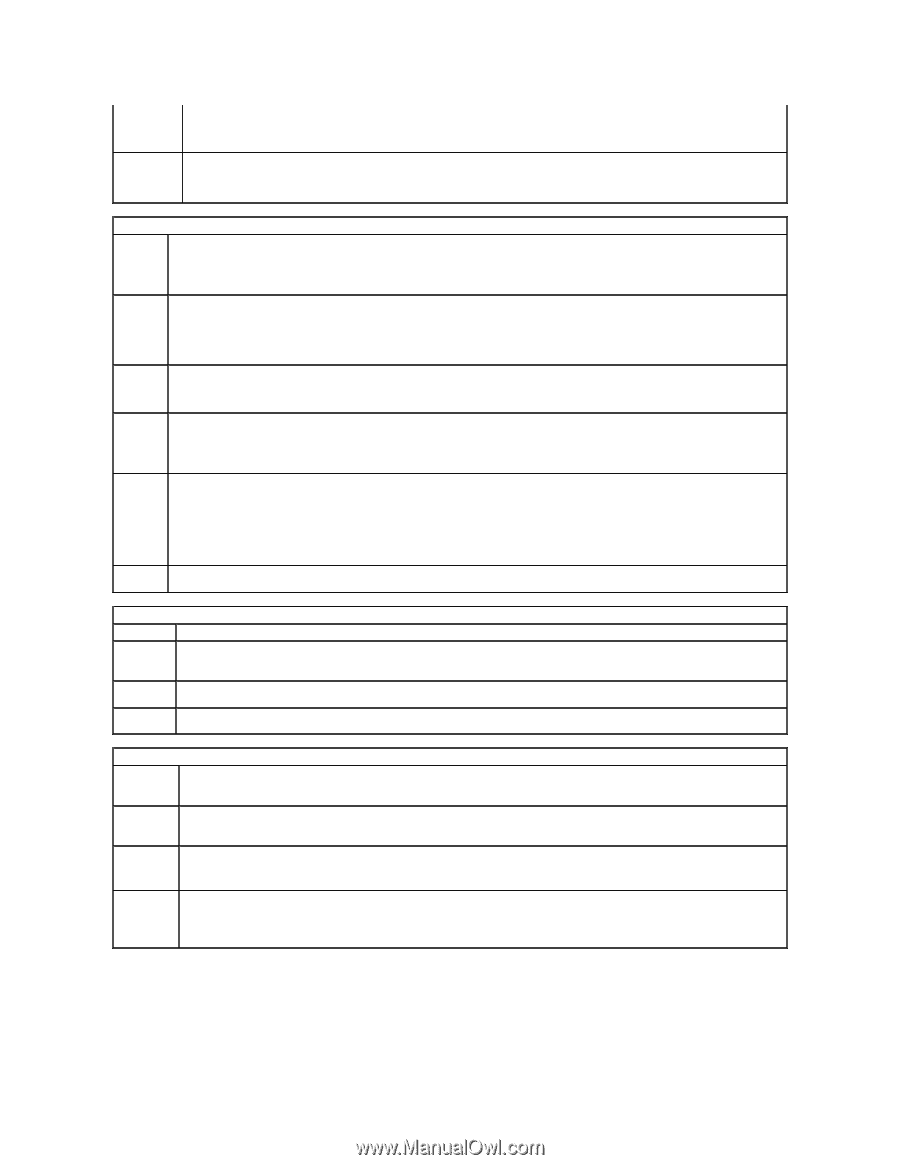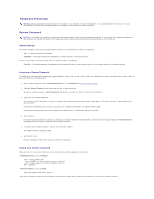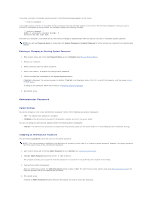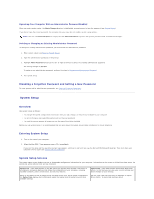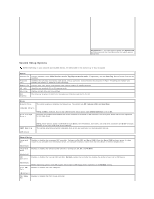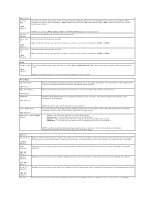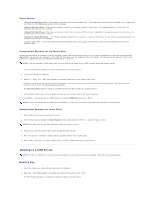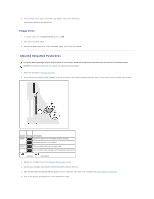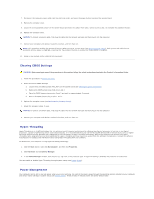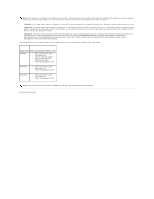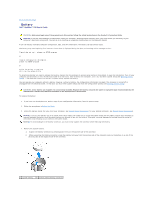Dell OptiPlex 320 User Guide - Page 8
Boot Sequence - factory restore
 |
UPC - 683728237738
View all Dell OptiPlex 320 manuals
Add to My Manuals
Save this manual to your list of manuals |
Page 8 highlights
Changes (Unlocked default) Execute Disable password from being able to modify the System password. Unlocked allows a user with a valid System password to modify the system password. Enables or disables Execute Disable memory protection technology. (On default) Power Management AC Recovery (Off default) Determines how the system responds when AC power is re-applied after a power loss. Off commands the system to stay off when the power is re-applied. You must press the front-panel power button before the system turns on. On commands the system to turn on when the power is re-applied. Last commands the system to return to the last power state the system was in just before it was turned off. Auto Power Sets the computer to automatically turn on. Off disables this feature. Everyday turns the computer on every day at the time set in Auto Power On Time. Weekdays turns the computer on every day from Monday through Friday at the time set in Auto Power Time. (Off default) NOTE: This feature does not work if you turn off your computer using the switch on a power strip or surge protector. Auto Power Sets time to automatically turn on the computer. Time Time is kept in the standard 12-hour format (hours:minutes). Change the startup time by pressing the right- or left-arrow key to increase or decrease the numbers, or type numbers in both the date and time fields. Low Power When Low Power Mode is selected, remote wakeup events will no longer power up the computer from Hibernate or Off via the onboard Mode network controller. (Off default) Remote Wake-Up (Off default) This option allows the system to power up when a Network Interface Controller or Remote Wakeup-capable modem receives a wake up signal. On is the default setting. On w/ Boot to NIC will allow the computer to attempt to boot from a network prior to using the boot sequence. Suspend Mode NOTE: Normally, the system can be powered up remotely from suspend mode, hibernate mode, or when powered off. When Low Power Mode (in the Power Management menu) is enabled, the system can only be powered up remotely from Suspend. Sets the computer's suspend mode. The options are S1, a suspend state in which the computer is running in a low-power mode, and S3, a suspend state in which the power is reduced or turned off for many components, however, system memory remains active. Maintenance Service Tag Displays the Service Tag for your computer. SERR Message Some graphics cards require that the SERR message be disabled. (On default) Load Defaults Restores system setup options to their factory defaults. Event Log Allows you to view the Event Log. Entries are marked R for Read and U for Unread. Mark All Entries Read puts an R to the left of all the entries. Clear Log clears the Event Log. POST Behavior Fastboot When enabled, this feature reduces computer startup time by bypassing some compatibility steps. Off does not skip any steps during computer startup. On starts the system more quickly. (On default) Numlock Key Determines the functionality of the numeric keys on the right side of your keyboard. Off commands the right keypad keys to function as arrows. On commands the right keypad keys to function as numbers. (On default) POST Hotkeys Determines whether the sign-on screen displays a message stating the keystroke sequence that is required to enter the Setup program or the Quickboot feature. Setup & Boot Menu displays both messages (F2=Setup and F12=Boot Menu). Setup displays the setup message only (F2=Setup). Boot Menu displays the Quickboot message only (F12=Boot Menu). None displays no message. Keyboard Errors When set to Report (enabled) and an error is detected during POST, the BIOS will display the error message and prompt you to press to continue or press to enter system setup. When set to Do Not Report (disabled) and an error is detected during POST, the BIOS will display the error message and continue booting the system. Boot Sequence This feature allows you to change the boot sequence for devices.