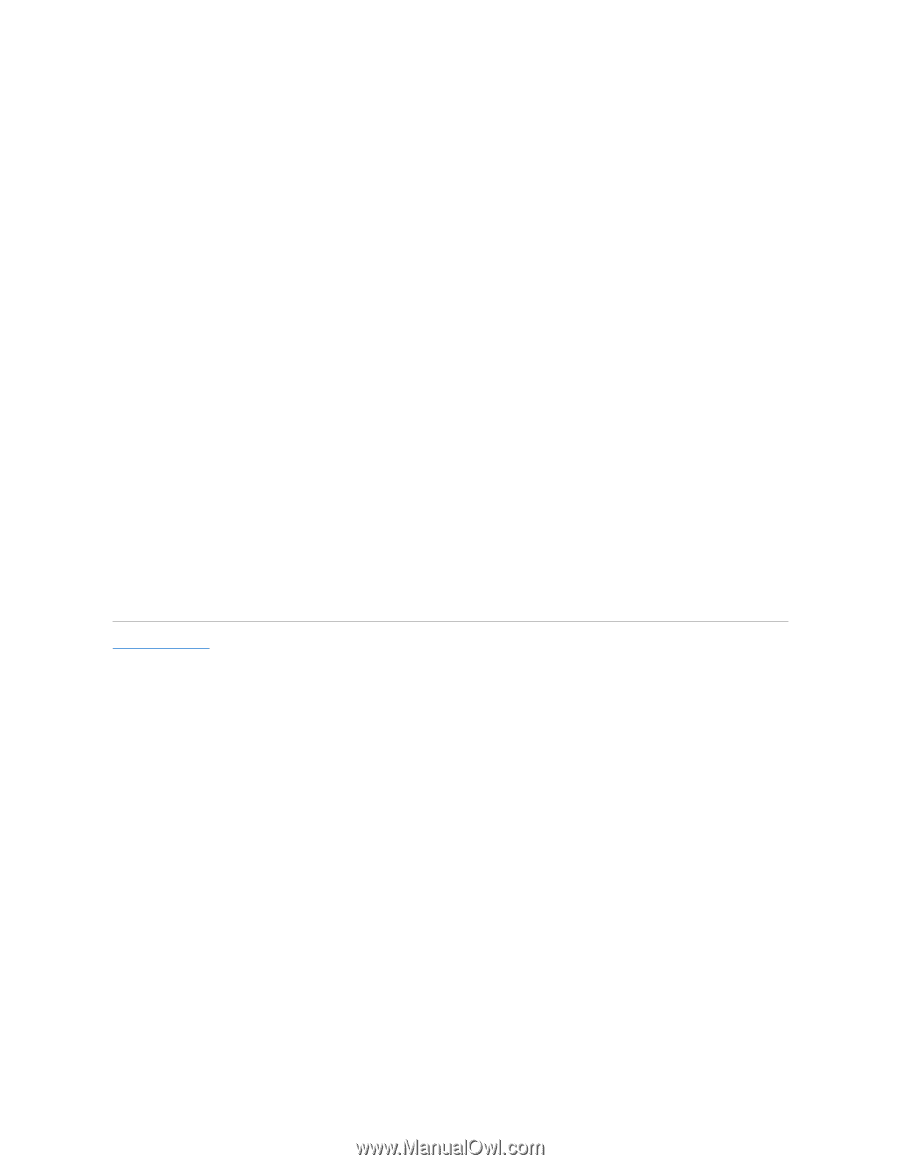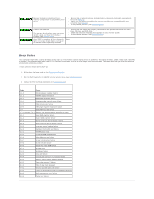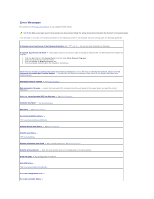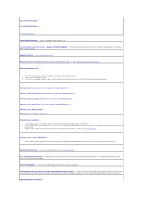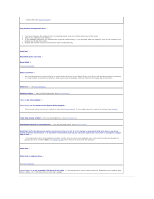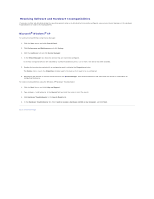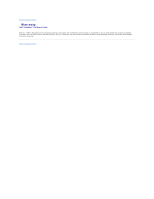Dell OptiPlex 320 User Guide - Page 139
Resolving Software and Hardware Incompatibilities
 |
UPC - 683728237738
View all Dell OptiPlex 320 manuals
Add to My Manuals
Save this manual to your list of manuals |
Page 139 highlights
Resolving Software and Hardware Incompatibilities If a device is either not detected during the operating system setup or is detected but incorrectly configured, you can use Device Manager or the Hardware Troubleshooter to resolve the incompatibility. Microsoft® Windows® XP To resolve incompatibilities using Device Manager: 1. Click the Start button and click Control Panel. 2. Click Performance and Maintenance and click System. 3. Click the Hardware tab and click Device Manager. 4. In the Device Manager list, check for devices that are incorrectly configured. Incorrectly configured devices are indicated by a yellow exclamation point (!) or a red X if the device has been disabled. 5. Double-click any device marked with an exclamation point to display the Properties window. The Device status area in the Properties window reports the devices that need to be re-configured. 6. Reconfigure the devices or remove the devices from the Device Manager. See the documentation that came with the device for information on configuring the device. To resolve incompatibilities using the Windows XP Hardware Troubleshooter: 1. Click the Start button and click Help and Support. 2. Type hardware troubleshooter in the Search field and click the arrow to start the search. 3. Click Hardware Troubleshooter in the Search Results list. 4. In the Hardware Troubleshooter list, click I need to resolve a hardware conflict on my computer, and click Next. Back to Contents Page