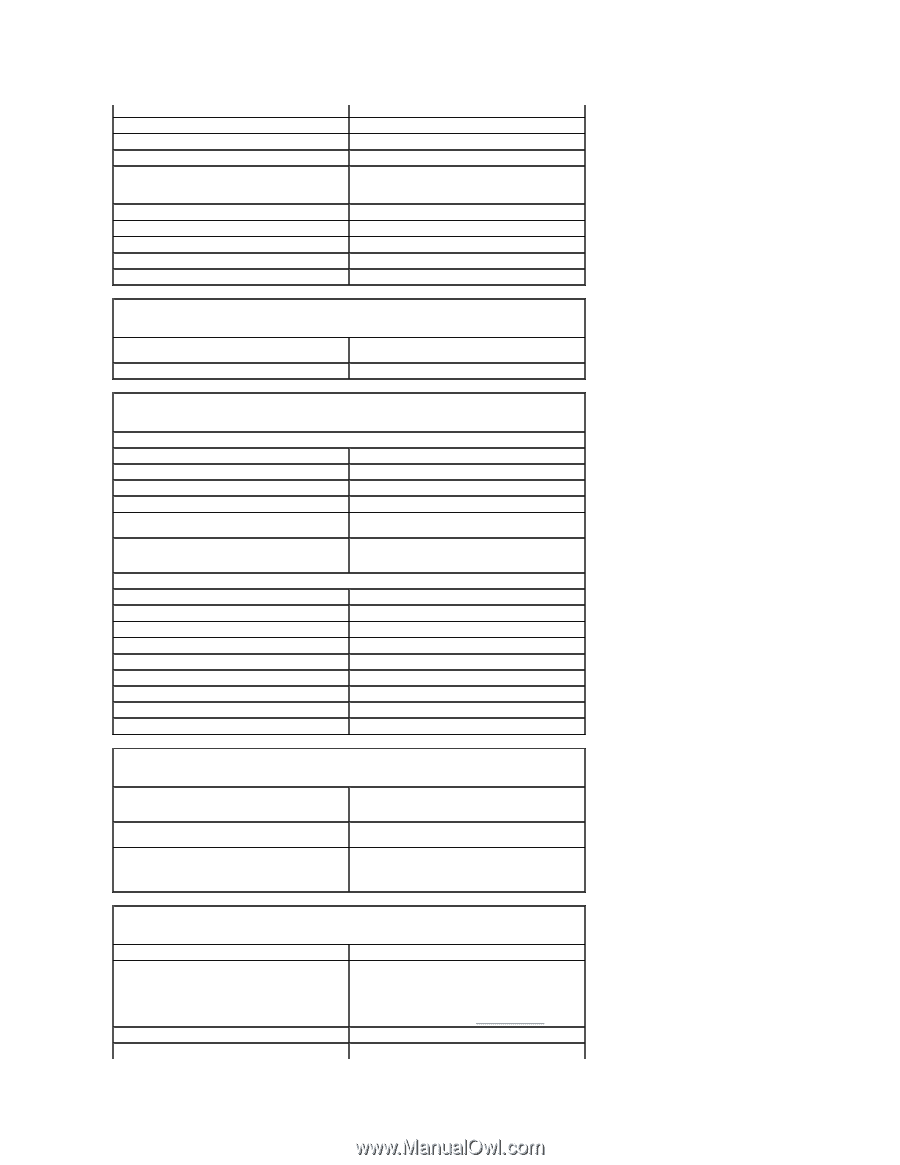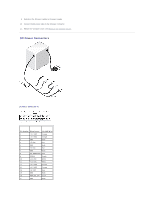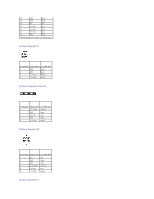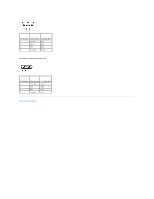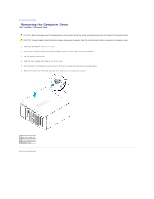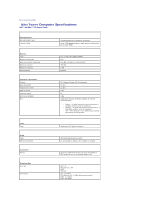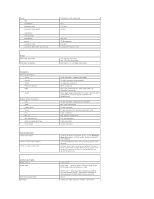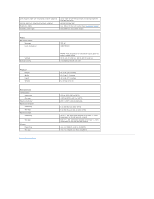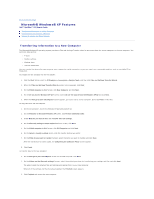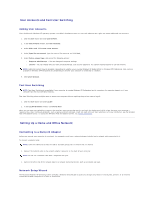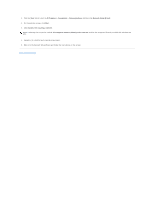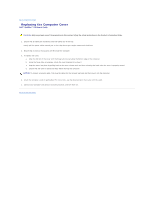Dell OptiPlex 320 User Guide - Page 108
Drives, Connectors, Key Combinations, Windows, Security, Controls and Lights - amber light
 |
UPC - 683728237738
View all Dell OptiPlex 320 manuals
Add to My Manuals
Save this manual to your list of manuals |
Page 108 highlights
Cards: PCI: connectors connector size connector data width (maximum) PCI Express: connectors power connector size connector data width (maximum) Drives Externally accessible Internally accessible Connectors External connectors: Serial Parallel Video Network adapter USB Audio System board connectors: IDE SATA Floppy drive Serial Fan PCI 2.3 PCI Express x16 CD drive audio interface Front panel Key Combinations or or Controls and Lights Power control Power light Hard-drive access light Link light full-height cards supported two 120 pins 32 bits one x16 25 W maximum 164 pins sixteen PCI Express lane one 3.5-inch drive bay two 5.25-inch drive bays two bays for 1-inch-high hard drives 9-pin connector; 16550C-compatible 25-hole connector (bidirectional) 15-hole VGA connector RJ-45 connector two front-panel and four back-panel USB 2.0- compliant connectors three back-panel connectors for line-in, line-out, and microphone; one front-panel connector for headphones 40-pin connector (supports two devices) four 7-pin connectors 34-pin connector 12-pin connector for optional serial port card 5-pin connector two 120-pin connectors 164-pin connector 4-pin connector 40-pin connector in Microsoft® Windows® XP, brings up the Windows Security window.; in DOS mode, restarts (reboots) the computer starts embedded system setup (during system startup only) displays a boot device menu that allows the user to enter a device for a single boot (during system startup only) as well as options to run hard-drive and system diagnostics push button green light - Blinking green indicates sleep mode; solid green indicates power-on state. amber light - Blinking amber indicates a problem with an installed device; solid amber indicates an internal power problem (see Power Problems). green solid green light indicates network connection