Dell OptiPlex 7090 Small Form Factor Service Manual - Page 19
Hard drive, Removing the 2.5/3.5-inch hard-drive caddy
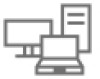 |
View all Dell OptiPlex 7090 Small Form Factor manuals
Add to My Manuals
Save this manual to your list of manuals |
Page 19 highlights
Steps 1. Align and insert the front-cover tabs with the slots on the chassis. 2. Rotate the front cover towards the chassis and snap it into place. Next steps 1. Install the side cover. 2. Follow the procedure in after working inside your computer. Hard drive Removing the 2.5/3.5-inch hard-drive caddy Prerequisites 1. Follow the procedure in before working inside your computer. 2. Remove the side cover. 3. Remove the front bezel. About this task The following images indicate the location of the 2.5/3.5-inch hard-drive caddy and provide a visual representation of the removal procedure. Removing and installing components 19

Steps
1.
Align and insert the front-cover tabs with the slots on the chassis.
2.
Rotate the front cover towards the chassis and snap it into place.
Next steps
1.
Install the
side cover
.
2.
Follow the procedure in
after working inside your computer
.
Hard drive
Removing the 2.5/3.5-inch hard-drive caddy
Prerequisites
1.
Follow the procedure in
before working inside your computer
.
2.
Remove the
side cover
.
3.
Remove the
front bezel
.
About this task
The following images indicate the location of the 2.5/3.5-inch hard-drive caddy and provide a visual representation of the
removal procedure.
Removing and installing components
19














