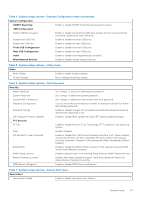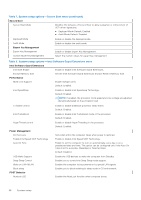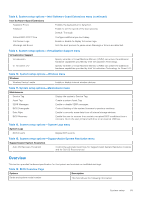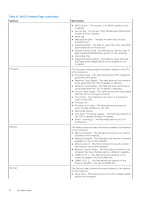Dell OptiPlex 7090 Small Form Factor Service Manual - Page 72
Integrated Devices, Table 15. Boot Configuration, continued, Table 16. Integrated Devices
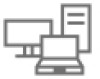 |
View all Dell OptiPlex 7090 Small Form Factor manuals
Add to My Manuals
Save this manual to your list of manuals |
Page 72 highlights
Table 15. Boot Configuration: (continued) Options Enable Custom Mode Custom Mode Key Management Description This section contains a toggle switch that allows the user to enable or disable Custom Mode. This mode allows the PK, KEK, db and dbx security key databases to be manipulated. (OFF by default) This section helps the user to select the Key Database to allow modification. The options available are as below: ● PK (Selected by default) ● KEK ● db ● dbx Integrated Devices This section provides Integrated Devices details and settings. Table 16. Integrated Devices Options Date/Time Date Time Audio Enable Audio Serial Port USB Configuration Front USB Configuration Description This section allows the user to change the date which takes effect immediately. The format used is MM/DD/YYYY. This section allows the user to change the time which takes effect immediately. The format used is HH/MM/SS in 24 hour format. The user also has an option to switch between 12hours or 24-hours clock. This section contains a toggle switch that allows the user to enable or disable the audio on the computer. It also allows the user to: ● Enable Microphone (Enabled by default.) This section allows the user to set the Serial Port Configuration: ● Disabled ● COM1: Port is configured at 3F8h with IRQ4 (Selected by default) ● COM2: Port is configured at F28h with IRQ3 ● COM3: Port is configured with 2E8h with IRQ4 This section helps the user to make changes to the USB settings on the computer. The options available are as follows(All options are enabled by default): ● Enable Front USB Ports ● Enable Rear USB Ports ● Enable USB Boot Support This section allows the user to manually enable the 4 USB ports on the front bezel (All USB ports are enabled by default.). The options are: ● Front Port 1 (Bottom Left) ● Front Port 2 (Bottom Right) 72 System setup