Dell OptiPlex 7090 Small Form Factor Service Manual - Page 27
Steps, Next steps, Replace the two screws 6x32 to secure the metal bracket to the computer.
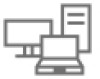 |
View all Dell OptiPlex 7090 Small Form Factor manuals
Add to My Manuals
Save this manual to your list of manuals |
Page 27 highlights
Steps 1. Align the notch on the solid-state drive with the tab on the M.2 card slot. 2. Slide the solid-state drive into the M.2 card slot on the system board. 3. Replace the screw (M2x3) that secures the solid-state drive to the system board. 4. Re-route the SATA cables through the cable management tab. 5. Replace the two screws (6x32) to secure the metal bracket to the computer. Next steps 1. Install the 2.5/3.5-inch hard-drive caddy. 2. Install the front bezel. 3. Install the side cover. 4. Follow the procedure in after working inside your computer. Removing and installing components 27

Steps
1.
Align the notch on the solid-state drive with the tab on the M.2 card slot.
2.
Slide the solid-state drive into the M.2 card slot on the system board.
3.
Replace the screw (M2x3) that secures the solid-state drive to the system board.
4.
Re-route the SATA cables through the cable management tab.
5.
Replace the two screws (6x32) to secure the metal bracket to the computer.
Next steps
1.
Install the
2.5/3.5-inch hard-drive caddy
.
2.
Install the
front bezel
.
3.
Install the
side cover
.
4.
Follow the procedure in
after working inside your computer
.
Removing and installing components
27














