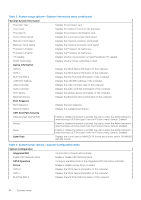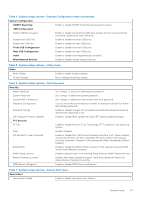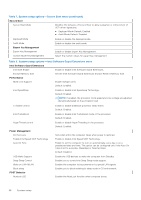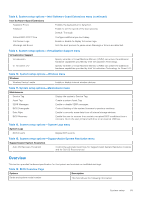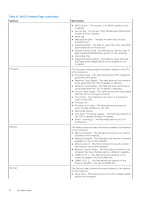Dell OptiPlex 7090 Small Form Factor Service Manual - Page 71
Boot Configuration, Table 14. BIOS Overview continued, Table 15. Boot Configuration - manual
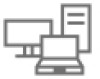 |
View all Dell OptiPlex 7090 Small Form Factor manuals
Add to My Manuals
Save this manual to your list of manuals |
Page 71 highlights
Table 14. BIOS Overview Page (continued) Options Description ● Video controller - This field mentions the type of video controller used on the computer. ● Video Memory - This field gives the capacity of the video memory available for use on the computer. ● Wi-Fi Device - This field mentions the type of wireless device available for use on the computer. ● Native Resolution - This field mentions the native video resolution supported on the computer. ● Video BIOS Version - The version of the BIOS installed on the computer. ● Audio Controller - This field mentions the type of audio controller used on the computer. ● Bluetooth Device - This field mentions the type of Bluetooth device available for use on the computer. ● LOM MAC Address - This field provides the unique MAC address for the computer. Boot Configuration This section provides Boot Configuration related details and settings. Table 15. Boot Configuration: Options Boot Sequence Boot Mode: UEFI only Description This section allows the user to choose the first bootable device that the computer should use to boot the system. It lists all potential bootable devices. ● Windows Boot Manager (Enabled by default) ● UEFI Boot Drive (Enabled by default) ● Add Boot option - Allows the user to manually add a Boot path. Secure Digital(SD) Card Boot This section contains a toggle switch that allows the user to enable or disable the option to allow the computer to boot from an SD Card. Secure Boot Enable Secure Boot This section contains a toggle switch that allows the user to enable or disable Secure Boot. (OFF by default) Secure Boot Mode This section allows the user to select one of the two Secure Boot options available on the computer: ● Deployed Mode - This mode checks the integrity of UEFI drivers and bootloaders before allowing execution. This option allows for full Secure Boot protections (Enabled by default.) ● Audit Mode - This mode performs a signature check but never does a block execution of all UEFI drivers and bootloaders. This mode is only used when making changes to Secure Boot Keys. Expert Key Management System setup 71