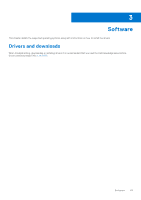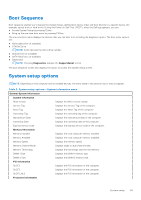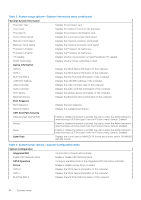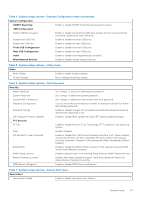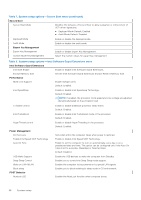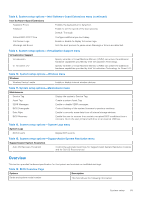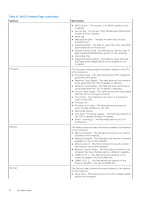Dell OptiPlex 7090 Small Form Factor Service Manual - Page 68
Table 7. System setup options-Secure Boot menu continued
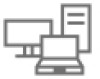 |
View all Dell OptiPlex 7090 Small Form Factor manuals
Add to My Manuals
Save this manual to your list of manuals |
Page 68 highlights
Table 7. System setup options-Secure Boot menu (continued) Secure Boot Secure Boot Mode Modifies the behavior of Secure Boot to allow evaluation or enforcement of UEFI driver signatures. ● Deployed Mode-Default: Enabled ● Audit Mode-Default: Disabled Deployed Mode Audit Mode Expert Key Management Expert Key Management Custom Mode Key Management Enable or disable the deployed mode. Enable or disable the audit mode. Enable or disable Expert Key Management. Select the custom values for expert key management. Table 8. System setup options-Intel Software Guard Extensions menu Intel Software Guard Extensions Intel SGX Enable Enable or disable Intel Software Guard Extensions. Enclave Memory Size Set the Intel Software Guard Extensions Enclave Reserve Memory Size. Performance Multi Core Support Enable multiple cores. Default: Enabled. Intel SpeedStep Enable or disable Intel Speedstep Technology. Default: Enabled. NOTE: If enabled, the processor clock speed and core voltage are adjusted dynamically based on the processor load. C-States Control Enable or disable additional processor sleep states. Default: Enabled. Intel TurboBoost Enable or disable Intel TurboBoost mode of the processor. Default: Enabled. HyperThread control Enable or disable HyperThreading in the processor. Default: Enabled. Power Management AC Recovery Enable Intel Speed Shift Technology Auto On Time Sets what action the computer takes when power is restored. Enable or disable Intel Speed Shift Technology. Enable to set the computer to turn on automatically every day or on a preselected date and time. This option can be configured only if the Auto On Time is set to Everyday, Weekdays or Selected Days. Default: Disabled. USB Wake Support Deep Sleep Control Wake on LAN/WLAN Block sleep POST Behavior Numlock LED Enable the USB devices to wake the computer from Standby. Enables you to control the Deep Sleep mode support. Enables the computer to be powered on by special LAN signals. Enables you to block entering to sleep mode in OS environment. Enables the NumLock function when computer boots. 68 System setup