Dell OptiPlex 7090 Small Form Factor Service Manual - Page 88
Flashing the BIOS, Flashing BIOS (USB key), Backup media and recovery options, WiFi power cycle
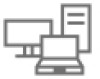 |
View all Dell OptiPlex 7090 Small Form Factor manuals
Add to My Manuals
Save this manual to your list of manuals |
Page 88 highlights
Flashing the BIOS About this task You may need to flash (update) the BIOS when an update is available or when you replace the system board. Follow these steps to flash the BIOS: Steps 1. Turn on your computer. 2. Go to www.dell.com/support. 3. Click Product support, enter the Service Tag of your computer, and then click Search. NOTE: If you do not have the Service Tag, use the product ID or manually browse for your computer model. 4. Click Drivers & downloads > Find drivers. 5. Select the operating system installed on your computer. 6. Scroll down the page and expand BIOS. 7. Click Download to download the latest version of the BIOS for your computer. 8. After the download is complete, navigate to the folder where you saved the BIOS update file. 9. Double-click the BIOS update file icon and follow the instructions on the screen. Flashing BIOS (USB key) Steps 1. Follow the procedure from step 1 to step 7 in "Flashing the BIOS" to download the latest BIOS setup program file. 2. Create a bootable USB drive. For more information see the knowledge base article 000145519 at www.dell.com/support. 3. Copy the BIOS setup program file to the bootable USB drive. 4. Connect the bootable USB drive to the computer that needs the BIOS update. 5. Restart the computer and press F12 when the Dell logo is displayed on the screen. 6. Boot to the USB drive from the One Time Boot Menu. 7. Type the BIOS setup program filename and press Enter. 8. The BIOS Update Utility appears. Follow the instructions on the screen to complete the BIOS update. Backup media and recovery options It is recommended to create a recovery drive to troubleshoot and fix problems that may occur with Windows. Dell proposes multiple options for recovering Windows operating system on your Dell PC. For more information. see Dell Windows Backup Media and Recovery Options. WiFi power cycle About this task If your computer is unable to access the internet due to WiFi connectivity issues a WiFi power cycle procedure may be performed. The following procedure provides the instructions on how to conduct a WiFi power cycle: NOTE: Some ISPs (Internet Service Providers) provide a modem/router combo device. Steps 1. Turn off your computer. 2. Turn off the modem. 88 Troubleshooting












