Dell OptiPlex 7090 Small Form Factor Service Manual - Page 45
Processor, Removing the processor
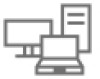 |
View all Dell OptiPlex 7090 Small Form Factor manuals
Add to My Manuals
Save this manual to your list of manuals |
Page 45 highlights
Steps 1. Ensure that the securing clips are in an open position. 2. Align the notch on the memory module with the tab on the memory-module slot. 3. Insert the memory module into the memory-module connector until the memory module snaps into position and the securing clip locks in place. NOTE: The securing clips return to the locked position. If you do not hear the click, remove the memory module and reinstall it. NOTE: Repeat step 1 to step 3 when installing more than one memory module in your computer. Next steps 1. Install the 2.5/3.5-inch hard-drive caddy. 2. Install the side cover. 3. Follow the procedure in after working inside your computer. Processor Removing the processor Prerequisites 1. Follow the procedure in before working inside your computer. 2. Remove the 2.5/3.5-inch hard-drive caddy. 3. Remove the side cover. 4. Remove the fan and heat-sink assembly. NOTE: The processor may become hot during normal operation. Allow sufficient time for the heat sink to cool before you touch it. Removing and installing components 45















