Dell OptiPlex 7090 Small Form Factor Service Manual - Page 87
Recovering the operating system
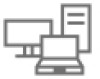 |
View all Dell OptiPlex 7090 Small Form Factor manuals
Add to My Manuals
Save this manual to your list of manuals |
Page 87 highlights
Table 30. Diagnostic LED behavior (continued) Blinking pattern Amber White 2 6 3 1 3 2 3 3 3 4 3 5 3 6 3 7 4 2 Problem description Suggested resolution ● If problem persists, replace the memory module. System board / Chipset ● Flash latest BIOS version Error / Clock failure / Gate ● If problem persists, A20 failure / Super I/O replace the system board. failure / Keyboard controller failure CMOS battery failure ● Reset the CMOS battery connection. ● If problem persists, replace the RTS battery. PCI or Video card/chip failure Replace the system board. BIOS Recovery image not found ● Flash latest BIOS version ● If problem persists, replace the system board. BIOS Recovery image found ● Flash latest BIOS version but invalid ● If problem persists, replace the system board. Power rail failure ● EC ran into power sequencing failure. ● If problem persists, replace the system board. SBIOS Flash corruption ● Flash corruption detected by SBIOS ● If problem persists, replace the system board. Intel ME (Management Engine) Error ● Timeout waiting on ME to reply to HECI message ● If problem persists, replace the system board. CPU Power Cable Connection Issue Recovering the operating system When your computer is unable to boot to the operating system even after repeated attempts, it automatically starts Dell SupportAssist OS Recovery. Dell SupportAssist OS Recovery is a standalone tool that is preinstalled in all Dell computers installed with Windows operating system. It consists of tools to diagnose and troubleshoot issues that may occur before your computer boots to the operating system. It enables you to diagnose hardware issues, repair your computer, back up your files, or restore your computer to its factory state. You can also download it from the Dell Support website to troubleshoot and fix your computer when it fails to boot into their primary operating system due to software or hardware failures. For more information about the Dell SupportAssist OS Recovery, see Dell SupportAssist OS Recovery User's Guide at www.dell.com/serviceabilitytools. Click SupportAssist and then, click SupportAssist OS Recovery. Troubleshooting 87













