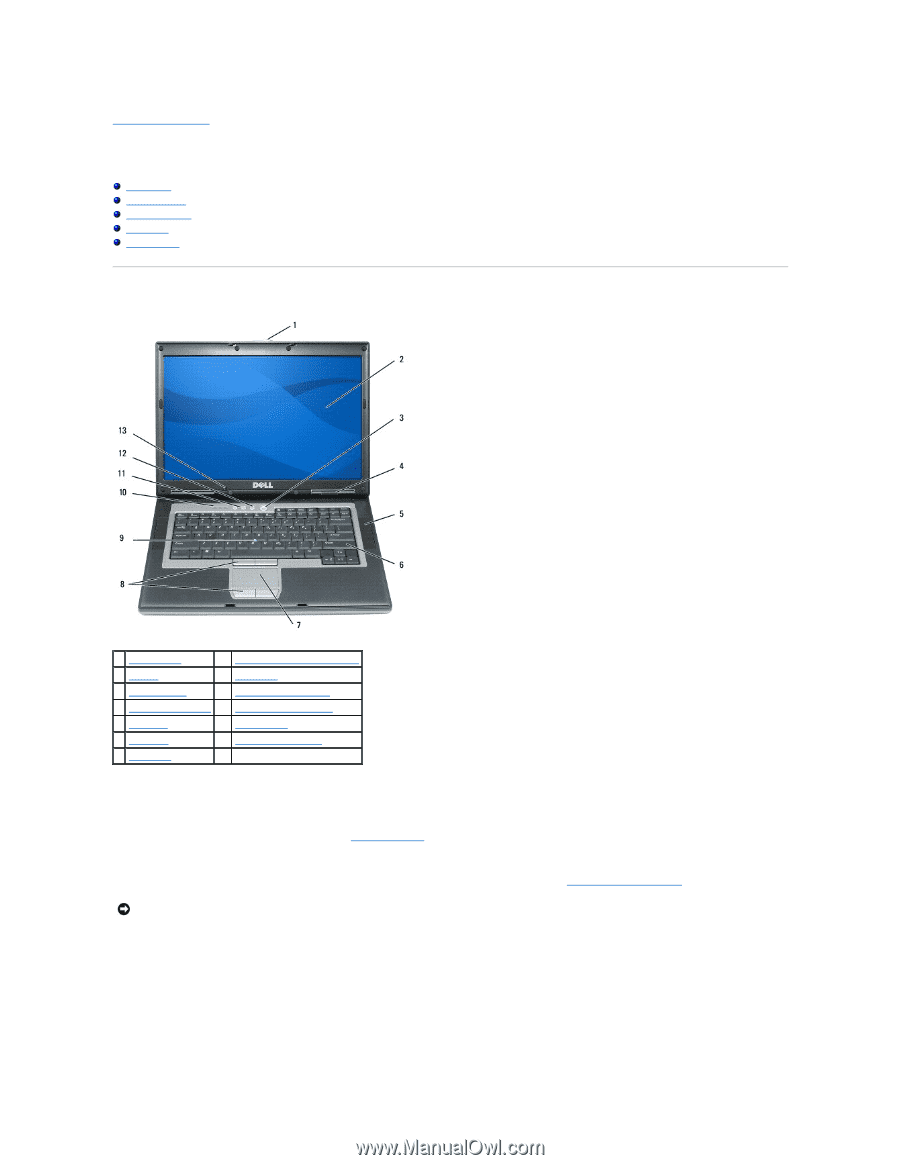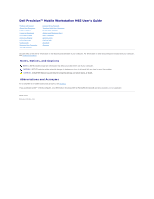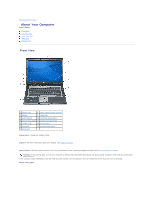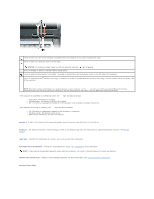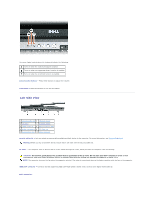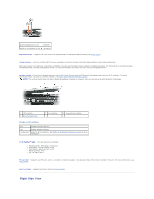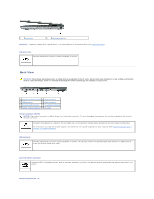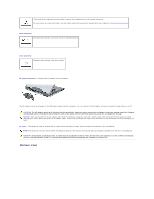Dell Precision M65 User's Guide - Page 2
About Your Computer - windows 7
 |
View all Dell Precision M65 manuals
Add to My Manuals
Save this manual to your list of manuals |
Page 2 highlights
Back to Contents Page About Your Computer User's Guide Front View Left Side View Right Side View Back View Bottom View Front View 1 display latch 8 touch pad/track stick buttons 2 display 9 track stick 3 power button 10 keyboard status lights 4 device status lights 11 volume control buttons 5 speakers (2) 12 mute button 6 keyboard 13 ambient light sensor 7 touch pad display latch - Keeps the display closed. display - For more information about your display, see Using the Display. power button - Press the power button to turn on the computer or exit a power management mode (see Power Management Modes). NOTICE: To avoid losing data, turn off your computer by performing a Microsoft® Windows® operating system shutdown rather than by pressing the power button. If the computer stops responding, press and hold the power button until the computer turns off completely (which may take several seconds). device status lights