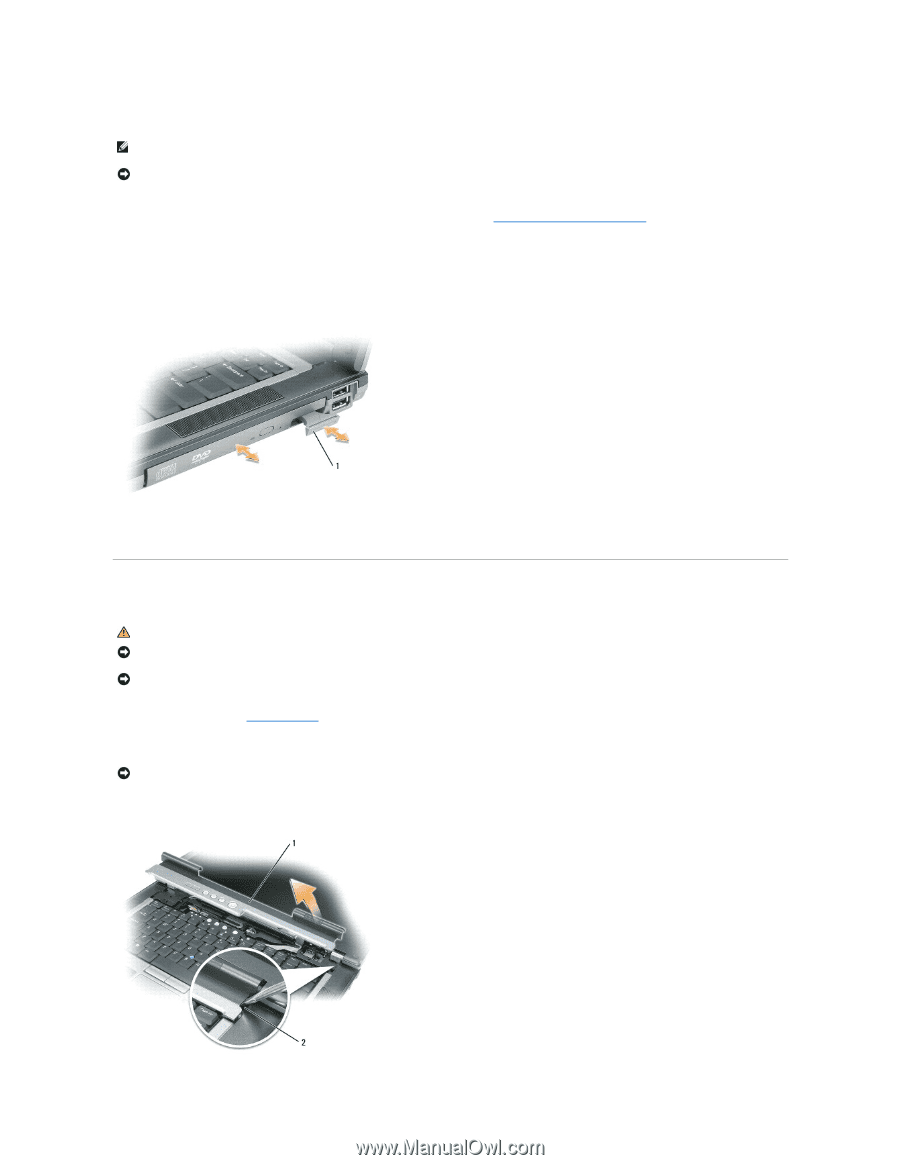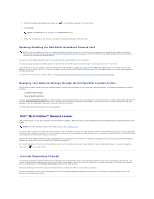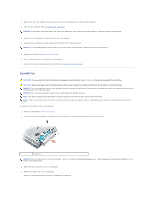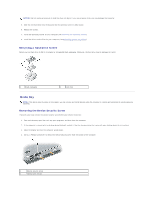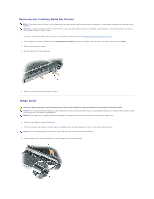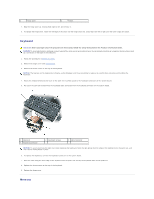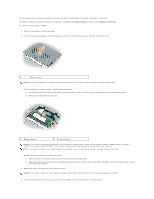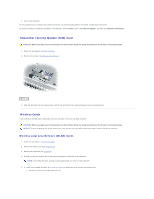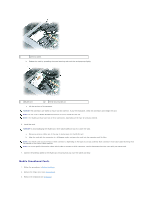Dell Precision M65 User's Guide - Page 57
Hinge Cover
 |
View all Dell Precision M65 manuals
Add to My Manuals
Save this manual to your list of manuals |
Page 57 highlights
Removing and Installing Media Bay Devices NOTE: If the device security screw is not installed, you can remove and install devices while the computer is running and connected to a docking device (docked). NOTICE: To prevent damage to devices, store them in a safe, dry place when they are not installed in the computer. Avoid pressing down on them or placing heavy objects on top of them. 1. If present, remove the device security screw from the bottom of the computer (see Removing the Device Security Screw). 2. If the computer is running, double-click the Safely Remove Hardware icon on the taskbar, click the device you want to eject, and click Stop. 3. Press the device latch release. 4. Pull the device out of the media bay. 5. Push the new device into the bay until it clicks. Hinge Cover CAUTION: Before you begin any of the procedures in this section, follow the safety instructions in the Product Information Guide. NOTICE: To avoid electrostatic discharge, ground yourself by using a wrist grounding strap or by periodically touching an unpainted metal surface (such as a connector on the back of the computer). NOTICE: The hinge cover is fragile and can be damaged if extreme force is used. Be careful when removing the hinge cover. 1. Follow the procedures in Before You Begin. 2. Turn the computer top-side up, and then open the display all the way (180 degrees) so that it rests on your work surface. NOTICE: To avoid damaging the hinge cover, do not lift the cover on both sides simultaneously. 3. Insert a scribe in the indent to carefully pry up the hinge cover on the right side.