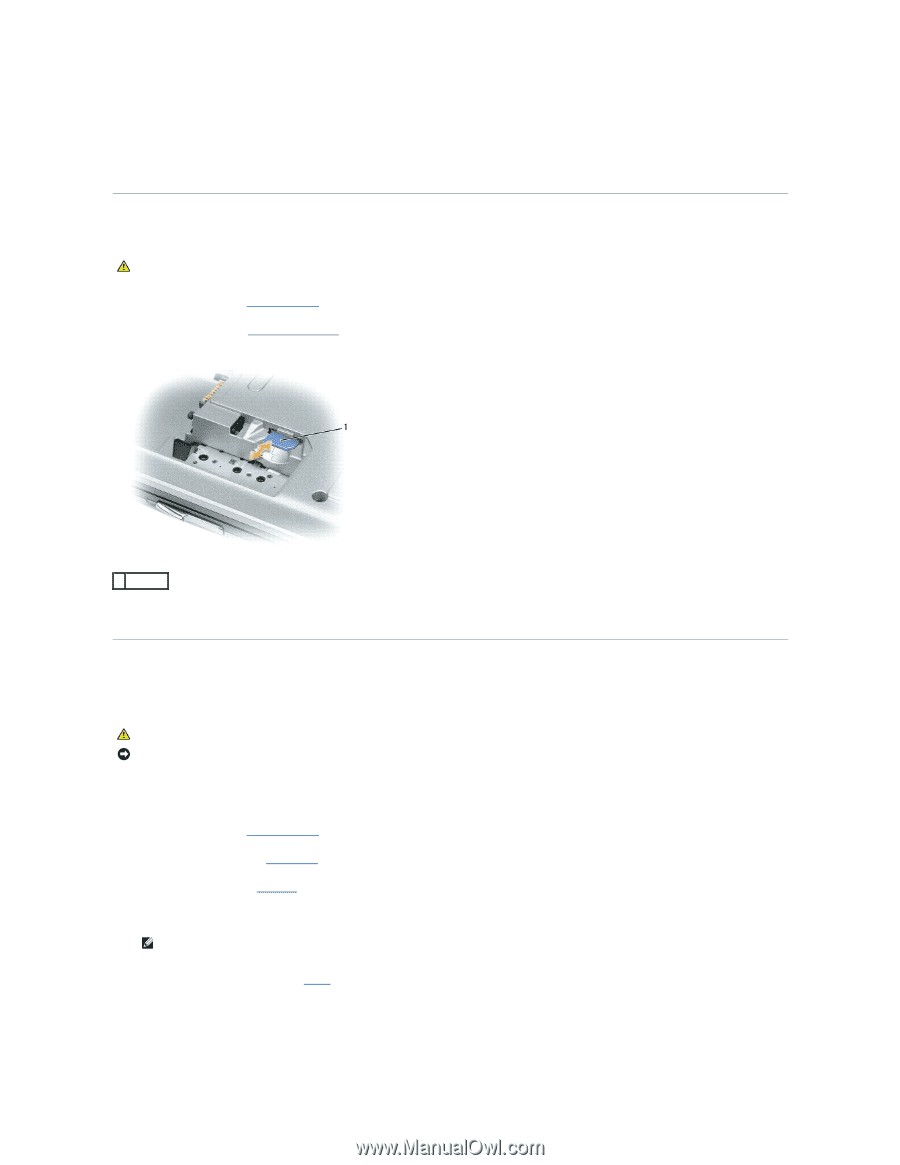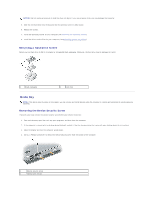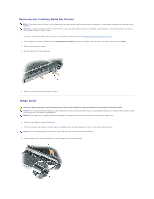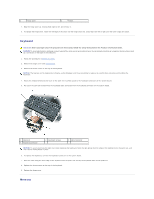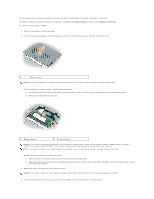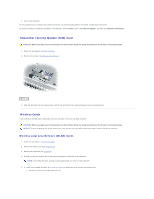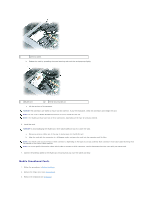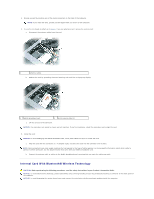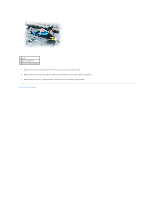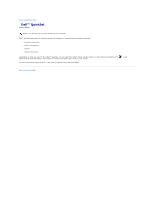Dell Precision M65 User's Guide - Page 61
Subscriber Identity Module SIM Card, Wireless Cards
 |
View all Dell Precision M65 manuals
Add to My Manuals
Save this manual to your list of manuals |
Page 61 highlights
7. Turn on the computer. As the computer boots, it detects the additional memory and automatically updates the system configuration information. To confirm the amount of memory installed in the computer, click the Start button, click Help and Support, and then click Computer Information. Subscriber Identity Module (SIM) Card CAUTION: Before you begin any of the procedures in this section, follow the safety instructions in the Product Information Guide. 1. Follow the procedures in Before You Begin. 2. Remove the battery (see Replacing the Battery). 1 SIM card 3. Slide the SIM card into the compartment with the cut-off corner of the card facing away from the compartment. Wireless Cards If you ordered a wireless LAN or WAN card with your computer, the card is already installed. CAUTION: Before you begin any of the procedures in this section, follow the safety instructions in the Product Information Guide. NOTICE: To avoid damaging the system board, you must remove the main battery before you begin working inside the computer. Wireless Local Area Network (WLAN) Cards 1. Follow the procedures in Before You Begin. 2. Remove the hinge cover (see Hinge Cover). 3. Remove the keyboard (see Keyboard). 4. Ground yourself by touching one of the metal connectors on the back of the computer. NOTE: If you leave the area, ground yourself again when you return to the computer. 5. If a card is not already installed, go to step 6. If you are replacing a card, remove the existing card: a. Disconnect the antenna cable from the card.