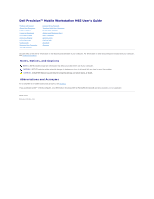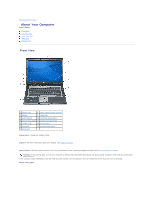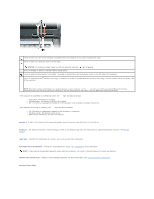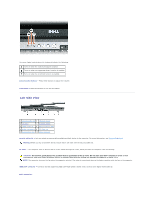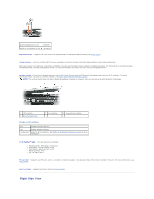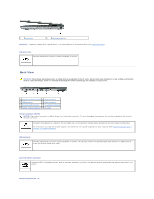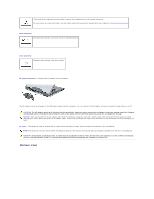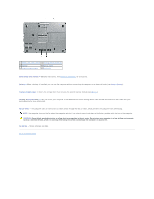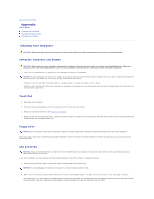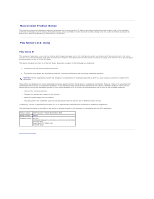Dell Precision M65 User's Guide - Page 5
Right Side View - flashing
 |
View all Dell Precision M65 manuals
Add to My Manuals
Save this manual to your list of manuals |
Page 5 highlights
Attach headphones to the Attach a microphone to the connector. connector. ExpressCard slot - Supports 34- and 54-mm PCI ExpressCards or USB-based ExpressCards (see Using Cards). infrared sensor - Lets you transfer files from your computer to another infrared-compatible device without using cable connections. When you receive your computer, the sensor is disabled. You can use the system setup program to enable the sensor. For information on transferring data, see Windows Help, the Help and Support Center, or the documentation that came with your infrared-compatible device. wireless switch - Turns on/off wireless devices such as Wi-Fi and internal cards with Bluetooth technology and scans for Wi-Fi networks. For more information about scanning for wireless networks, see Dell™ Wi-Fi Catcher™ Network Locator. NOTE: The wireless switch does not detect Mobile Broadband networks or networks that use internal cards with Bluetooth technology. 1 "off" position 4 Wi-Fi Catcher™ light 2 "on" position 3 "momentary" position Wireless switch positions "off" Disables wireless devices "on" Enables wireless devices "momentary" Scans for Wi-Fi networks. See Dell™ Wi-Fi Catcher™ Network Locator for more information. Wi-Fi Catcher™ light - The light operates as follows: ¡ Flashing green: Searching for networks ¡ Solid green: Strong network found ¡ Solid yellow: Weak network found ¡ Flashing yellow: Error ¡ Off: No signal found PC Card slot - Supports one PC Card, such as a modem or network adapter. The computer ships with a blank installed in the slot. For more information, see Using Cards. smart card slot - Supports one smart card (see Smart Cards). Right Side View