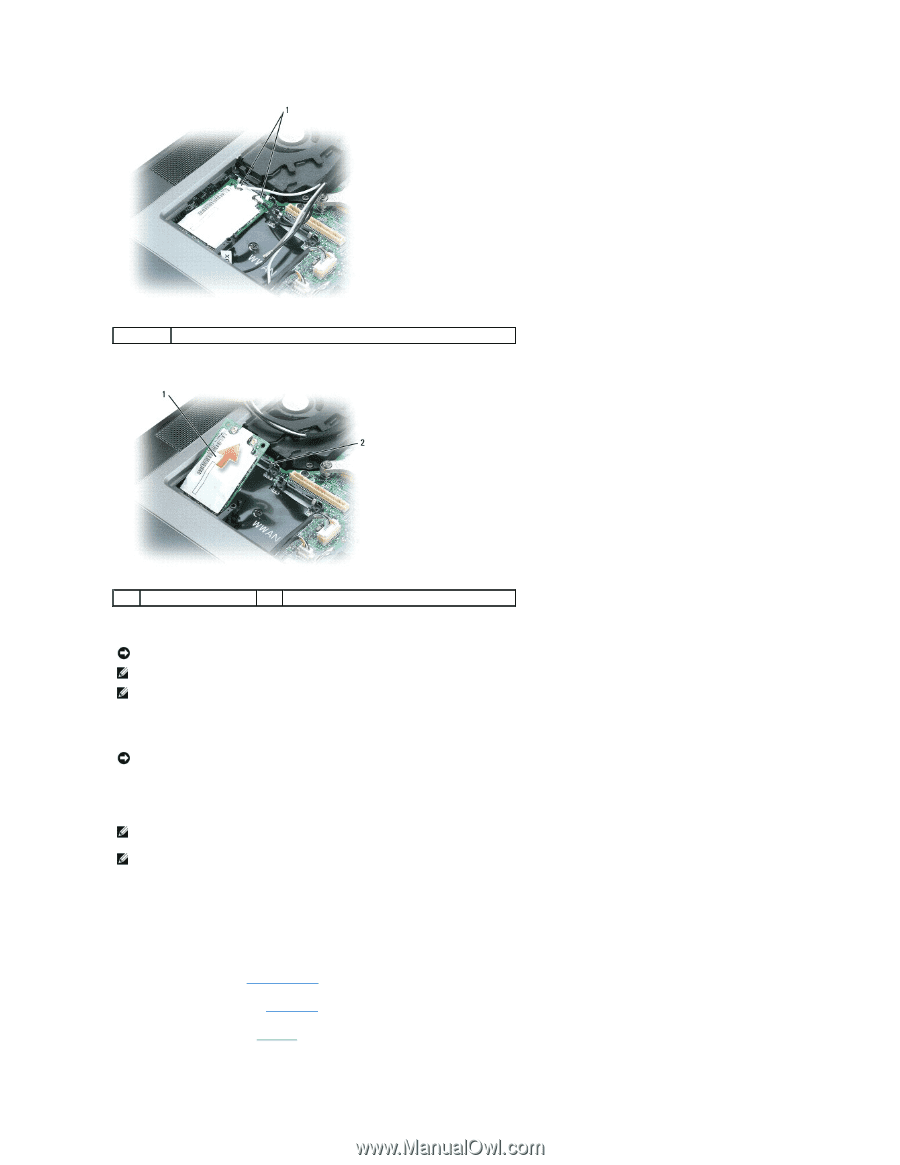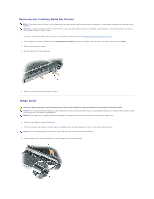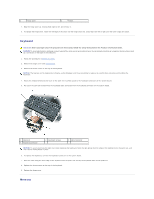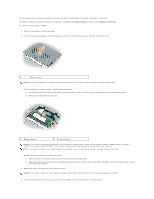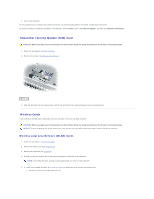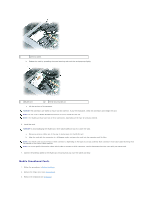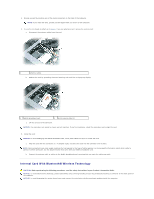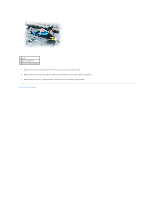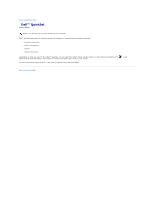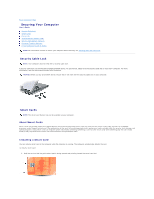Dell Precision M65 User's Guide - Page 62
Mobile Broadband Cards
 |
View all Dell Precision M65 manuals
Add to My Manuals
Save this manual to your list of manuals |
Page 62 highlights
1 antenna cables b. Release the card by spreading the metal securing tabs until the card pops up slightly. 1 WLAN card 2 metal securing tabs (2) c. Lift the card out of its connector. NOTICE: The connectors are keyed to ensure correct insertion. If you feel resistance, check the connectors and realign the card. NOTE: Do not insert a Mobile Broadband network card into the WLAN card slot. NOTE: The WLAN card may have two or three connectors, depending on the type of card you ordered. 6. Install the card: NOTICE: To avoid damaging the WLAN card, never place cables on top of or under the card. a. Move any antenna cables out of the way to make space for the WLAN card. b. Align the card with the connector at a 45-degree angle, and press the card into the connector until it clicks. NOTE: Your WLAN card may have two or three connectors, depending on the type of card you ordered. Most connectors have color-coded markings that correspond to the type of cable required. NOTE: For more specific information about which cable to connect to which connector, see the documentation that came with your WLAN card. 7. Connect the antenna cables to the WLAN card, ensuring that you route the cables correctly. Mobile Broadband Cards 1. Follow the procedures in Before You Begin. 2. Remove the hinge cover (see Hinge Cover). 3. Remove the keyboard (see Keyboard).