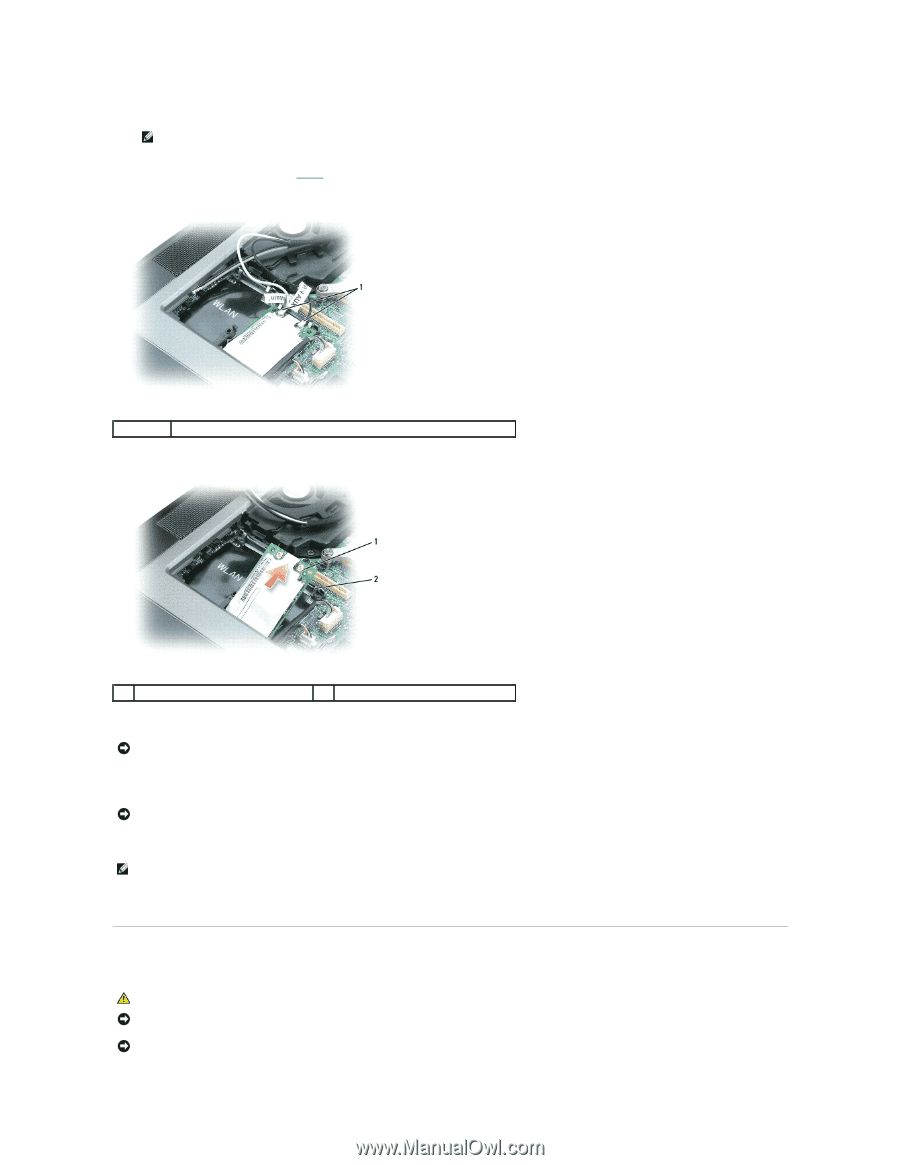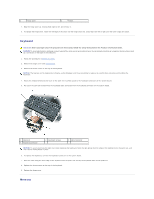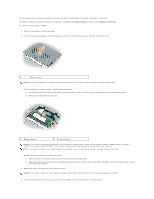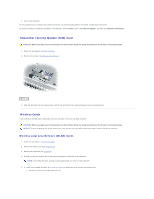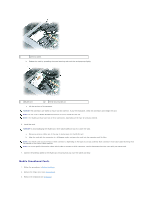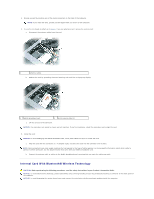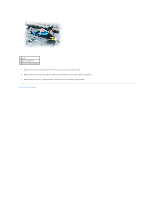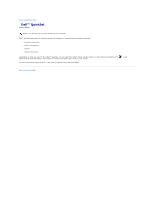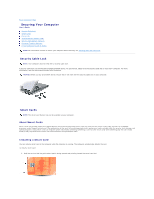Dell Precision M65 User's Guide - Page 63
Internal Card With Bluetooth, Wireless Technology
 |
View all Dell Precision M65 manuals
Add to My Manuals
Save this manual to your list of manuals |
Page 63 highlights
4. Ground yourself by touching one of the metal connectors on the back of the computer. NOTE: If you leave the area, ground yourself again when you return to the computer. 5. If a card is not already installed, go to step 6. If you are replacing a card, remove the existing card: a. Disconnect the antenna cables from the card. 1 antenna cables b. Release the card by spreading the metal securing tabs until the card pops up slightly. 1 Mobile Broadband card 2 metal securing tabs (2) c. Lift the card out of its connector. NOTICE: The connectors are keyed to ensure correct insertion. If you feel resistance, check the connectors and realign the card. 6. Install the card: NOTICE: To avoid damaging the Mobile Broadband card, never place cables on top of or under the card. a. Align the card with the connector at a 45-degree angle, and press the card into the connector until it clicks. NOTE: Most connectors have color-coded markings that correspond to the type of cable required. For more specific information about which cable to connect to which connector, see the documentation that came with your Mobile Broadband card. b. Connect the antenna cable or cables to the Mobile Broadband card, ensuring that you route the cables correctly. Internal Card With Bluetooth® Wireless Technology CAUTION: Before performing the following procedures, read the safety instructions in your Product Information Guide. NOTICE: To avoid electrostatic discharge, ground yourself by using a wrist grounding strap or by periodically touching a connector on the back panel of the computer. NOTICE: To avoid damaging the system board, you must remove the main battery before you begin working inside the computer.